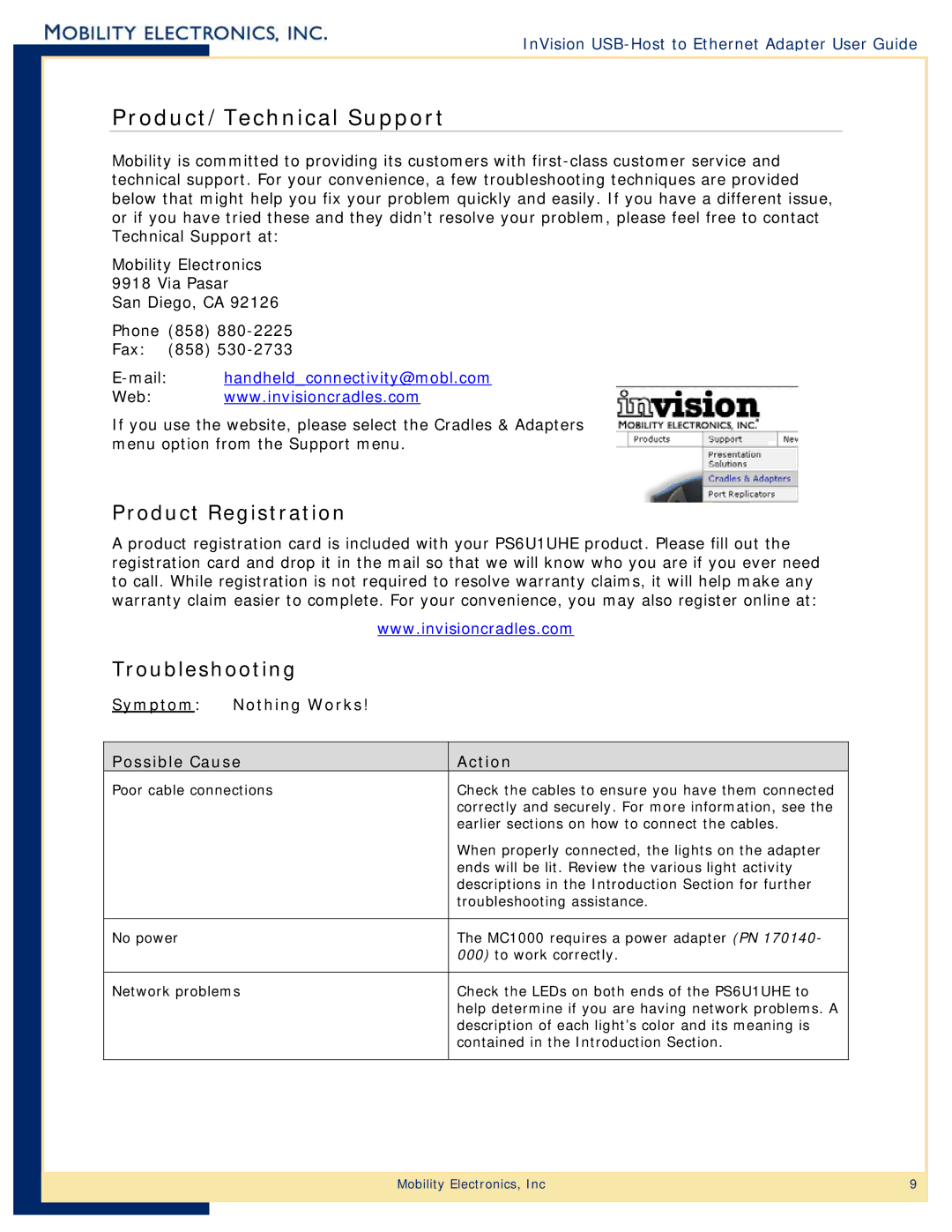InVision USB-Host to Ethernet Adapter User Guide
Product/Technical Support
Mobility is committed to providing its customers with
Mobility Electronics 9918 Via Pasar
San Diego, CA 92126
Phone (858)
Fax: (858)
E-mail: handheld_connectivity@mobl.com
Web: www.invisioncradles.com
If you use the website, please select the Cradles & Adapters menu option from the Support menu.
Product Registration
A product registration card is included with your PS6U1UHE product. Please fill out the registration card and drop it in the mail so that we will know who you are if you ever need to call. While registration is not required to resolve warranty claims, it will help make any warranty claim easier to complete. For your convenience, you may also register online at:
www.invisioncradles.com
Troubleshooting
Symptom: | Nothing Works! |
|
|
| |
Possible Cause | Action | |
Poor cable connections | Check the cables to ensure you have them connected | |
|
| correctly and securely. For more information, see the |
|
| earlier sections on how to connect the cables. |
|
| When properly connected, the lights on the adapter |
|
| ends will be lit. Review the various light activity |
|
| descriptions in the Introduction Section for further |
|
| troubleshooting assistance. |
|
|
|
No power |
| The MC1000 requires a power adapter (PN 170140- |
|
| 000) to work correctly. |
|
| |
Network problems | Check the LEDs on both ends of the PS6U1UHE to | |
|
| help determine if you are having network problems. A |
|
| description of each light’s color and its meaning is |
|
| contained in the Introduction Section. |
|
|
|
Mobility Electronics, Inc | 9 |
|
|