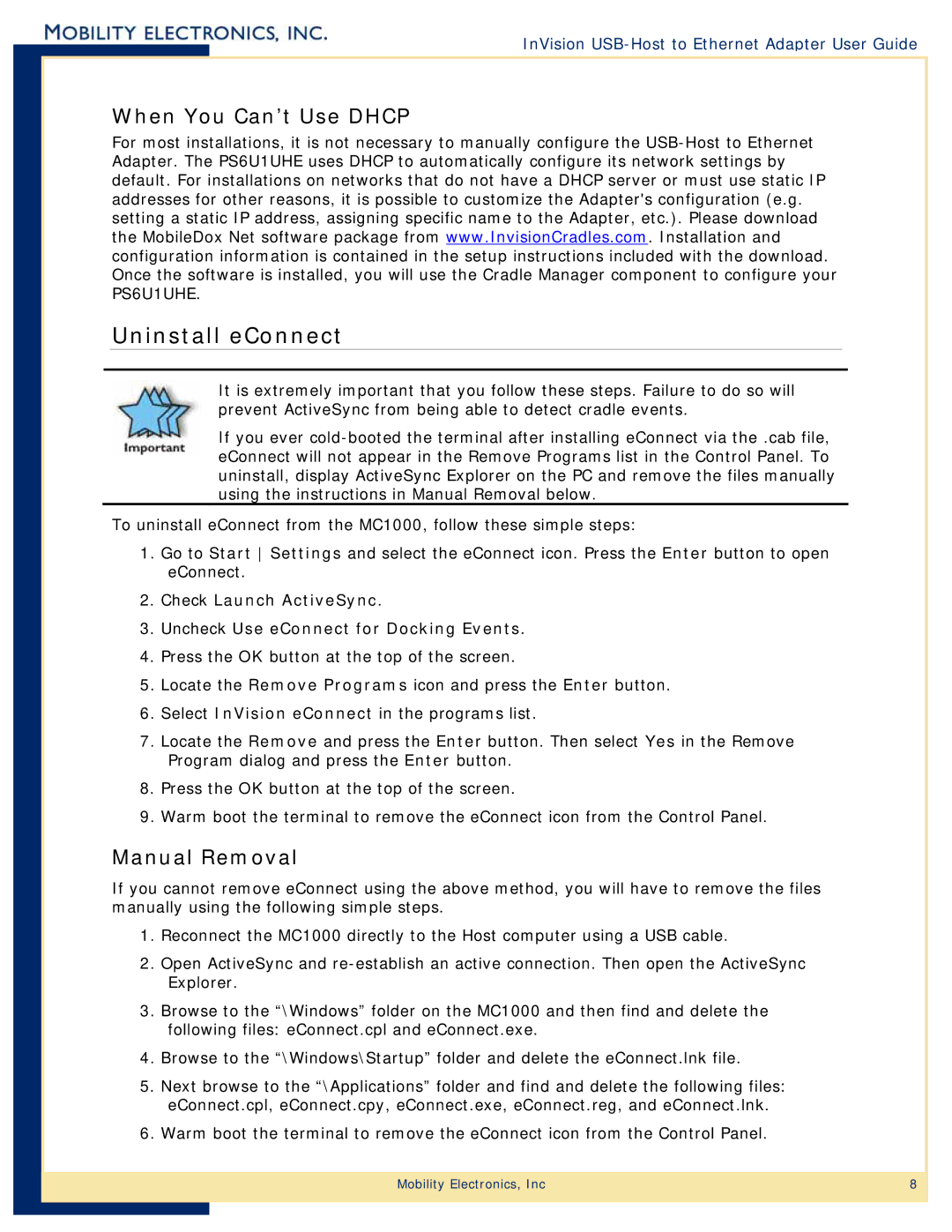InVision USB-Host to Ethernet Adapter User Guide
When You Can’t Use DHCP
For most installations, it is not necessary to manually configure the
Uninstall eConnect
It is extremely important that you follow these steps. Failure to do so will prevent ActiveSync from being able to detect cradle events.
If you ever
To uninstall eConnect from the MC1000, follow these simple steps:
1.Go to Start Settings and select the eConnect icon. Press the Enter button to open eConnect.
2.Check Launch ActiveSync.
3.Uncheck Use eConnect for Docking Events.
4.Press the OK button at the top of the screen.
5.Locate the Remove Programs icon and press the Enter button.
6.Select InVision eConnect in the programs list.
7.Locate the Remove and press the Enter button. Then select Yes in the Remove Program dialog and press the Enter button.
8.Press the OK button at the top of the screen.
9.Warm boot the terminal to remove the eConnect icon from the Control Panel.
Manual Removal
If you cannot remove eConnect using the above method, you will have to remove the files manually using the following simple steps.
1.Reconnect the MC1000 directly to the Host computer using a USB cable.
2.Open ActiveSync and
3.Browse to the “\Windows” folder on the MC1000 and then find and delete the following files: eConnect.cpl and eConnect.exe.
4.Browse to the “\Windows\Startup” folder and delete the eConnect.lnk file.
5.Next browse to the “\Applications” folder and find and delete the following files: eConnect.cpl, eConnect.cpy, eConnect.exe, eConnect.reg, and eConnect.lnk.
6.Warm boot the terminal to remove the eConnect icon from the Control Panel.
Mobility Electronics, Inc | 8 |
|
|