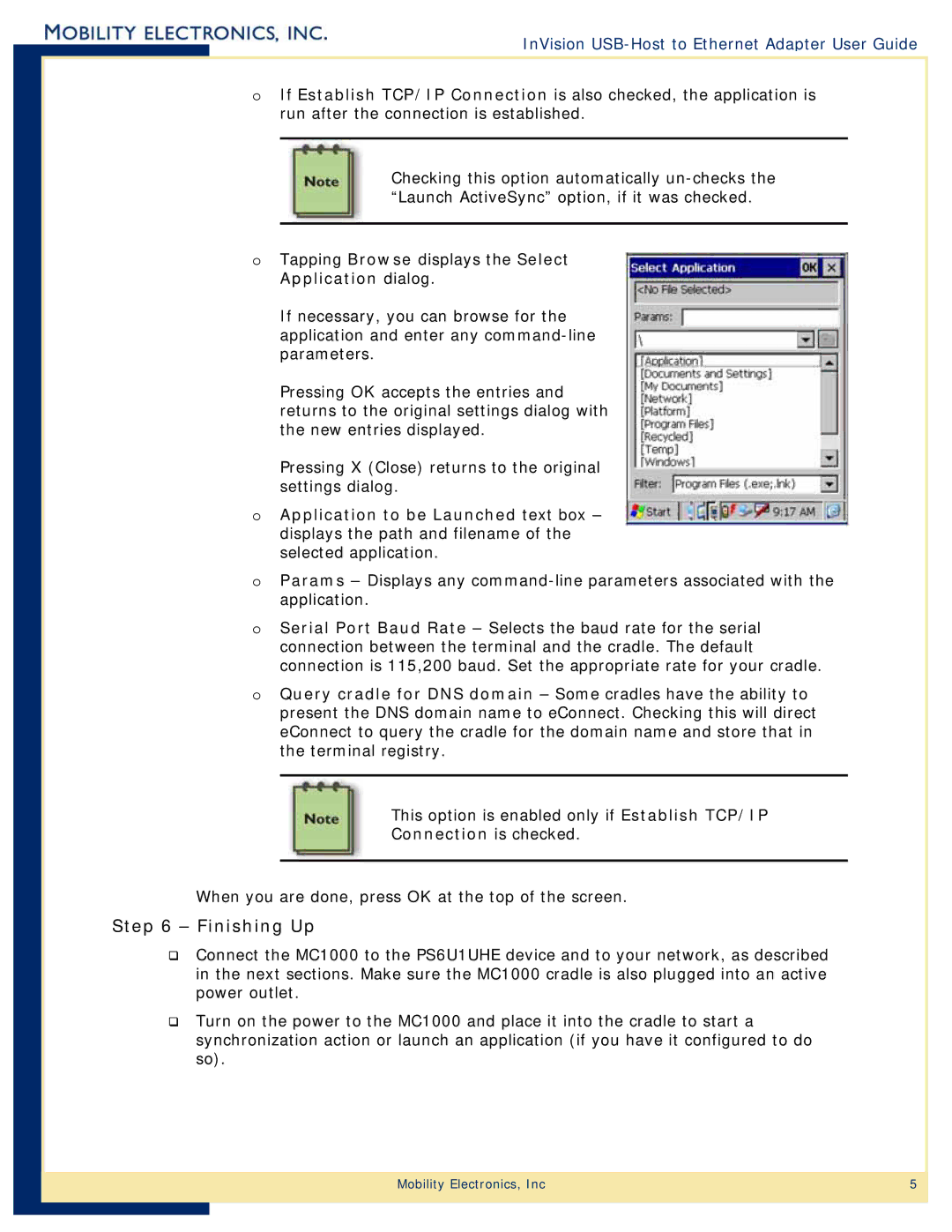InVision USB-Host to Ethernet Adapter User Guide
oIf Establish TCP/IP Connection is also checked, the application is run after the connection is established.
Checking this option automatically
oTapping Browse displays the Select Application dialog.
If necessary, you can browse for the application and enter any
Pressing OK accepts the entries and returns to the original settings dialog with the new entries displayed.
Pressing X (Close) returns to the original settings dialog.
oApplication to be Launched text box – displays the path and filename of the selected application.
oParams – Displays any
oSerial Port Baud Rate – Selects the baud rate for the serial connection between the terminal and the cradle. The default connection is 115,200 baud. Set the appropriate rate for your cradle.
oQuery cradle for DNS domain – Some cradles have the ability to present the DNS domain name to eConnect. Checking this will direct eConnect to query the cradle for the domain name and store that in the terminal registry.
This option is enabled only if Establish TCP/IP
Connection is checked.
When you are done, press OK at the top of the screen.
Step 6 – Finishing Up
Connect the MC1000 to the PS6U1UHE device and to your network, as described in the next sections. Make sure the MC1000 cradle is also plugged into an active power outlet.
Turn on the power to the MC1000 and place it into the cradle to start a synchronization action or launch an application (if you have it configured to do so).
Mobility Electronics, Inc | 5 |
|
|