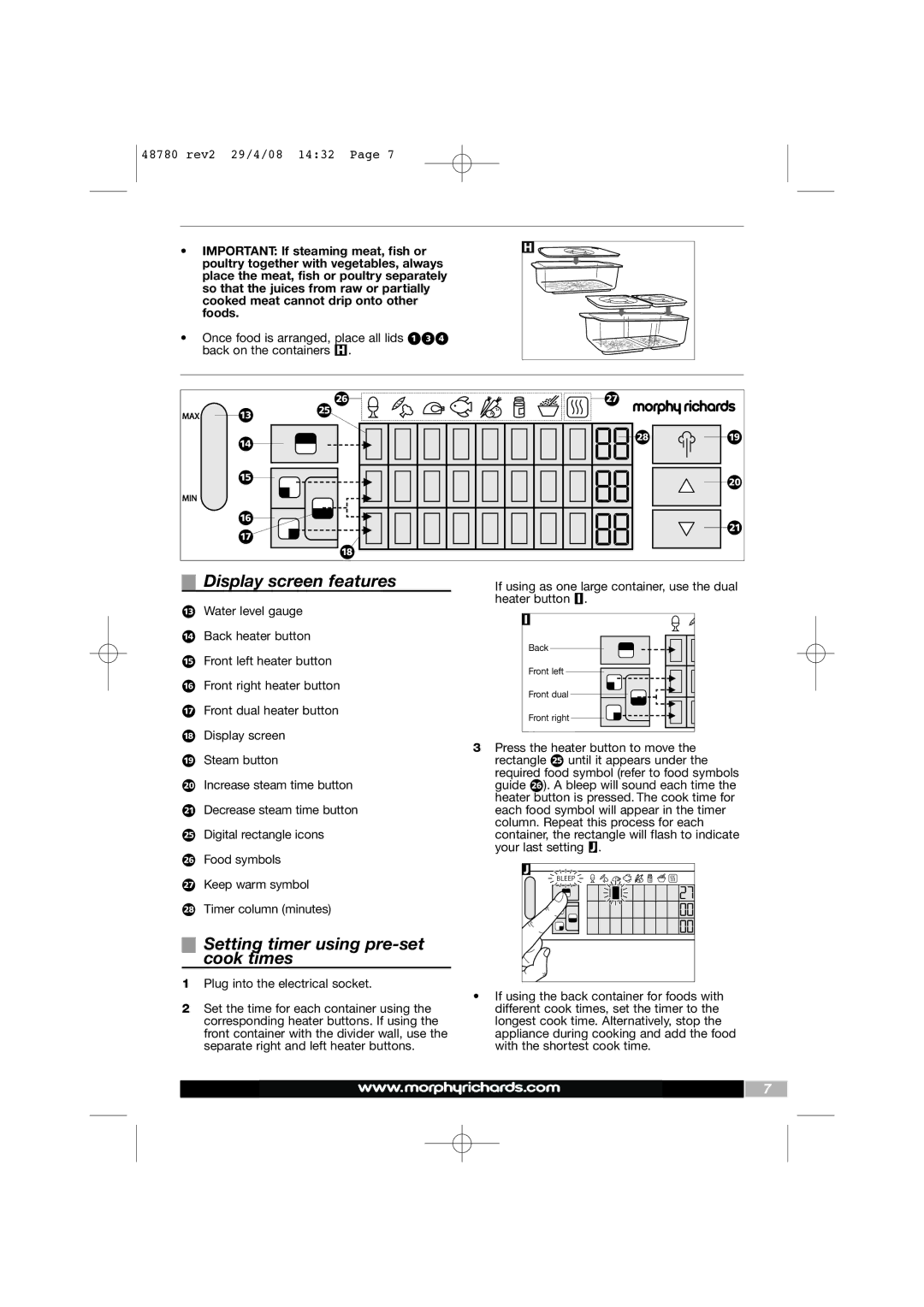Intellisteam specifications
Morphy Richards is a brand renowned for its innovative kitchen appliances, and the Morphy Richards Intellisteam is a perfect example of this commitment to quality and advancement. This smart steaming device has revolutionized meal preparation, combining convenience with cutting-edge technology.One of the standout features of the Morphy Richards Intellisteam is its unique multi-layer steaming capability. It allows users to steam different types of food simultaneously, ensuring that everything is perfectly cooked and retains its nutrients. With three separate tiers, you can cook vegetables, fish, and rice at the same time, making it an excellent option for creating balanced meals without the need for multiple cooking appliances.
The Intellisteam utilizes advanced technology to simplify the cooking process. Its intelligent steam control system lets users set precise cooking times for various food types, eliminating the guesswork often associated with steaming. The system automatically adjusts the steaming time based on the type of food placed in the tiers, ensuring optimal results every time. This kind of automation not only saves time but also allows for fully customizable cooking experiences tailored to individual preferences.
Another notable feature is the intuitive touchscreen display, which makes navigation simple and efficient. With various pre-set cooking functions, users can select their desired dish with ease, making it user-friendly for cooks of all skill levels. The ability to pre-set timers means you can prepare your meal in advance, allowing for greater flexibility during busy days.
Safety is a key characteristic of the Morphy Richards Intellisteam, with features designed to prevent overheating and ensure safe operation. The automatic shut-off function engages when the water runs low or when the steaming cycle is complete, providing peace of mind during use.
In addition to its functional features, the Morphy Richards Intellisteam is designed with ease of use and cleaning in mind. The removable, dishwasher-safe parts make cleanup quick and hassle-free, encouraging more frequent use.
In summary, the Morphy Richards Intellisteam stands out in the kitchen appliance market with its innovative multi-layer steaming, intelligent steam control, and user-friendly design. These features not only enhance the cooking experience but also help users prepare healthy meals efficiently. For those seeking an effective and versatile steaming solution, the Intellisteam is undoubtedly an appliance worth considering.