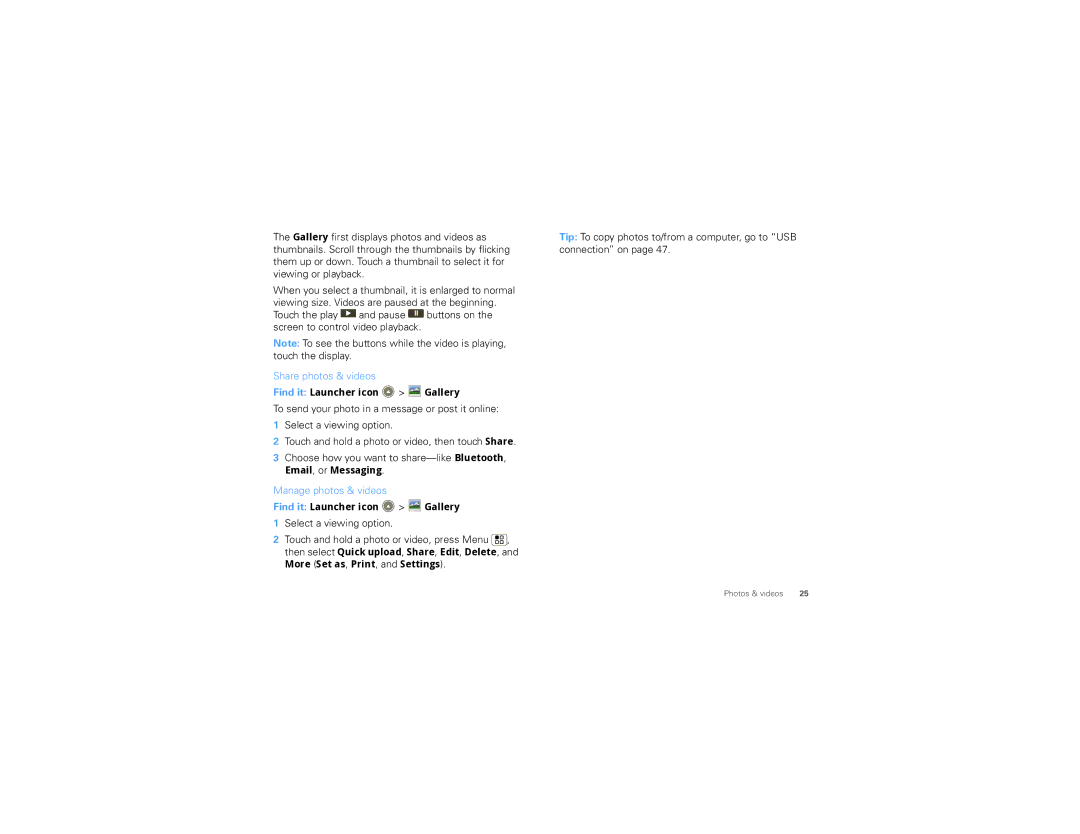The Gallery first displays photos and videos as thumbnails. Scroll through the thumbnails by flicking them up or down. Touch a thumbnail to select it for viewing or playback.
When you select a thumbnail, it is enlarged to normal viewing size. Videos are paused at the beginning. Touch the play ![]() and pause
and pause ![]() buttons on the screen to control video playback.
buttons on the screen to control video playback.
Note: To see the buttons while the video is playing, touch the display.
Share photos & videos
Find it: Launcher icon  >
>  Gallery
Gallery
To send your photo in a message or post it online:
1Select a viewing option.
2Touch and hold a photo or video, then touch Share.
3Choose how you want to
Email, or Messaging.
Manage photos & videos
Find it: Launcher icon  >
>  Gallery
Gallery
1Select a viewing option.
2Touch and hold a photo or video, press Menu ![]() , then select Quick upload, Share, Edit, Delete, and More (Set as, Print, and Settings).
, then select Quick upload, Share, Edit, Delete, and More (Set as, Print, and Settings).
Tip: To copy photos to/from a computer, go to “USB connection” on page 47.
Photos & videos | 25 |