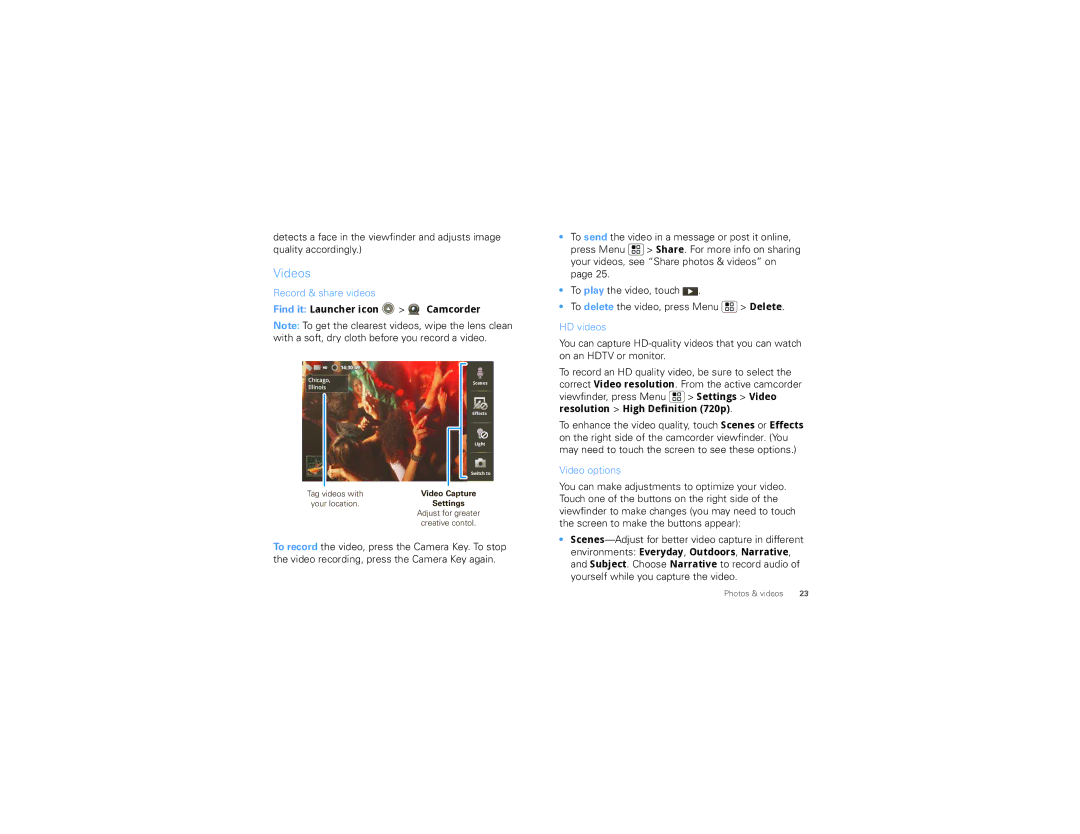detects a face in the viewfinder and adjusts image quality accordingly.)
Videos
Record & share videos
Find it: Launcher icon  >
>  Camcorder
Camcorder
Note: To get the clearest videos, wipe the lens clean with a soft, dry cloth before you record a video.
HD | 14:30:49 |
Chicago, | Scenes | |
Illinois | ||
| ||
| Effects | |
| Light |
|
|
| Switch to |
Tag videos with | Video Capture | ||
your location. | Settings | ||
| Adjust for greater | ||
| creative contol. | ||
To record the video, press the Camera Key. To stop the video recording, press the Camera Key again.
•To send the video in a message or post it online, press Menu ![]() > Share. For more info on sharing your videos, see “Share photos & videos” on page 25.
> Share. For more info on sharing your videos, see “Share photos & videos” on page 25.
•To play the video, touch ![]() .
.
•To delete the video, press Menu ![]() > Delete.
> Delete.
HD videos
You can capture
To record an HD quality video, be sure to select the correct Video resolution. From the active camcorder viewfinder, press Menu ![]() > Settings > Video resolution > High Definition (720p).
> Settings > Video resolution > High Definition (720p).
To enhance the video quality, touch Scenes or Effects on the right side of the camcorder viewfinder. (You may need to touch the screen to see these options.)
Video options
You can make adjustments to optimize your video. Touch one of the buttons on the right side of the viewfinder to make changes (you may need to touch the screen to make the buttons appear):
•
Photos & videos | 23 |