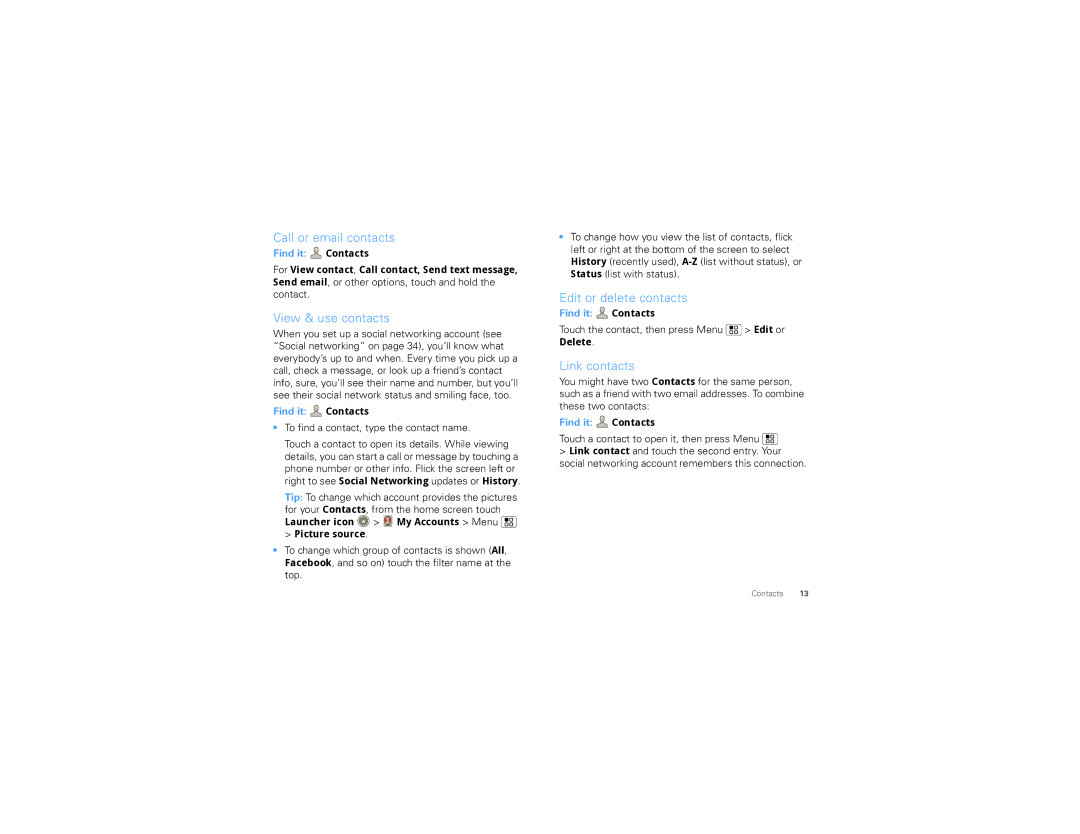Call or email contacts
Find it:  Contacts
Contacts
For View contact, Call contact, Send text message, Send email, or other options, touch and hold the
contact.
View & use contacts
When you set up a social networking account (see “Social networking” on page 34), you’ll know what everybody’s up to and when. Every time you pick up a call, check a message, or look up a friend’s contact info, sure, you’ll see their name and number, but you’ll see their social network status and smiling face, too.
Find it: ![]() Contacts
Contacts
•To find a contact, type the contact name.
Touch a contact to open its details. While viewing details, you can start a call or message by touching a
phone number or other info. Flick the screen left or right to see Social Networking updates or History.
Tip: To change which account provides the pictures for your Contacts, from the home screen touch
Launcher icon  >
>  My Accounts > Menu
My Accounts > Menu  > Picture source.
> Picture source.
•To change which group of contacts is shown (All, Facebook, and so on) touch the filter name at the top.
•To change how you view the list of contacts, flick
left or right at the bottom of the screen to select History (recently used),
Edit or delete contacts
Find it: ![]() Contacts
Contacts
Touch the contact, then press Menu ![]() > Edit or Delete.
> Edit or Delete.
Link contacts
You might have two Contacts for the same person, such as a friend with two email addresses. To combine these two contacts:
Find it: ![]() Contacts
Contacts
Touch a contact to open it, then press Menu 
>Link contact and touch the second entry. Your social networking account remembers this connection.
Contacts 13