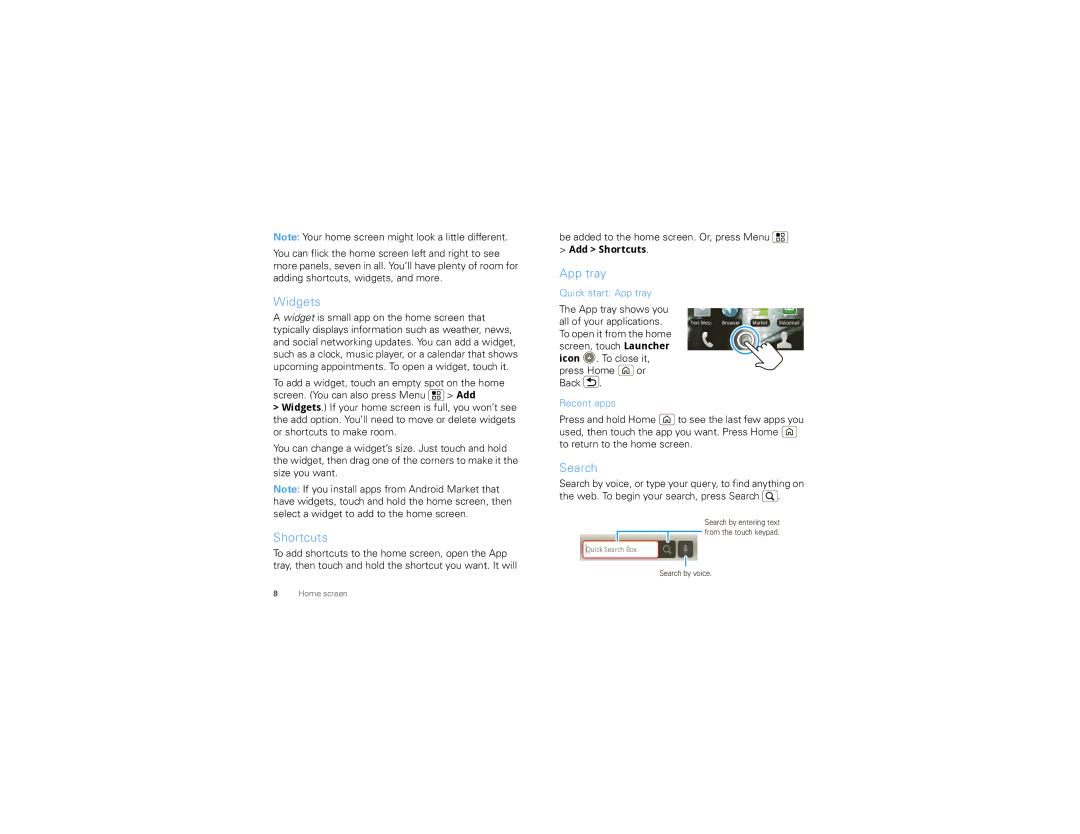Note: Your home screen might look a little different.
You can flick the home screen left and right to see more panels, seven in all. You’ll have plenty of room for adding shortcuts, widgets, and more.
Widgets
A widget is small app on the home screen that typically displays information such as weather, news, and social networking updates. You can add a widget, such as a clock, music player, or a calendar that shows upcoming appointments. To open a widget, touch it.
To add a widget, touch an empty spot on the home screen. (You can also press Menu ![]() > Add
> Add
>Widgets.) If your home screen is full, you won’t see the add option. You’ll need to move or delete widgets or shortcuts to make room.
You can change a widget’s size. Just touch and hold the widget, then drag one of the corners to make it the size you want.
Note: If you install apps from Android Market that have widgets, touch and hold the home screen, then select a widget to add to the home screen.
Shortcuts
To add shortcuts to the home screen, open the App tray, then touch and hold the shortcut you want. It will
be added to the home screen. Or, press Menu ![]()
>Add > Shortcuts.
App tray
Quick start: App tray |
| ||
The App tray shows you |
| ||
all of your applications. | Text Mess Browser Market Voicemail | ||
To open it from the home |
| ||
screen, touch Launcher |
| ||
icon . To close it, |
| ||
press Home | or |
| |
Back | . |
|
|
Recent apps
Press and hold Home ![]() to see the last few apps you used, then touch the app you want. Press Home
to see the last few apps you used, then touch the app you want. Press Home ![]() to return to the home screen.
to return to the home screen.
Search
Search by voice, or type your query, to find anything on the web. To begin your search, press Search ![]() .
.
Search by entering text from the touch keypad.
Quick Search Box
Search by voice.
8Home screen