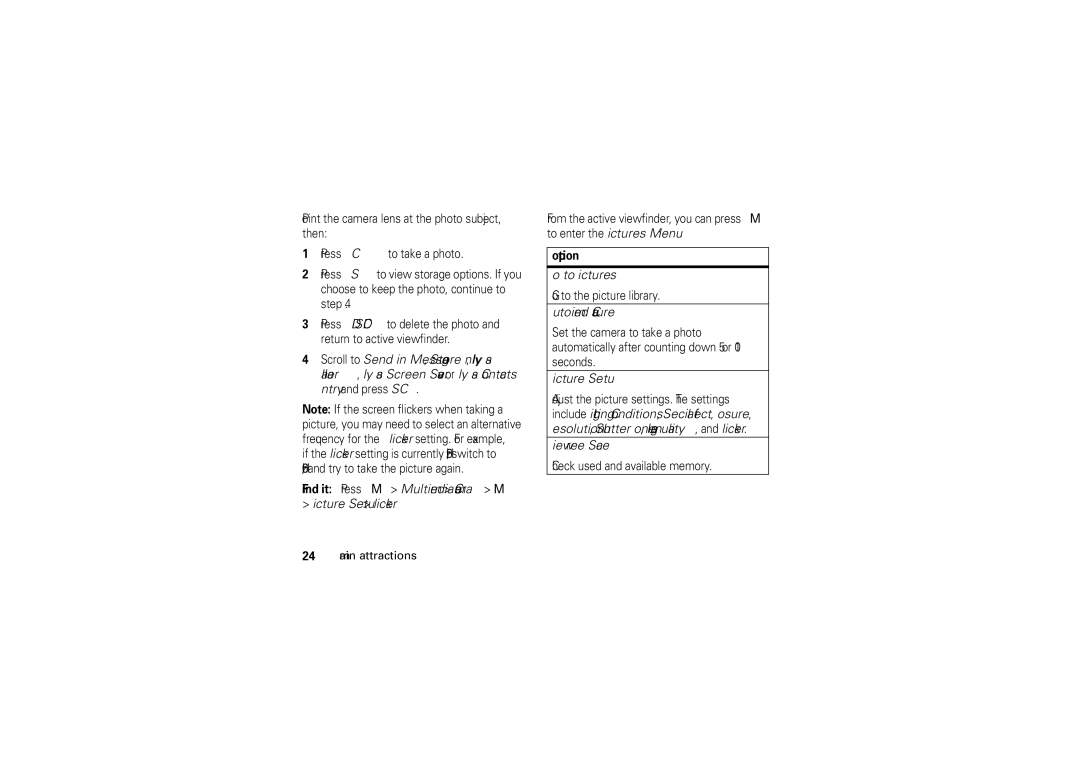Point the camera lens at the photo subject, then:
1Press CAPTURE to take a photo.
2Press STORE to view storage options. If you choose to keep the photo, continue to step 4.
3Press DISCARD to delete the photo and return to active viewfinder.
4Scroll to Send in Message, Store Only, Apply as
Wallpaper, Apply as Screen Saver or Apply as Contacts Entry and press SELECT.
Note: If the screen flickers when taking a picture, you may need to select an alternative frequency for the Flicker setting. For example, if the Flicker setting is currently 50Hz, switch to 60Hz, and try to take the picture again.
Find it: Press M> Multimedia > Camera > M > Picture Setup > Flicker
From the active viewfinder, you can press M to enter the Pictures Menu:
option
Go to Pictures
Go to the picture library.
Auto-Timed Capture
Set the camera to take a photo automatically after counting down 5 or 10 seconds.
Picture Setup
Adjust the picture settings. The settings include Lighting Conditions, Special Effect, Exposure, Resolution, Shutter Tone, Image Quality, and Flicker.
View Free Space
Check used and available memory.
24main attractions