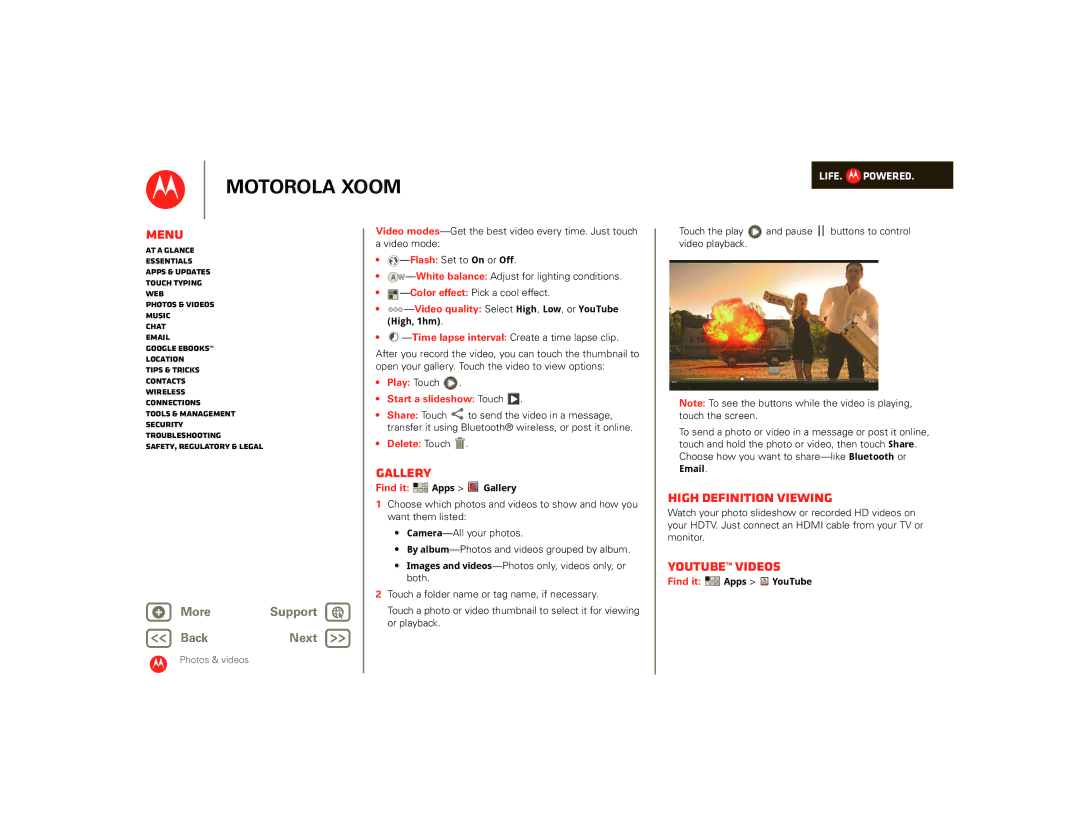MOTOROLA XOOM
LIFE.  POWERED.
POWERED.
Menu
At a glance
Essentials
Apps & updates
Touch typing
Web
Photos & videos
Music
Chat
Google eBooks™
Location
Tips & tricks
Contacts
Wireless
Connections
Tools & management
Security
Troubleshooting
Safety, Regulatory & Legal
+ More | Support |
BackNext
Video
•![]() —Flash:
—Flash:
•A W
•![]()
•![]()
![]()
![]()
•
—Time lapse interval: Create a time lapse clip.
After you record the video, you can touch the thumbnail to open your gallery. Touch the video to view options:
•Play: Touch  .
.
•Start a slideshow: Touch  .
.
•Share: Touch ![]()
![]() to send the video in a message, transfer it using Bluetooth® wireless, or post it online.
to send the video in a message, transfer it using Bluetooth® wireless, or post it online.
•Delete: Touch ![]() .
.
Gallery
Find it: ![]()
![]()
![]() Apps >
Apps > ![]() Gallery
Gallery
1Choose which photos and videos to show and how you want them listed:
•
•By
•Images and
2Touch a folder name or tag name, if necessary.
Touch a photo or video thumbnail to select it for viewing or playback.
Touch the play ![]() and pause
and pause ![]()
![]() buttons to control video playback.
buttons to control video playback.
00:04 | 02:24 |
Note: To see the buttons while the video is playing, touch the screen.
To send a photo or video in a message or post it online, touch and hold the photo or video, then touch Share. Choose how you want to
Email.
High Definition viewing
Watch your photo slideshow or recorded HD videos on your HDTV. Just connect an HDMI cable from your TV or monitor.
YouTube™ videos
Find it: ![]()
![]()
![]() Apps >
Apps > ![]() YouTube
YouTube
Photos & videos