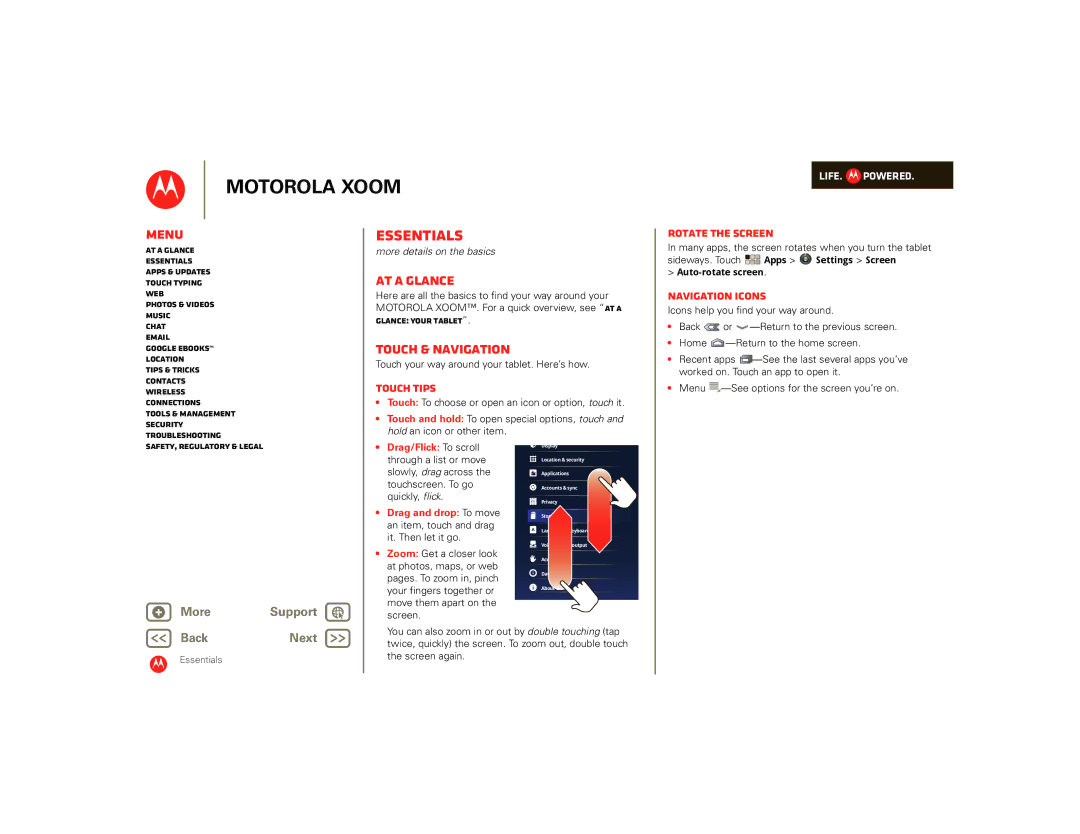Menu
Motorola Xoom
At a glance
Welcome
Tips & tricks
Home Recent Apps Notifications & Quick Settings Back
For more details, see Essentials Press and hold Power/Lock
Your tablet
That all important touchscreen
Start
Let’s get you up and running-charge and turn on
Product
Register
Volume key for three seconds
Recent Apps Notification Panel Home Back
Navigation tips
Touch entry
It’s all in the touch Touch Choose an icon or option
Drag/Flick Scroll or move slowly drag or quickly flick
Home screen
Text Search Voice Search Customize
Widgets Shortcuts Panels
Apps Settings Screen
Personalize
Sound
Updates, touch Apps Market My downloads
To manage all your apps, touch Apps Settings
Apps
Apps Market
Web
Surfing on the big screen. Connect over 3G or Wi-Fi
Touch Apps Browser
Tabs
See it, capture it, share it! Then relax with some music
Media
Use the Gallery to share your photos and videos
Photos Touch Apps Camera
Change Space Voice Shift Input options Entry
Toggle letters/numbers Backspace Special characters Return
Keep in touch with them the way you want
Email & contacts
Email Your home and work email accounts. Touch
Apps Email or Gmail
Chat
Video calls or a quick voice chat-all over 3G or Wi-Fi
For more details, see Chat
Touch Apps Talk
Shop for books
Google eBooks
Touch to
Open
Way. Touch Apps Navigation
Location
Lose the wires-touch Apps Settings Wireless & networks
Wireless
Tethering & portable hotspot Portable Wi-Fi hotspot
Bluetooth & Wi-Fi Hotspot
Apps Settings Privacy
Settings Location & security Configure lock screen
Security
Check out other ways to protect your data-touch
To keep your tablet current, software updates may be
Available. Touch Apps Settings About tablet
Want more?
Essentials
At a glance
Touch & navigation
Notifications
Customize your home screen
Search
Here’s what you get
Settings
Wake up your tablet Press Power/Lock
Quick tips
Apps & updates
Android Market
Choose carefully
Update my tablet
Manage & restore apps
Recent apps
Important customer information
Motorola Xoom
Touch typing
Input options
Typing tips
Web
Browser options
Photos
Photos & videos
Videos
To start recording, touch To stop recording, touch
High Definition viewing
Gallery
YouTube videos
Time lapse interval Create a time lapse clip
Share videos
Find & watch YouTube videos
Log in or create account
Upload videos
Music
Set up music
Play music
Open your music library, then select what you want to play
Music player options
Music player controls
Hide, wake, turn off
Playlists
Google Talk
Chat
Tip Look for these status icons beside the names
To start a Google Talk chat
Read & reply to email messages
Set up email
Create email messages
Receive & open email attachments
Calendar, Contacts, or Email
Touch an account under Manage accounts to see its list
Google eBooks
Get books
Read books
Aae
While reading the book, turn the pages by flicking them
Location
Set your location sources
Google Maps
Google Maps Navigation
Select map mode
Google Latitude
Join Google Latitude
Share location
Add & remove friends
Hide your location
Touch Add friends
To turn off Wi-Fi, touch Apps Settings
Battery tips
To set screen timeout or change screen brightness
Tips & tricks
Create contacts
Contacts
Edit or delete contacts
Join contacts
Bluetooth wireless
Wireless
Wi-Fi hotspot
Wi-Fi
Wi-Fi search & connect
Turn on & off
Connections
USB connection
USB tethering
Tools & management
Clock & alarm
Calendar
Calculator
Accessibility
Airplane mode
Apps
Screen lock
Security
Motorola Xoom
Battery Charging
Battery Use & Safety
Driving Precautions
Seizures/Blackouts
Glass Parts
Operational Warnings
Radio Frequency RF Energy
Information from the World Health Organization
Specific Absorption Rate Ieee
European Union Directives Conformance Statement
FCC Notice to Users
Industry Canada Notice to Users
Location Services GPS & Agps
Navigation
Smart Practices While Driving
Privacy & Data Security
Use & Care
Recycling
California Perchlorate Label
Content Copyright
Hearing Aid Compatibility with Mobile Devices
Software Copyright Notice
Product Registration
Export Law Assurances
What Other Limitations are There?
Motorola Xoom
Copyright & Trademarks
Motorola Xoom

 POWERED.
POWERED.![]()
![]()
![]() Apps >
Apps > ![]() Settings > Screen
Settings > Screen![]() or
or ![]()
![]()
![]() —See
—See![]() —See
—See