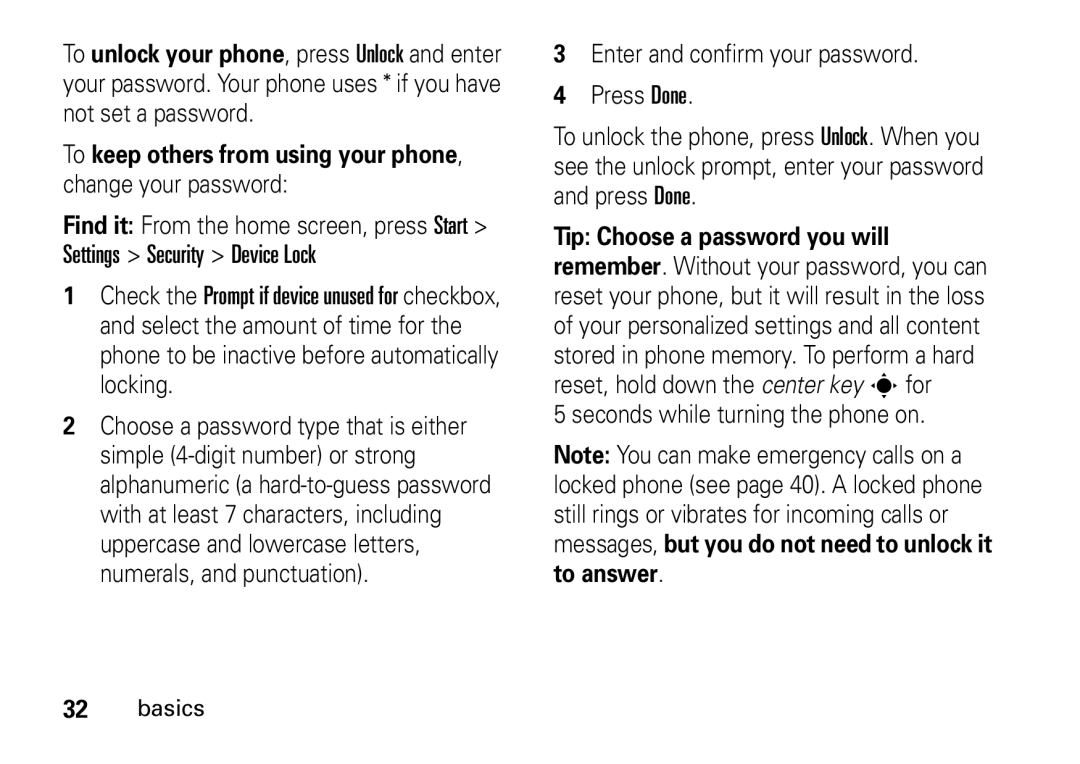Moto 9h
Page
Hellomoto
Center Key
Storage Card Slot
Home Screen Menu Screen
From the home screen, press Start to open the main menu
Software Copyright Notice
Contents
Contents
Start menu
Main menu
Exposure to Radio Frequency RF Energy
Operational Precautions
External Antenna Care
Product Operation
Follow Instructions to Avoid Interference Problems
RF Energy Interference/Compatibility
Pacemakers
Driving Precautions
Operational Warnings
Glass Parts
Choking Hazards
Batteries and Chargers
Seizures/Blackouts
Repetitive Motion
FCC Notice to Users
Use and Care
0168
Caring for the Environment by Recycling
About this guide
This guide shows how to locate a menu feature as follows
Essentials
This means that, from the home screen
Symbols
SIM card
Battery
Battery installation Battery charging
Conserve battery life
Battery tips
Make a call
Turn it on & off
To voice dial, see
Store a phone number
Answer a call
Enter information for the contact
Your phone number
Call a stored number
Find it Press Start Contacts Scroll to the number Press N
Tips & tricks
Basics
See page 2 for a basic phone diagram
Display
When you have new voicemail
Status indicators can appear at the top of the home screen
Voicemail Indicator Shows
Home Gprs Roaming
Text entry
Enters the large character on each key such as Q
Entry modes
Capitals Á Or next letter capital Â
When you are
Volume
Text prediction
Handsfree speaker
Lock & unlock phone
Seconds while turning the phone on
To keep others from using your phone, change your password
To answer
Profiles
Customize
Change ring tones
Time & date
Change background image
Home screen
Connect the phone to your PC
Backlight
Answer options
Third-party applications Task manager
Recent calls
Calls
Turn off a call alert
To make and answer calls, see
Redial
View missed calls
Emergency calls
Caller ID
International calls
Phone numbers
Speed dial
Or goes to the Web
Voicemail
Menu shortcuts
Three-way calling
To send the second call to your voicemail, press Ignore
Mail & messages
Receive & read messages
Message attachments
Message options
Send a message
To send a message Press Menu New
To cancel a message, press Menu Cancel Message
Global address look up
Messaging quick reference
Features Send text message
Enter search criteria and press Search
Features Create and add an e-mail signature
Features Create and send e-mail
Read new messages
Read old messages
Features View attachment
Features Reply, reply all or forward messages
Press Start Messaging e-mail account
Features Insert a media object in an e-mail
Features Download message objects
Download complete e-mail messages
Receive e-mail
Features Mark a folder for synchronization
Features View status of sent e-mail
Delete e-mail
Instant messaging
Mail & messages
Bluetooth indicator O appears in the home screen
Bluetooth wireless
Turn Bluetooth power on or off
Connections
Send objects to another device
Press Start Bluetooth BT Send Object
Pair with a headset or handsfree device
Before you try to pair your phone with
Use your phone as a PC remote
Or pauses On your computer, turn Bluetooth power on
Press Add
Drop pairing with device
Advanced Bluetooth features
Features Make phone visible to other device
Connect to recognized device
Sync over the air
Features Send object to device
Synchronize
Edit device properties / change device name
Installing and setting up ActiveSync
Sync with a computer
Follow the instructions on the screen to complete the wizard
Sync with a cable connection
Press Start ActiveSync
Sync with a Bluetooth connection
Select Sync
To use Bluetooth wireless to modem-link to a network
Modem-link with Bluetooth wireless
Modem-link
Modem-link with a cable
On your computer
On your phone
Getting Ready Set up My Connection Manually
Select Disconnect
Web browser
Disconnect modem-link
ActiveSync
To show/hide pictures, press Menu Display Load Images
Press eto open the camera viewfinder
Entertainment
Take & send a photo
Point the camera lens at the photo subject
Self portrait
To edit the picture, select Edit
Record a video clip
Record & play video clip
Picture options
Option
Video options
Play a video clip
Play
Video playback options
This menu can include the following options
Option
Features Voice dial
Other features
Features Call forwarding
Advanced calling
Features Edit contact
Features Call a phone number in a message
Features Search for contact
Contacts
Edit, then press Menu Remove Picture
Features Set picture ID for contact
Features Set category view
Set category for contact
Accessibility
Features Language
Set menu language Press Start Settings Regional Settings
Features Ring volume
Features Owner information
Features Sounds
Alarm
Master reset
Reset call timers
Features Master clear
Features See call timers
Call times
Handsfree
Features Speakerphone
Features Add new calendar event
Calendar
To see your whole week’s events, press Week
Features View calendar event
Features Calendar event reminder
Send calendar event to another device
Security
Calculator
Phone information
Fun & games
Manage media files
Features Download objects from Web
Press Start File Manager
Service & repair
Windows Mobile
Specific Absorption Rate Data
Information from the World Health Organization
Microsoft End User License Agreement
Rental. You may not rent or lease the Software
Microsoft License
Software Upgrades and Recovery Media
Microsoft License
Index
Lock phone Low Battery message
Missed Calls message
Timers 39, 80 TTY calls 75 turn on/off Unlock
Symbol entry mode
Synch Bluetooth
Remove program Signature Reply SIM card
Volume 30, 78 volume keys 2
Page
Part No 6802935J59