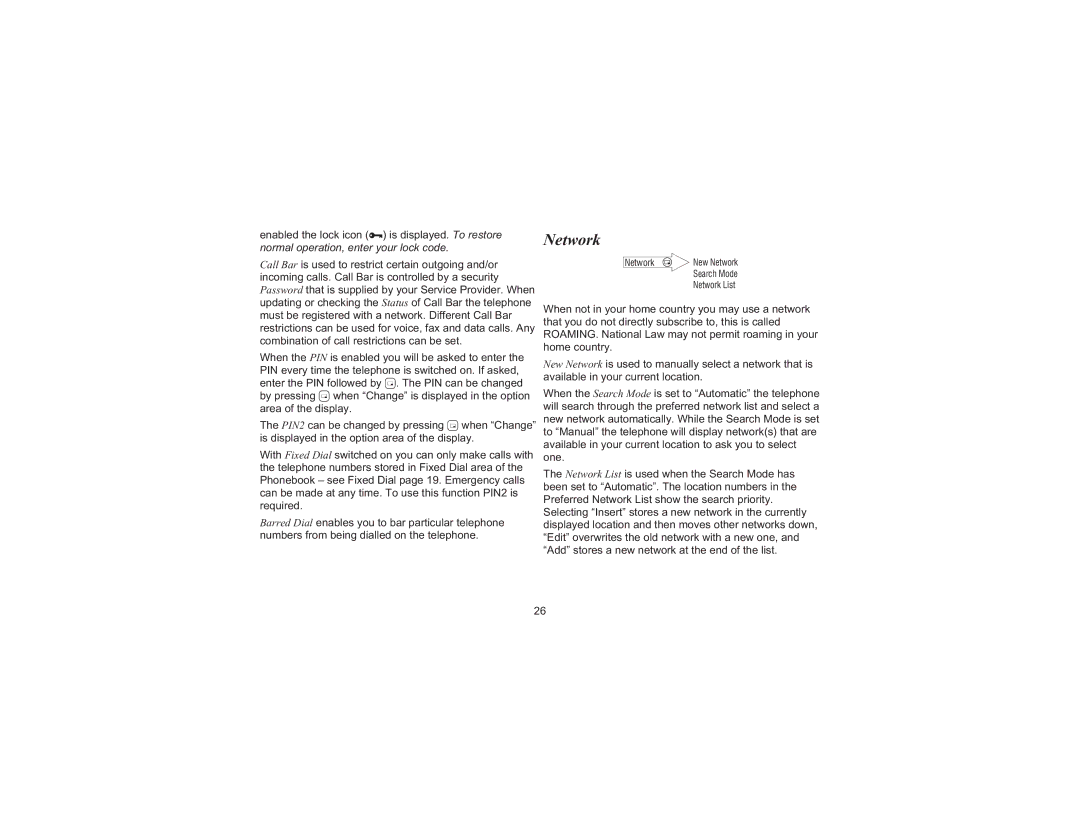enabled the lock icon (O) is displayed. To restore
normal operation, enter your lock code.
Call Bar is used to restrict certain outgoing and/or incoming calls. Call Bar is controlled by a security Password that is supplied by your Service Provider. When updating or checking the Status of Call Bar the telephone must be registered with a network. Different Call Bar restrictions can be used for voice, fax and data calls. Any combination of call restrictions can be set.
When the PIN is enabled you will be asked to enter the PIN every time the telephone is switched on. If asked, enter the PIN followed by B. The PIN can be changed by pressing B when “Change” is displayed in the option area of the display.
The PIN2 can be changed by pressing B when “Change” is displayed in the option area of the display.
With Fixed Dial switched on you can only make calls with the telephone numbers stored in Fixed Dial area of the Phonebook – see Fixed Dial page 19. Emergency calls can be made at any time. To use this function PIN2 is required.
Barred Dial enables you to bar particular telephone numbers from being dialled on the telephone.
Network
Network | New Network |
| Search Mode |
| Network List |
When not in your home country you may use a network that you do not directly subscribe to, this is called ROAMING. National Law may not permit roaming in your home country.
New Network is used to manually select a network that is available in your current location.
When the Search Mode is set to “Automatic” the telephone will search through the preferred network list and select a new network automatically. While the Search Mode is set to “Manual” the telephone will display network(s) that are available in your current location to ask you to select one.
The Network List is used when the Search Mode has been set to “Automatic”. The location numbers in the Preferred Network List show the search priority.
Selecting “Insert” stores a new network in the currently displayed location and then moves other networks down, “Edit” overwrites the old network with a new one, and “Add” stores a new network at the end of the list.
26