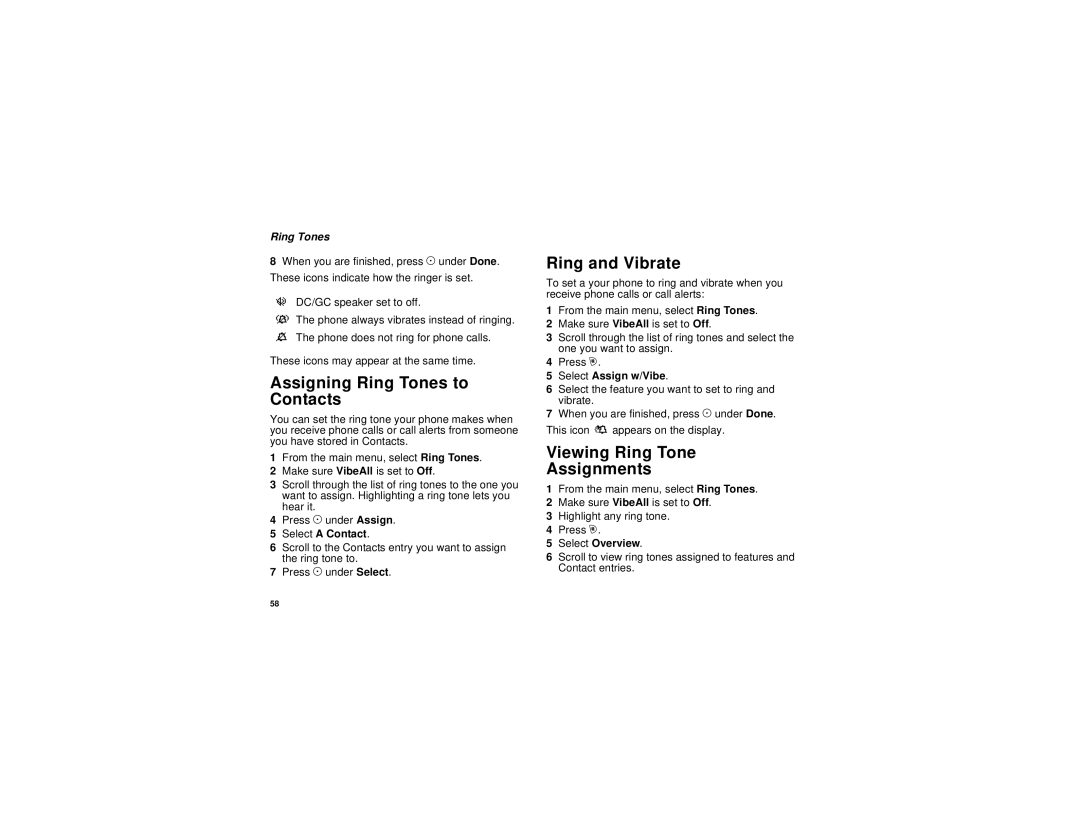i205 specifications
The Motorola i205 is a remarkable mobile device that reflects the innovation and functionality characteristic of Motorola's ICSP (Integrated Communication Solutions Portfolio) line of products. Released in the early 2000s, the i205 was designed primarily for business users and displayed a robust set of features that made it an essential tool for professional communication.One of the standout features of the Motorola i205 is its compact and durable design. Constructed to withstand the demands of everyday use, it boasts a rugged exterior that can endure challenging environmental conditions. This toughness appealed particularly to professionals in industries such as construction and transportation, where devices are often exposed to rough handling and varying weather conditions.
In terms of communication capabilities, the i205 is equipped with digital two-way radio functionality, facilitating seamless push-to-talk communication. This feature allows users to connect instantly with their teams without the need for dialing, enhancing real-time communication in fast-paced work environments. Additionally, the phone supports traditional cellular connectivity for voice calls, ensuring users can stay in touch regardless of their setting.
The Motorola i205 is also powered by the Integrated Digital Enhanced Network (iDEN) technology, which combines both voice and data services over a single network. This unique technology allows for features such as instant messaging and group calling, providing users with multiple ways to communicate efficiently. The integration of data services enabled users to connect to applications that enhanced their productivity while on-the-go.
Another important characteristic of the i205 is its user-friendly interface. The device features a straightforward keypad and a clear monochrome display, making it easy to navigate through various functions and access contacts quickly. Despite its simple appearance, the i205 offered advanced features for its time, such as customizable ring tones and an address book capable of storing numerous contacts.
Battery life is another critical aspect of the i205, with a long-lasting battery that supports extensive usage throughout the day. This ensures that business users can rely on their device during hectic workdays without the constant need for recharging.
In conclusion, the Motorola i205 stands as a testament to the blend of durability, functionality, and advanced communication technology. With its rugged design, iDEN technology, and user-friendly features, the i205 catered to the needs of professionals who sought efficient and reliable communication solutions in a compact form factor. This device played an essential role in the evolution of mobile communication for business users during its era.