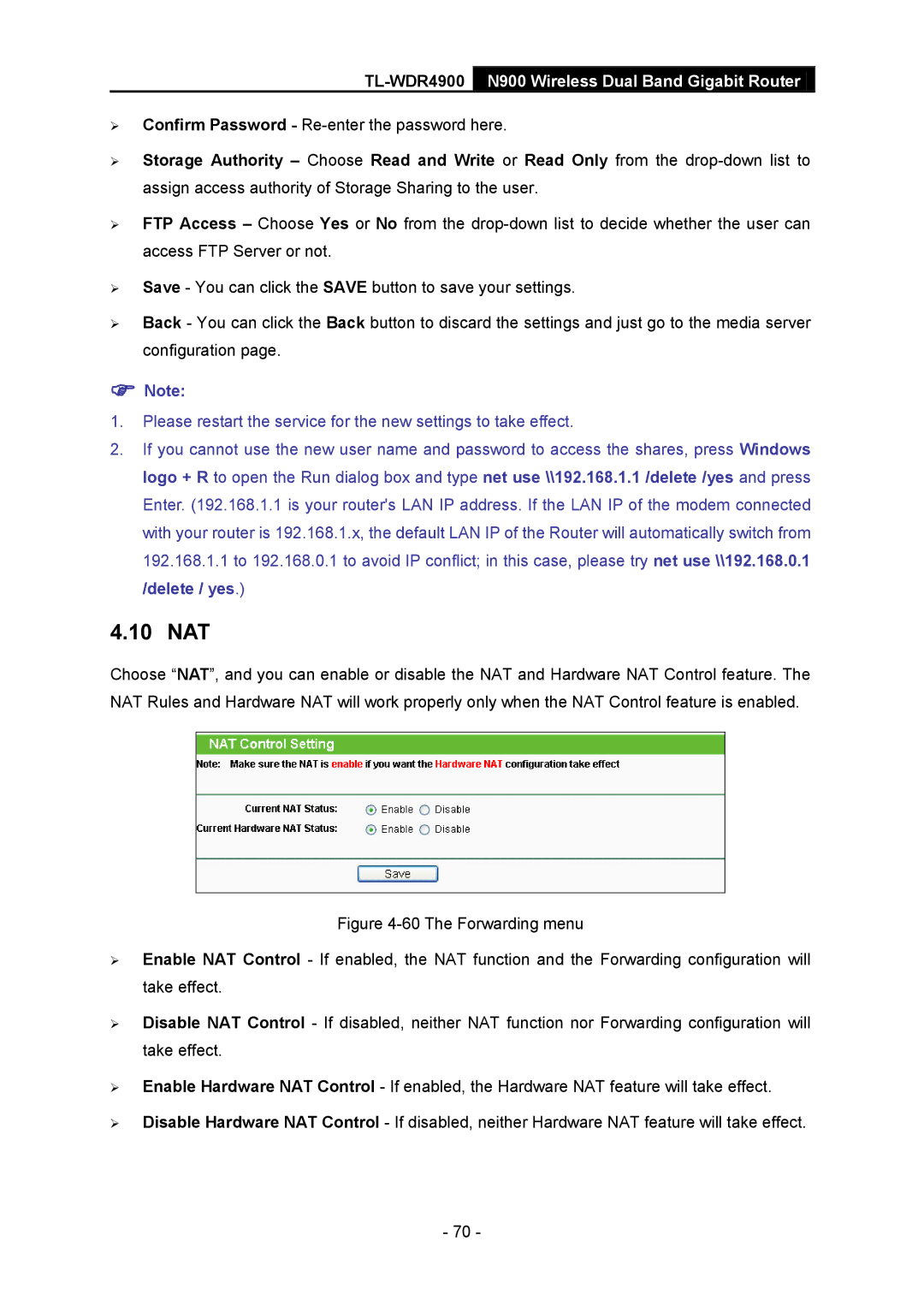TL-WDR4900
N900 Wireless Dual Band Gigabit Router
Confirm Password -
Storage Authority – Choose Read and Write or Read Only from the
FTP Access – Choose Yes or No from the
Save - You can click the SAVE button to save your settings.
Back - You can click the Back button to discard the settings and just go to the media server configuration page.
Note:
1.Please restart the service for the new settings to take effect.
2.If you cannot use the new user name and password to access the shares, press Windows logo + R to open the Run dialog box and type net use \\192.168.1.1 /delete /yes and press Enter. (192.168.1.1 is your router's LAN IP address. If the LAN IP of the modem connected with your router is 192.168.1.x, the default LAN IP of the Router will automatically switch from 192.168.1.1 to 192.168.0.1 to avoid IP conflict; in this case, please try net use \\192.168.0.1 /delete / yes.)
4.10 NAT
Choose “NAT”, and you can enable or disable the NAT and Hardware NAT Control feature. The NAT Rules and Hardware NAT will work properly only when the NAT Control feature is enabled.
Figure 4-60 The Forwarding menu
Enable NAT Control - If enabled, the NAT function and the Forwarding configuration will take effect.
Disable NAT Control - If disabled, neither NAT function nor Forwarding configuration will take effect.
Enable Hardware NAT Control - If enabled, the Hardware NAT feature will take effect.
Disable Hardware NAT Control - If disabled, neither Hardware NAT feature will take effect.
- 70 -