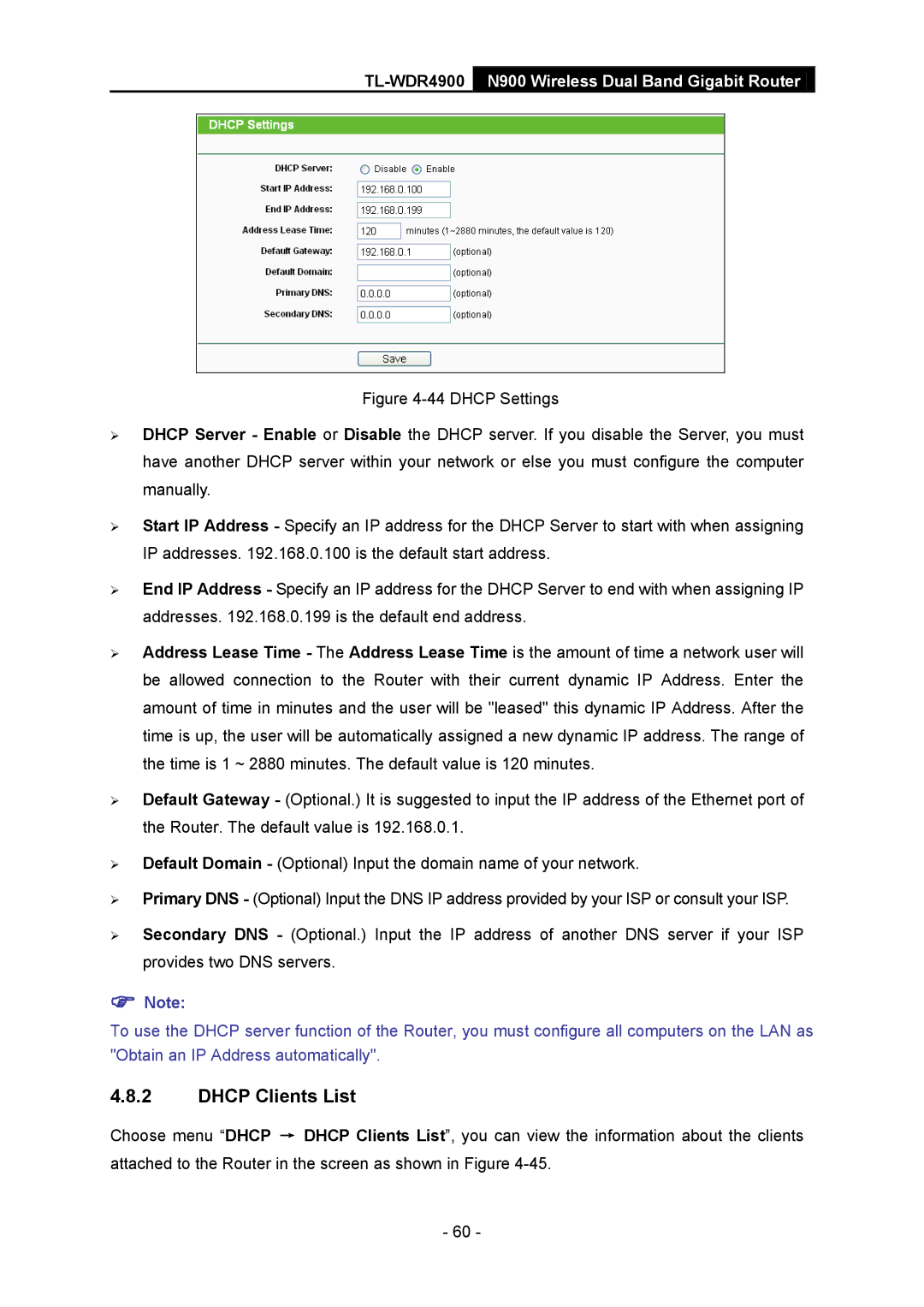TL-WDR4900 N900 Wireless Dual Band Gigabit Router
Figure 4-44 DHCP Settings
DHCP Server - Enable or Disable the DHCP server. If you disable the Server, you must have another DHCP server within your network or else you must configure the computer manually.
Start IP Address - Specify an IP address for the DHCP Server to start with when assigning IP addresses. 192.168.0.100 is the default start address.
End IP Address - Specify an IP address for the DHCP Server to end with when assigning IP addresses. 192.168.0.199 is the default end address.
Address Lease Time - The Address Lease Time is the amount of time a network user will be allowed connection to the Router with their current dynamic IP Address. Enter the amount of time in minutes and the user will be "leased" this dynamic IP Address. After the time is up, the user will be automatically assigned a new dynamic IP address. The range of the time is 1 ~ 2880 minutes. The default value is 120 minutes.
Default Gateway - (Optional.) It is suggested to input the IP address of the Ethernet port of the Router. The default value is 192.168.0.1.
Default Domain - (Optional) Input the domain name of your network.
Primary DNS - (Optional) Input the DNS IP address provided by your ISP or consult your ISP.
Secondary DNS - (Optional.) Input the IP address of another DNS server if your ISP provides two DNS servers.
Note:
To use the DHCP server function of the Router, you must configure all computers on the LAN as "Obtain an IP Address automatically".
4.8.2DHCP Clients List
Choose menu “DHCP → DHCP Clients List”, you can view the information about the clients attached to the Router in the screen as shown in Figure
- 60 -