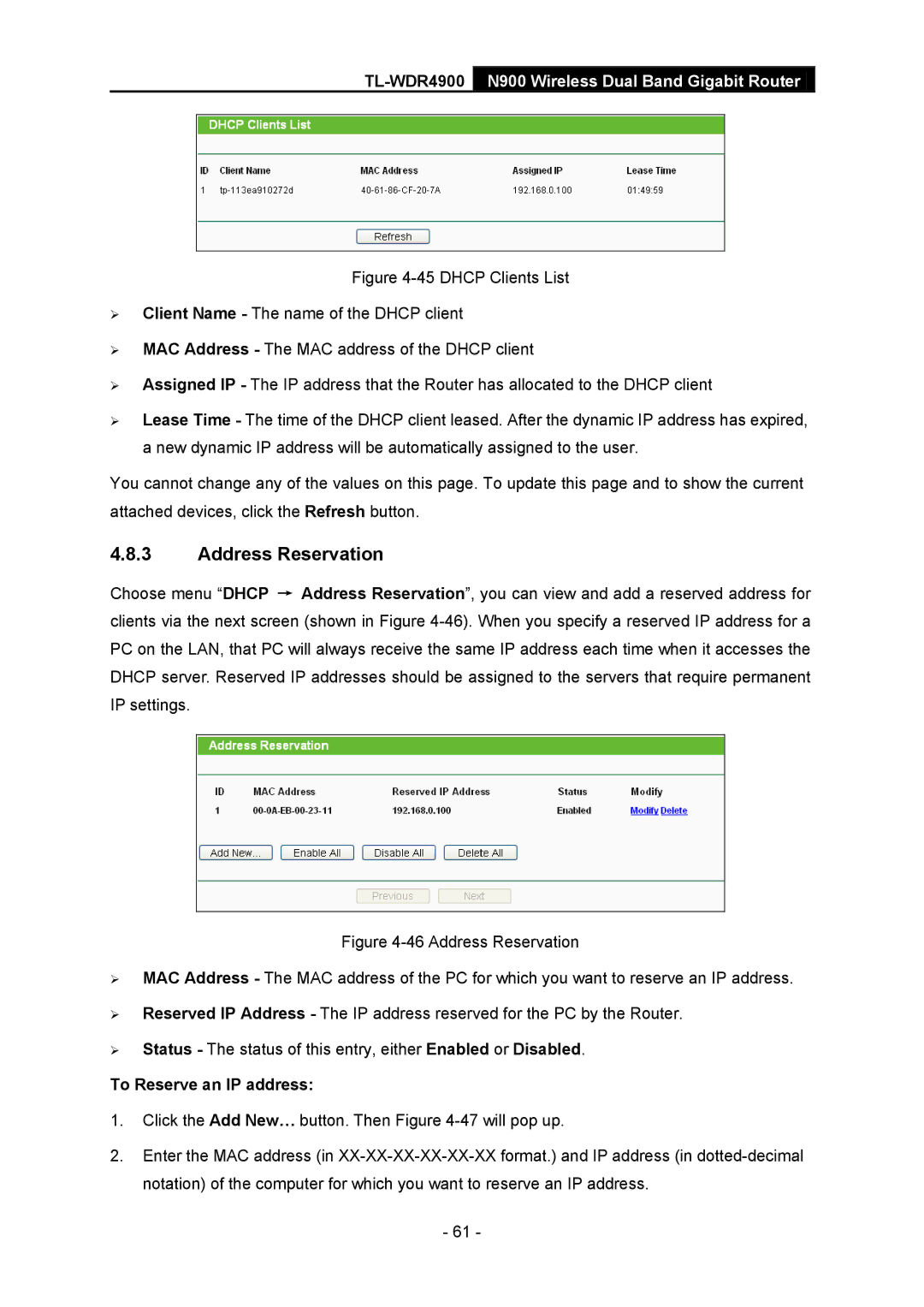TL-WDR4900 N900 Wireless Dual Band Gigabit Router
Figure 4-45 DHCP Clients List
Client Name - The name of the DHCP client
MAC Address - The MAC address of the DHCP client
Assigned IP - The IP address that the Router has allocated to the DHCP client
Lease Time - The time of the DHCP client leased. After the dynamic IP address has expired, a new dynamic IP address will be automatically assigned to the user.
You cannot change any of the values on this page. To update this page and to show the current attached devices, click the Refresh button.
4.8.3Address Reservation
Choose menu “DHCP → Address Reservation”, you can view and add a reserved address for clients via the next screen (shown in Figure
Figure 4-46 Address Reservation
MAC Address - The MAC address of the PC for which you want to reserve an IP address.
Reserved IP Address - The IP address reserved for the PC by the Router.
Status - The status of this entry, either Enabled or Disabled.
To Reserve an IP address:
1.Click the Add New… button. Then Figure
2.Enter the MAC address (in
-61 -