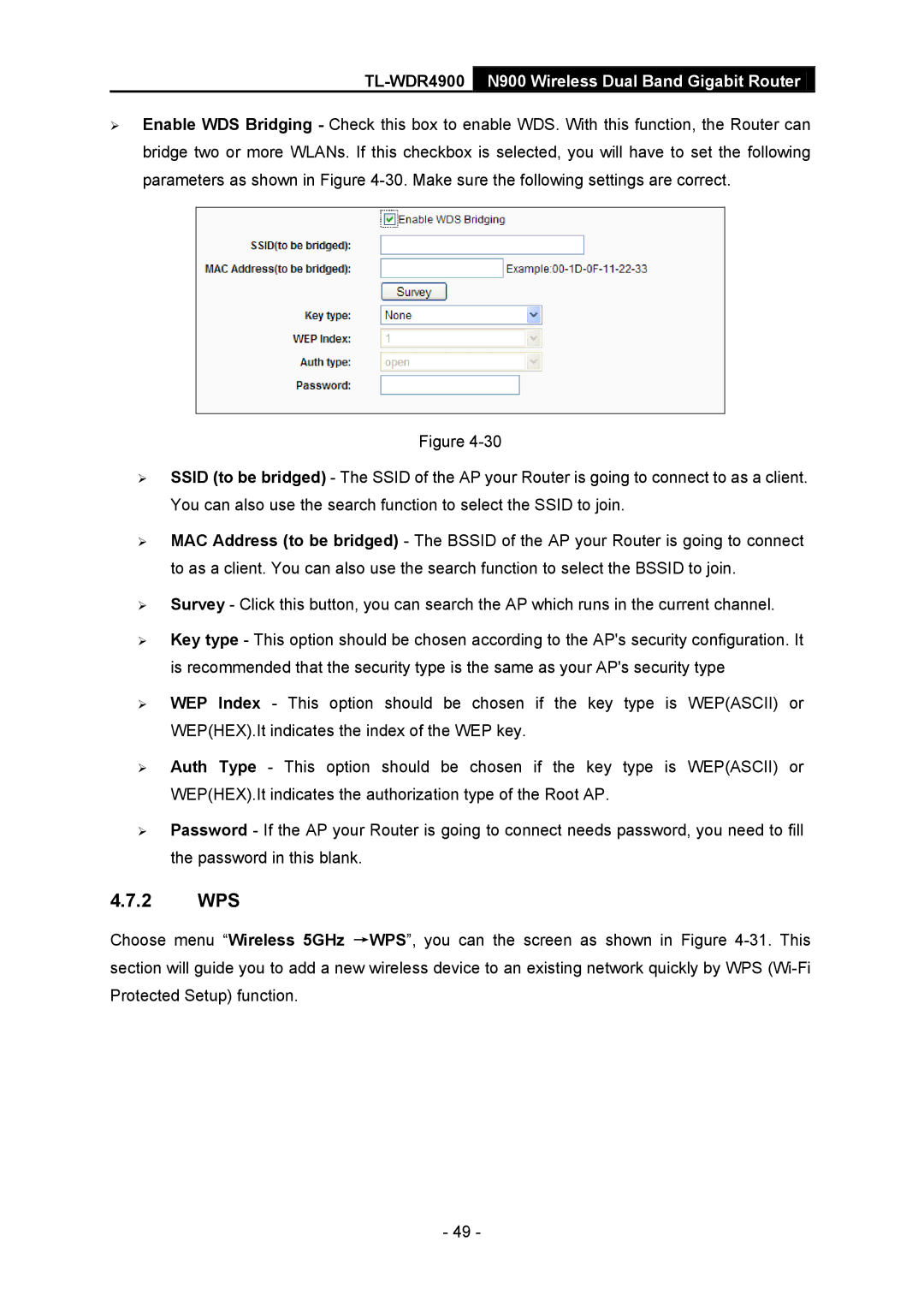TL-WDR4900 N900 Wireless Dual Band Gigabit Router
Enable WDS Bridging - Check this box to enable WDS. With this function, the Router can bridge two or more WLANs. If this checkbox is selected, you will have to set the following parameters as shown in Figure
Figure
SSID (to be bridged) - The SSID of the AP your Router is going to connect to as a client. You can also use the search function to select the SSID to join.
MAC Address (to be bridged) - The BSSID of the AP your Router is going to connect to as a client. You can also use the search function to select the BSSID to join.
Survey - Click this button, you can search the AP which runs in the current channel.
Key type - This option should be chosen according to the AP's security configuration. It is recommended that the security type is the same as your AP's security type
WEP Index - This option should be chosen if the key type is WEP(ASCII) or WEP(HEX).It indicates the index of the WEP key.
Auth Type - This option should be chosen if the key type is WEP(ASCII) or WEP(HEX).It indicates the authorization type of the Root AP.
Password - If the AP your Router is going to connect needs password, you need to fill the password in this blank.
4.7.2WPS
Choose menu “Wireless 5GHz →WPS”, you can the screen as shown in Figure
- 49 -