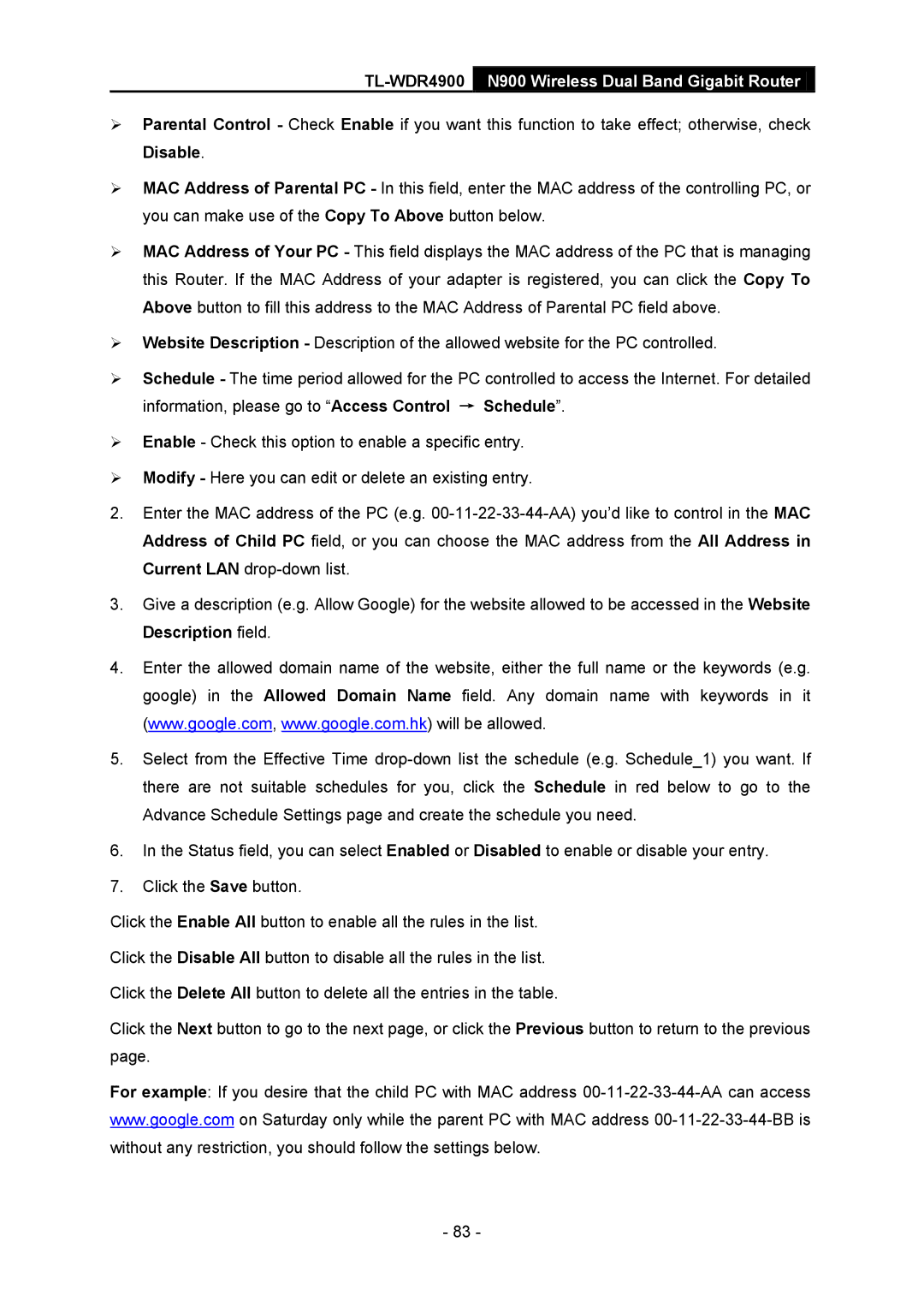TL-WDR4900 N900 Wireless Dual Band Gigabit Router
Parental Control - Check Enable if you want this function to take effect; otherwise, check Disable.
MAC Address of Parental PC - In this field, enter the MAC address of the controlling PC, or you can make use of the Copy To Above button below.
MAC Address of Your PC - This field displays the MAC address of the PC that is managing this Router. If the MAC Address of your adapter is registered, you can click the Copy To Above button to fill this address to the MAC Address of Parental PC field above.
Website Description - Description of the allowed website for the PC controlled.
Schedule - The time period allowed for the PC controlled to access the Internet. For detailed information, please go to “Access Control → Schedule”.
Enable - Check this option to enable a specific entry.
Modify - Here you can edit or delete an existing entry.
2.Enter the MAC address of the PC (e.g.
3.Give a description (e.g. Allow Google) for the website allowed to be accessed in the Website Description field.
4.Enter the allowed domain name of the website, either the full name or the keywords (e.g. google) in the Allowed Domain Name field. Any domain name with keywords in it (www.google.com, www.google.com.hk) will be allowed.
5.Select from the Effective Time
6.In the Status field, you can select Enabled or Disabled to enable or disable your entry.
7.Click the Save button.
Click the Enable All button to enable all the rules in the list.
Click the Disable All button to disable all the rules in the list.
Click the Delete All button to delete all the entries in the table.
Click the Next button to go to the next page, or click the Previous button to return to the previous page.
For example: If you desire that the child PC with MAC address
- 83 -