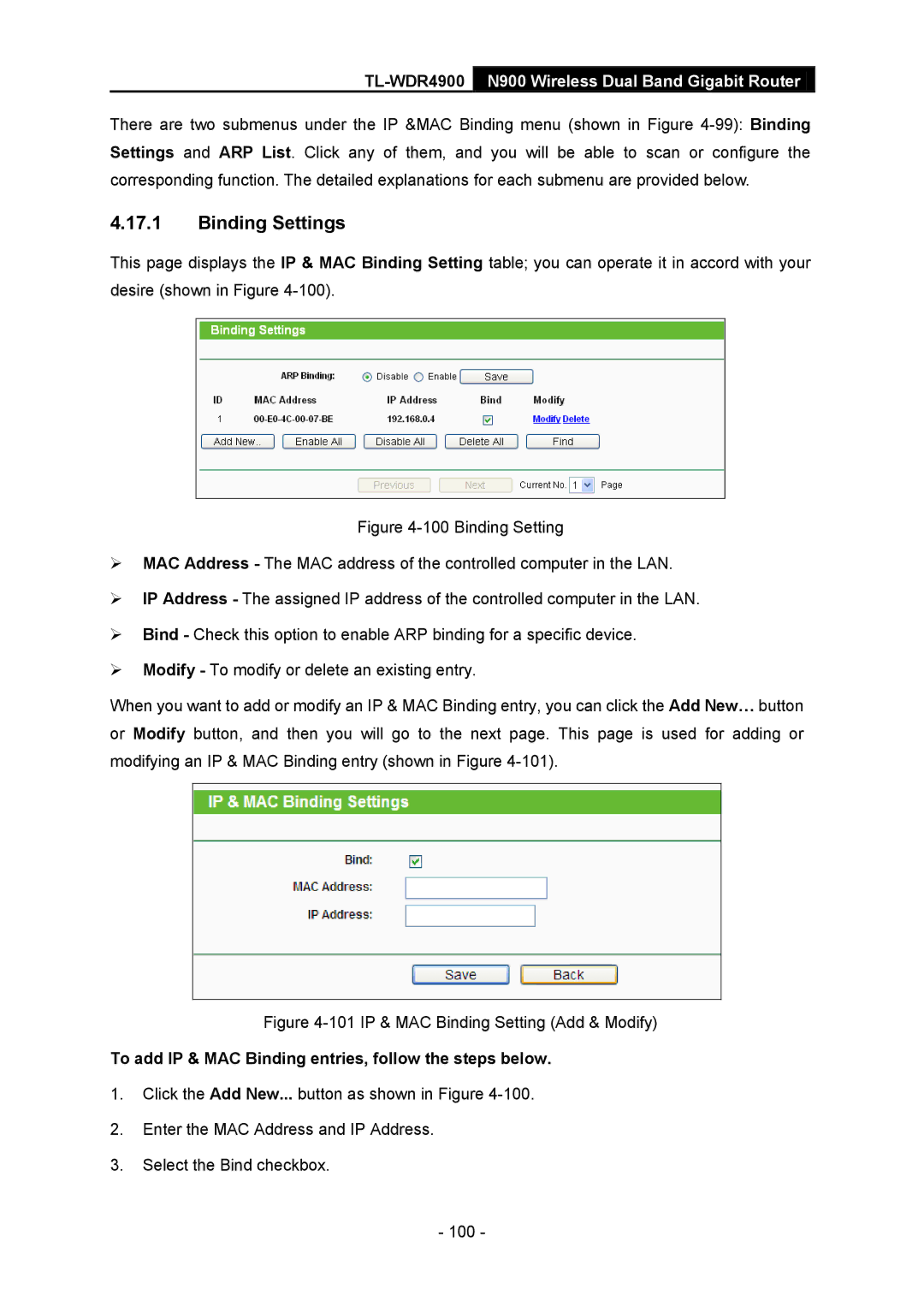TL-WDR4900 N900 Wireless Dual Band Gigabit Router
There are two submenus under the IP &MAC Binding menu (shown in Figure
4.17.1Binding Settings
This page displays the IP & MAC Binding Setting table; you can operate it in accord with your desire (shown in Figure
Figure 4-100 Binding Setting
MAC Address - The MAC address of the controlled computer in the LAN.
IP Address - The assigned IP address of the controlled computer in the LAN.
Bind - Check this option to enable ARP binding for a specific device.
Modify - To modify or delete an existing entry.
When you want to add or modify an IP & MAC Binding entry, you can click the Add New… button or Modify button, and then you will go to the next page. This page is used for adding or modifying an IP & MAC Binding entry (shown in Figure 4-101).
Figure 4-101 IP & MAC Binding Setting (Add & Modify)
To add IP & MAC Binding entries, follow the steps below.
1.Click the Add New... button as shown in Figure
2.Enter the MAC Address and IP Address.
3.Select the Bind checkbox.
- 100 -