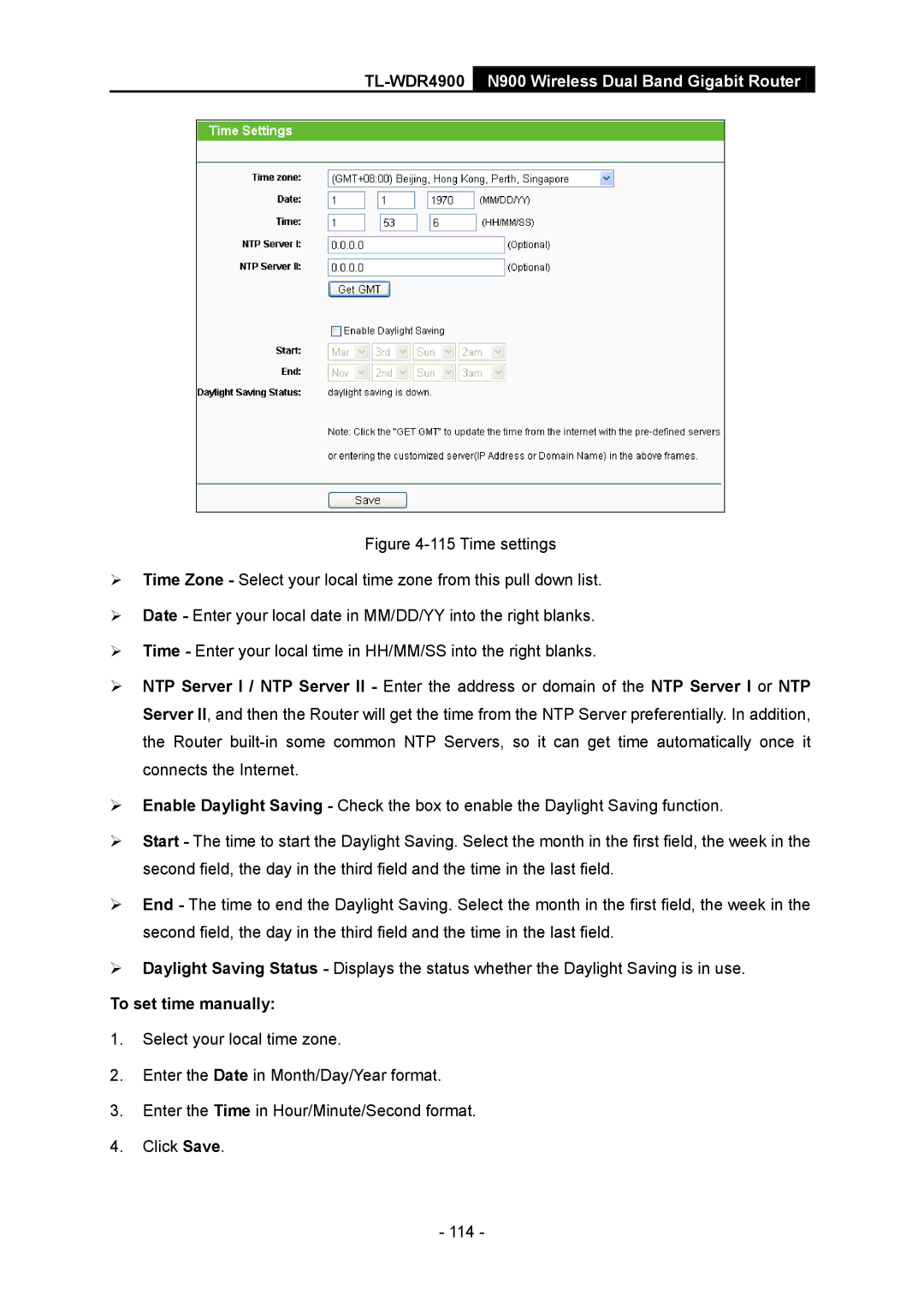TL-WDR4900 N900 Wireless Dual Band Gigabit Router
Figure 4-115 Time settings
Time Zone - Select your local time zone from this pull down list.
Date - Enter your local date in MM/DD/YY into the right blanks.
Time - Enter your local time in HH/MM/SS into the right blanks.
NTP Server I / NTP Server II - Enter the address or domain of the NTP Server I or NTP Server II, and then the Router will get the time from the NTP Server preferentially. In addition, the Router
Enable Daylight Saving - Check the box to enable the Daylight Saving function.
Start - The time to start the Daylight Saving. Select the month in the first field, the week in the second field, the day in the third field and the time in the last field.
End - The time to end the Daylight Saving. Select the month in the first field, the week in the second field, the day in the third field and the time in the last field.
Daylight Saving Status - Displays the status whether the Daylight Saving is in use.
To set time manually:
1.Select your local time zone.
2.Enter the Date in Month/Day/Year format.
3.Enter the Time in Hour/Minute/Second format.
4.Click Save.
- 114 -