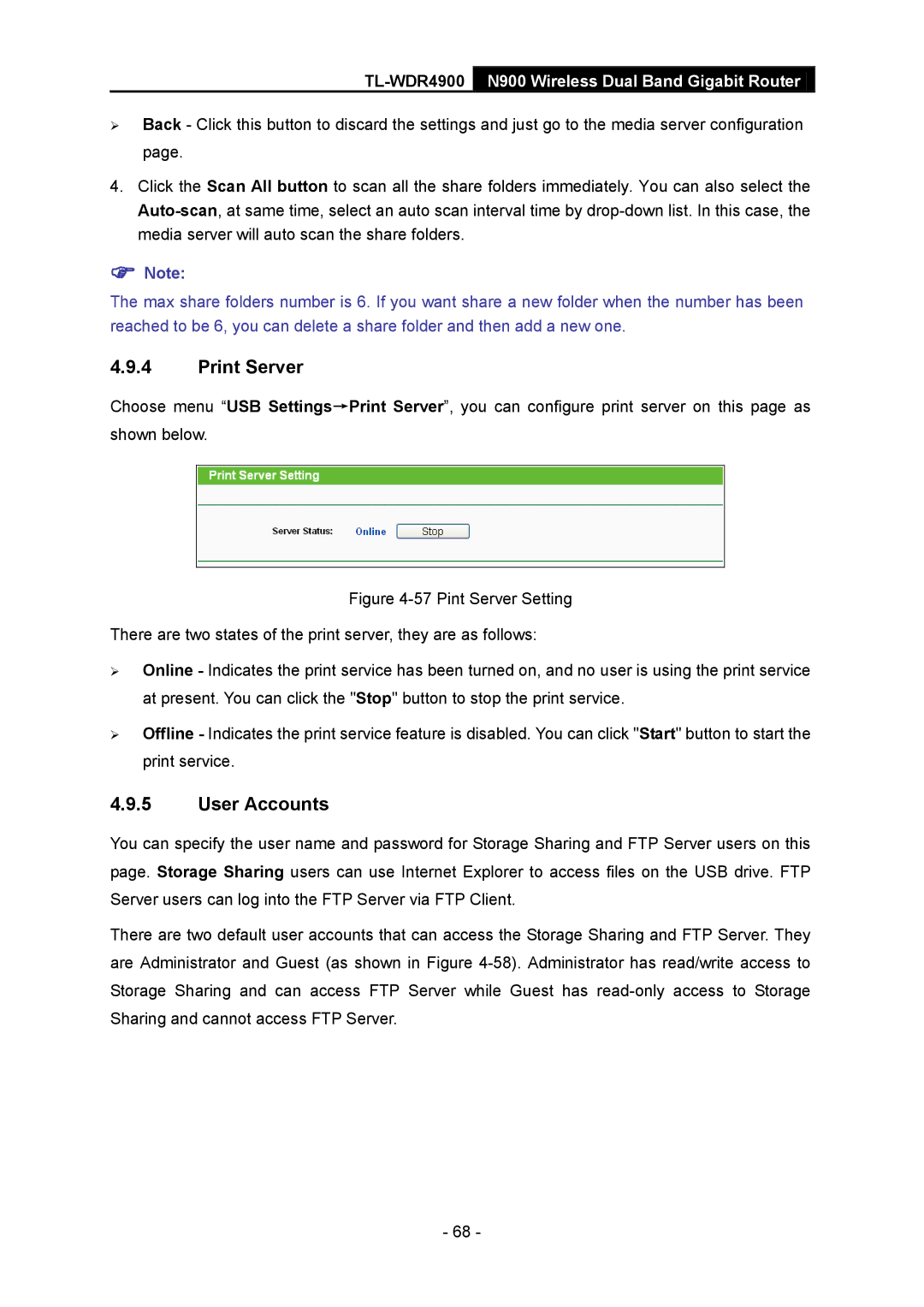TL-WDR4900 N900 Wireless Dual Band Gigabit Router
Back - Click this button to discard the settings and just go to the media server configuration page.
4.Click the Scan All button to scan all the share folders immediately. You can also select the
Note:
The max share folders number is 6. If you want share a new folder when the number has been reached to be 6, you can delete a share folder and then add a new one.
4.9.4Print Server
Choose menu “USB Settings→Print Server”, you can configure print server on this page as shown below.
Figure 4-57 Pint Server Setting
There are two states of the print server, they are as follows:
Online - Indicates the print service has been turned on, and no user is using the print service at present. You can click the "Stop" button to stop the print service.
Offline - Indicates the print service feature is disabled. You can click "Start" button to start the print service.
4.9.5User Accounts
You can specify the user name and password for Storage Sharing and FTP Server users on this page. Storage Sharing users can use Internet Explorer to access files on the USB drive. FTP Server users can log into the FTP Server via FTP Client.
There are two default user accounts that can access the Storage Sharing and FTP Server. They are Administrator and Guest (as shown in Figure
- 68 -