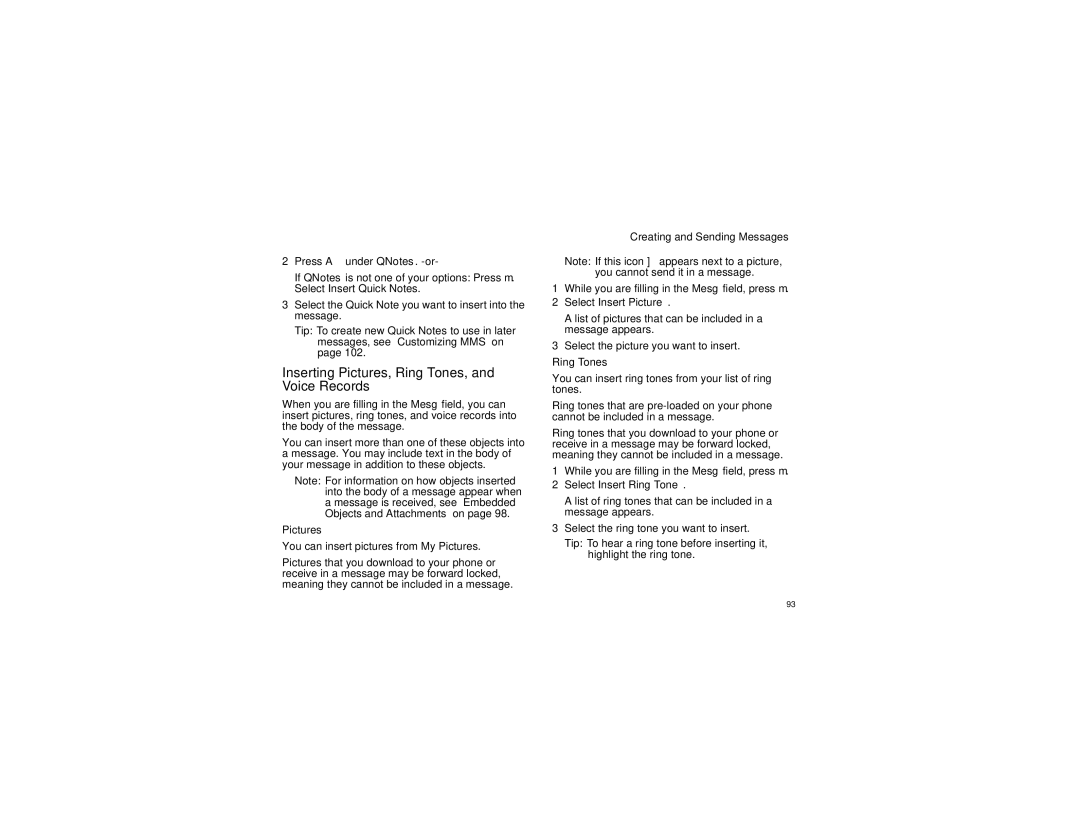@NNTN6805C@
Page
Contents
Entering Text
Nextel Phone Services
112
106
108
111
139
121
127
129
162
158
160
161
Declaration of Conformity
Page
Getting Started
Getting Started
Removing the Battery Door
Removing the Battery Door
Locating Your SIM Card
Inserting the Battery
Battery
Charging the Battery
Battery
Removing the Battery
Battery Use and Maintenance
Battery Charger
Activating Service
Powering On and Off
Enabling Security
Nextel Voicemail
Nextel Worldwide Service
Phone Programming
Finding Your Phone Number and Walkie-Talkie Number
Phone Basics
Customizing Features
Main Menu
Quick Access to Main Menu Items
OK Key
Menu Key
My Pictures
Call Timers
VoiceRecord
Shortcuts
Opq
Status Icons
Turning the PIN Requirement On and Off
SIM Card Security
SIM Card Security
Entering the PIN
Changing the PIN
Unblocking the PIN
Inserting Your SIM Card
Inserting and Removing Your SIM Card
Removing Your SIM Card
Open the SIM card holder Close the SIM card holder
Getting Started
Antenna
Locking the Keypad
Locking the Keypad
Nextel Voicemail
Accessories
Wireless Local Number Portability
Bringing Your Phone Number From Another Carrier
Text Messaging
Nextel Customer Service
Nextel Customer Service
Understanding Status Messages
Phone Calls
Making Calls
Nextel Walkie-Talkie Calls
Select Store Group
Accessing Walkie-Talkie Numbers More Quickly
Accessing Walkie-Talkie Numbers More Quickly
Dialing Walkie-Talkie Numbers
Creating Groups in Contacts
Group Walkie-Talkie Calls
Making Calls
Making Group Calls
Adding Group Members
Group Walkie-Talkie Calls
Starting a Group Call With a Walkie-Talkie Number
Receiving Group Calls
Removing Members or Groups
From Recent Calls
Storing Groups
Group Call Information
Group Call Details
Joining a Talkgroup
Sending Groups Using Nextel Direct SendSM
Using Predefined Talkgroups
Talkgroup Calls
Turning Off Talkgroup Calls
Setting Up More Talkgroups
Making Talkgroup Calls
Receiving Talkgroup Calls
Walkie-Talkie Calls
Receiving Calls
Choosing a Number to Call
Phone Calls
Speed Dial
Using a Voice Name
Using Speed Dial and Turbo Dial
Choosing a Number to Call
Making Emergency Phone Calls
Using Speakerphone
Using Mute
Missed Phone Calls
Making Emergency Phone Calls
Press a under Alert. Ready to Alert appears on the display
Call Alerts
Sending Call Alerts
Receiving Call Alerts
Using the Call Alert Queue
Select First on Top or Last on Top
Call Alerts
Direct TalkSM
Using Direct TalkSM
Off-Network Walkie-Talkie
Direct TalkSM
Channels and Codes
Exiting Direct TalkSM
Talk Range
Select Receive All
Making and Receiving Code Calls in Direct TalkSM Mode
Receive All
Channels and Codes
Receiving a Private Direct TalkSM Call
Private Direct TalkSM Calls
Private Only
Making a Private Direct TalkSM Call
Making Emergency Calls While in Direct TalkSM Mode
Making Emergency Calls While in Direct TalkSM Mode
Setup Options
Using Direct Launch
Using State Tone
Calls and Call Alerts
Recent Calls
My Info From Other Phones
Viewing the Recent Calls List
Contact Information From Other Phones
Recent Calls
Storing Items to Contacts
Storing Items to Contacts
Deleting Items
Making Calls From the Recent Calls List
Recent Calls
Entering a Word
Using Alpha Mode
Using Word Mode
Entering Text
Spaces
Special Function Keys
Adding Words to the Database
Choosing a Language
Punctuation
Using Numeric Mode
Using Symbols Mode
Using Numeric Mode
Contacts
Searching for a Name
Viewing Contacts
Viewing Contacts
Contacts
Creating Entries
Making Calls From Contacts
Showing Only Walkie-Talkie Numbers, Groups, and Talkgroups
Creating Entries
Assigning Options
Editing Entries
Storing Numbers Faster
Select Store Number
Delete an Entry
Deleting Entries
Checking Capacity
Creating Pauses and Waits
International Numbers
Select Store to Cntcs
Memo
Forwarding All Calls
Call Forwarding
Forwarding Missed Calls
Turning Off Call Forwarding
Turning Off Call Forwarding
Call Forwarding
Viewing Call Forwarding Settings
Call Waiting
Advanced Calling Features
Switching Between Calls
Select In Call Setup Call Waiting
Merging 2 Calls Into a 3-Way Call
Putting a Call on Hold
Calling 2 People
Putting a Call on Hold, Making a Second Call
Creating Pauses and Waits While Dialing
Setting One Touch Walkie-Talkie
Creating Pauses and Waits While Dialing
Making International Calls
Options One Touch DC Assigned Number
Setting Flip Actions
For Answering Calls
For Ending Calls
Call Timers
Call Timers
Using Your Phone as a Modem
Calls TTY Use TTY. This field must say On Choosing a Mode
Features for the Hearing Impaired
Features for the Hearing Impaired
Turning On the TTY Feature
Changing the TTY Baud Rate
Using Your Phone With a Hearing Aid
Select In Call Setup TTY Type
Choosing Your Hearing Air Setting
Optimize Your Handset Orientation
Special Dialing Codes
Non-Emergency Numbers
Special Dialing Codes
Telecommunications Relay Service
Per-Line Blocking
Nextel Phone Services
Second Line Service
Per-Call Blocking
Call Restrictions
Nextel Phone Services
Sprint
Ring Tones
Setting Your Phone to Vibrate
Ring Tones
Ring and Vibrate
Assigning Ring Tones to Contacts
Viewing Ring Tone Assignments
Select Memory Usage
Downloading More Ring Tones
Managing Memory
Deleting Custom Ring Tones
Message Center
Accessing the Message Center
Message Center Options
Receiving Messages
Setting Notification Options
Message Notifications
Receiving Messages
Retrieving Messages
Sending Unanswered Calls to Voicemail
Accessing Voicemail From the Message Center
Voicemail Messages
Receiving a Message
Nextel Voicemail
Setting Up Your Voicemail Box
Playing Messages
Changing Your Password
Changing Your Password
Recording Your Name
Nextel Voicemail
Advanced Voicemail Features
Recording Your Active Greeting
Multiple Greetings
Changing the Playback Order of Messages
Advanced Voicemail Features
Automatic Playback
Greetings Schedule
Recording, Forwarding, and Replying to Messages
Delivery Options
Working With Group Lists
Message Forwarding
Nextel Voicemail Tree
Nextel Voicemail Tree
Navigating the Inbox, Drafts, and Sent Items
Multimedia Messages
Creating and Sending Messages
Creating and Sending Messages
Sending or Canceling
Entering Text
Message Size
Multimedia Messages
Creating a Message
Select Create Mesg from Inbox, Drafts, or Sent Items. -or
Select Report On Delivery
Adding More Message Options
Select Valid Until
More Ways to Begin a Message
Replying to a Message
From the Idle Screen
More Ways to Address a Message
From Contacts
From the Recent Calls List
Select Recent Calls
Quick Notes
Select Insert Ring Tone
Inserting Pictures, Ring Tones, and Voice Records
Pictures
Select Insert Picture
Removing an Inserted Item
Attaching Pictures, Ring Tones, and Voice Records
Voice Records
Select Insert VoiceRec
Attaching New Voice Records
Sent Items
Drafts
Sent Items Icons
Resending Messages
Checking Delivery Status
Deleting
Opening Attachments
Navigating a Message
Viewing Received Messages From the Message Center
Embedded Objects and Attachments
Forwarding
Actions for Received Messages
Inbox Icons
Replying
Calling a Number in a Message
Locking and Unlocking
Going to a Web Site
Storing Message Information To Contacts
Saving an Embedded Picture or Voice Record
Deleting Attachments
Customizing MMS
Deleting an Embedded Picture, Ring Tone, or Voice Record
Saving Attachments
New Quick Notes and Reply Phrases
Setting the Clean-up Option
Customizing MMS
Choosing to Delete Messages Later
Clean-up Options
For the Inbox
For Sent Items
Select Inbox, Draft, or Sent Items
Select Setup Memory Size
Deleting All Messages
Managing Memory
Reading From the Message Center
SMS Messages
Calling and Storing Numbers
Number
Calling and Storing Numbers
Wireless Data Services
Wireless Data Services
Accessing Wireless Data Services From Your Phone
Accessing Wireless Data Services From Your Phone
Navigation Keys
Guides and Demos
Wireless Data Services
Getting File Information
My Pictures
Viewing Pictures
Sending Pictures
Viewing My Info
My Info
Editing My Info
Automatic Sending
Setting Sending Options
Setting Sending Options
Information Sent
Sending a Picture
Using Nextel Direct SendSM
Sending a Picture During a Call
Select Direct Send Picture
Receiving a Picture
Starting a Call by Sending a Picture
Accepting a Picture
Declining a Picture
Setting Picture Capability
Using Nextel Direct SendSM
Sending My Info and Contact Information
Sending My Info and Contact Information
Sending Contact Information
Select View Contact
Receiving My Info or Contact Information
Labeling Voice Records
Voice Records
Creating Voice Records
Playing Voice Records
Voice Records
Locking Voice Records
JavaTM Applications
Installing Applications
Running Applications
Downloading Applications
Suspending Applications
Resuming Applications
Ending Applications
Deleting Applications
Select Deinstall
Deleting Applications
Shortcuts on the Main Menu
Setting Privacy for All Java Applications
Java Applications and GPS Enabled
Granting or Denying Permission
Java Applications and GPS Enabled
Select Permissions
Setting Privacy for Each Java Application
Renewing DRM Licenses
Digital Rights Management DRM
Managing Items
Viewing License Information
About Expired Items
Deleting Items
Digital Rights Management DRM
Important Things to Keep in Mind
GPS Enabled
Making an Emergency Call
GPS Enabled
Never rely solely on one device for navigation
Viewing Your Approximate Location
Viewing Your Approximate Location
Enhancing GPS Performance
Enhancing GPS Performance
Updating Satellite Almanac Data
Setting the GPS PIN Security Feature
Setting Privacy Options
Setting Privacy Options
Software Compatibility
Using GPS With Map Software
Getting Started
Using GPS With Map Software
Set Nmea OUT to Off
Set Nmea OUT to On
Viewing Datebook
Datebook
Select Go To Today
Creating Events
Navigating Datebook
Datebook
Creating Events
Assigning More Options
Editing Events
Select Ring Tone
Deleting Events
Deleting Events
Receiving Reminders
For Events With Java Applications
Making Calls From Datebook
Making Calls From Datebook and Datebook Reminders
Making Calls From Datebook Reminders
Customizing Datebook Setup
Customizing Datebook Setup
Wallpaper
Setting the Volume
Customizing Your Phone
Changing the Look of Your Phone
Changing the Look of Your Phone
Setting Text Size
Setting the Menu View
Setting the Backlight
Customizing Your Phone
Using Settings
Display/Info Features
Airplane Mode-Temporarily Turning Off Calls
DC/GC Options Features
Phone Calls Features
Using Settings
Volume Features
Personalize Features
Advanced Features
Security Features
152
Viewing Profiles
Switching Profiles
How Changing Settings Affects Profiles
Profiles
Profiles
Select Setup Temp Profile
Temporary Profiles
Storing a Temporary Profile
Creating Profiles
Creating Profiles
Editing Profiles
Deleting Profiles
Setting Call Filtering
Setting Call Filtering
Shortcuts
Using a Shortcut
Creating a Shortcut
Deleting Shortcuts
Editing a Shortcut
Editing a Shortcut
Using a Remote Walkie-Talkie Button
Using a Headset
Attaching a Headset
Domestic Customer Service
Nextel Customer Service
Nextel Worldwide Customer Service
Nextel National Network General Terms Conditions
163
Nextel National Network General Terms and Conditions
165
166
167
168
169
170
171
172
173
174
Release of Customer Information
176
177
178
179
180
181
Miscellaneous
183
RF Operational Characteristics
Safety and General Information
Portable Radio Product Operation and EME Exposure
Portable Radio Product Operation and EME Exposure
Phone Operation
Two-Way Radio Operation
Body-Worn Operation
Safety and General Information
Medical Devices
Electromagnetic Interference/Compatibility
Operational Warnings
For Phones With Music Players
Cleaning and Drying Considerations
Operational Cautions
Blasting Caps and Areas
Accessory Safety Information
Accessory Safety Information
Hearing Aid Compatibility
Hearing Aid Compatibility
Disposal of Your Mobile Telephone and Accessories
Disposal of Your Mobile Telephone and Accessories
Caring for Environment by Recycling
First consumer
What does this Warranty cover?
Accessories as One 1 year from Defined above
Products as defined One 1 year from Above
What is not covered? Exclusions
TTY-877-483-2840
Motorola Limited Warranty
Patent and Software Provisions
Patent and Software Provisions
Motorola
What This Warranty Covers and For How Long
IV. What This Warranty Does Not Cover
III. How to Get Warranty Service
II. General Provisions
201
202
Patent and Trademark Information
149
Index
Numerics
Index
DRM
101
Inbox 86, 99 icons
Email 49, 51
Deleting 97, 99, 103, 105 drafts
208
Text and numeric messages
Instant messaging