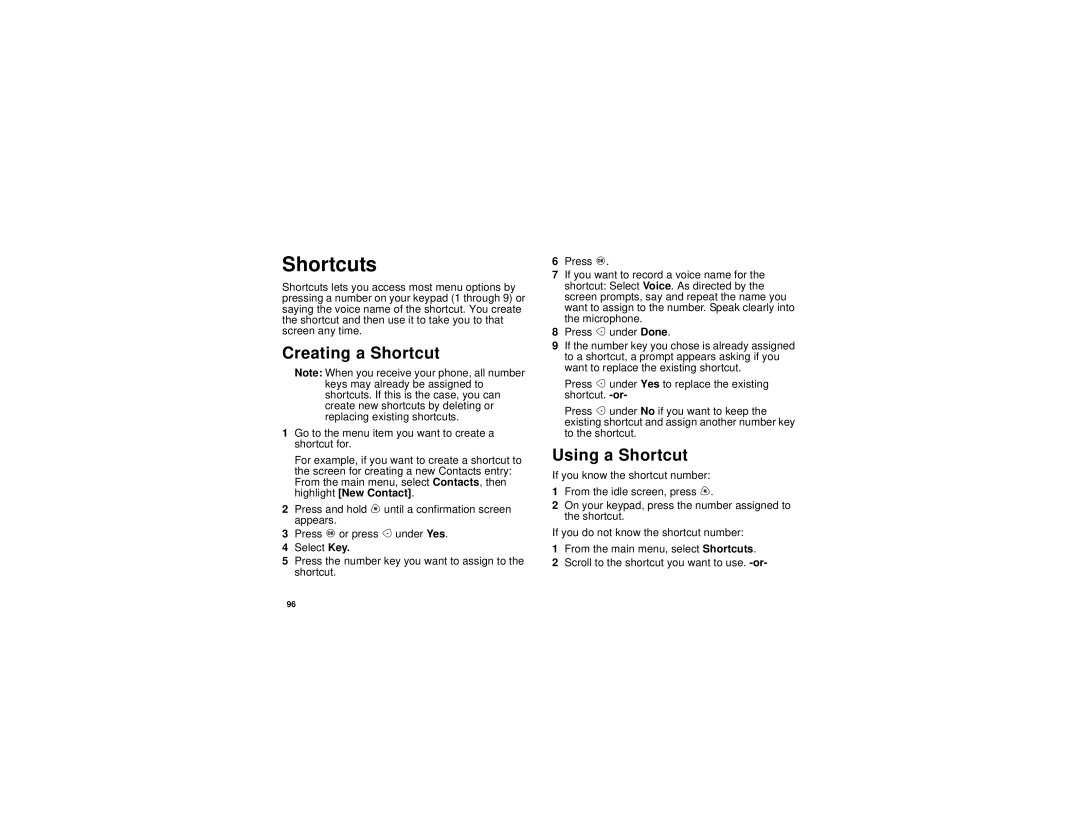Shortcuts
Shortcuts lets you access most menu options by pressing a number on your keypad (1 through 9) or saying the voice name of the shortcut. You create the shortcut and then use it to take you to that screen any time.
Creating a Shortcut
Note: When you receive your phone, all number keys may already be assigned to shortcuts. If this is the case, you can create new shortcuts by deleting or replacing existing shortcuts.
1Go to the menu item you want to create a shortcut for.
For example, if you want to create a shortcut to the screen for creating a new Contacts entry: From the main menu, select Contacts, then highlight [New Contact].
2Press and hold m until a confirmation screen appears.
3Press O or press A under Yes.
4Select Key.
5Press the number key you want to assign to the shortcut.
6Press O.
7If you want to record a voice name for the shortcut: Select Voice. As directed by the screen prompts, say and repeat the name you want to assign to the number. Speak clearly into the microphone.
8Press A under Done.
9If the number key you chose is already assigned to a shortcut, a prompt appears asking if you want to replace the existing shortcut.
Press A under Yes to replace the existing shortcut.
Press A under No if you want to keep the existing shortcut and assign another number key to the shortcut.
Using a Shortcut
If you know the shortcut number:
1From the idle screen, press m.
2On your keypad, press the number assigned to the shortcut.
If you do not know the shortcut number:
1From the main menu, select Shortcuts.
2Scroll to the shortcut you want to use.
96