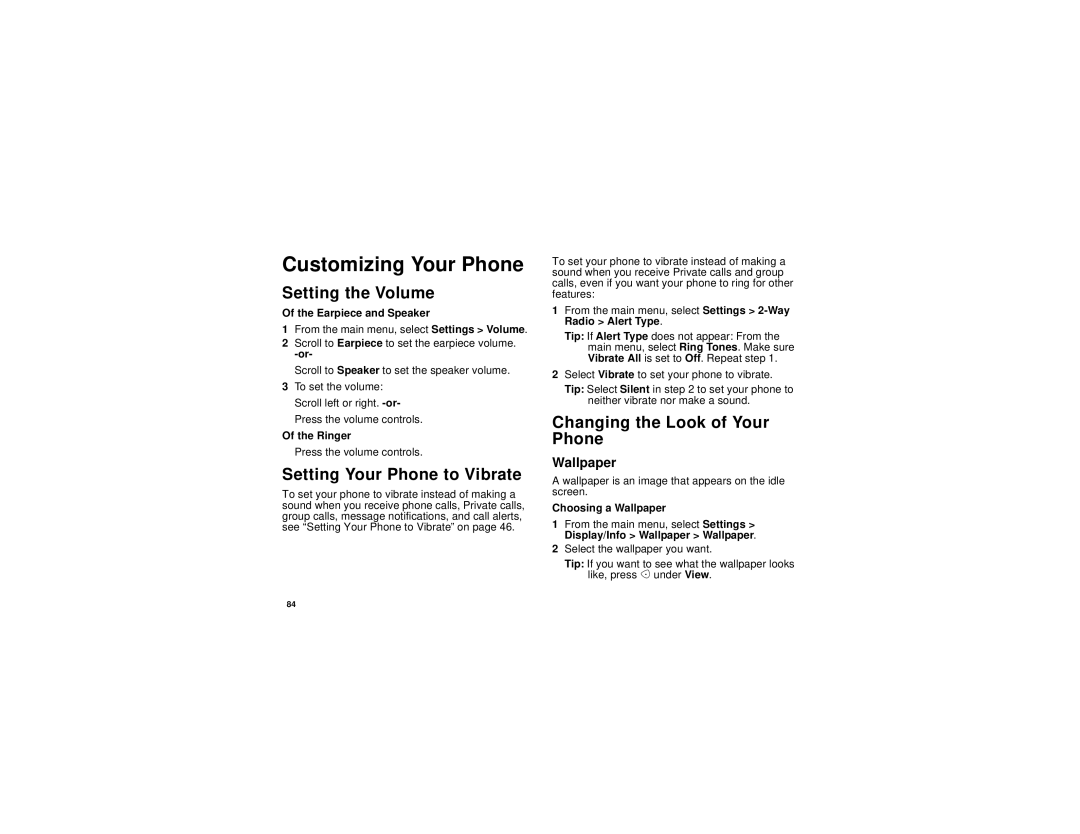Customizing Your Phone
Setting the Volume
Of the Earpiece and Speaker
1From the main menu, select Settings > Volume.
2Scroll to Earpiece to set the earpiece volume.
Scroll to Speaker to set the speaker volume.
3To set the volume:
Scroll left or right.
Press the volume controls.
Of the Ringer
Press the volume controls.
Setting Your Phone to Vibrate
To set your phone to vibrate instead of making a sound when you receive phone calls, Private calls, group calls, message notifications, and call alerts, see “Setting Your Phone to Vibrate” on page 46.
To set your phone to vibrate instead of making a sound when you receive Private calls and group calls, even if you want your phone to ring for other features:
1From the main menu, select Settings >
Tip: If Alert Type does not appear: From the main menu, select Ring Tones. Make sure Vibrate All is set to Off. Repeat step 1.
2Select Vibrate to set your phone to vibrate.
Tip: Select Silent in step 2 to set your phone to neither vibrate nor make a sound.
Changing the Look of Your Phone
Wallpaper
A wallpaper is an image that appears on the idle screen.
Choosing a Wallpaper
1From the main menu, select Settings > Display/Info > Wallpaper > Wallpaper.
2Select the wallpaper you want.
Tip: If you want to see what the wallpaper looks like, press A under View.
84