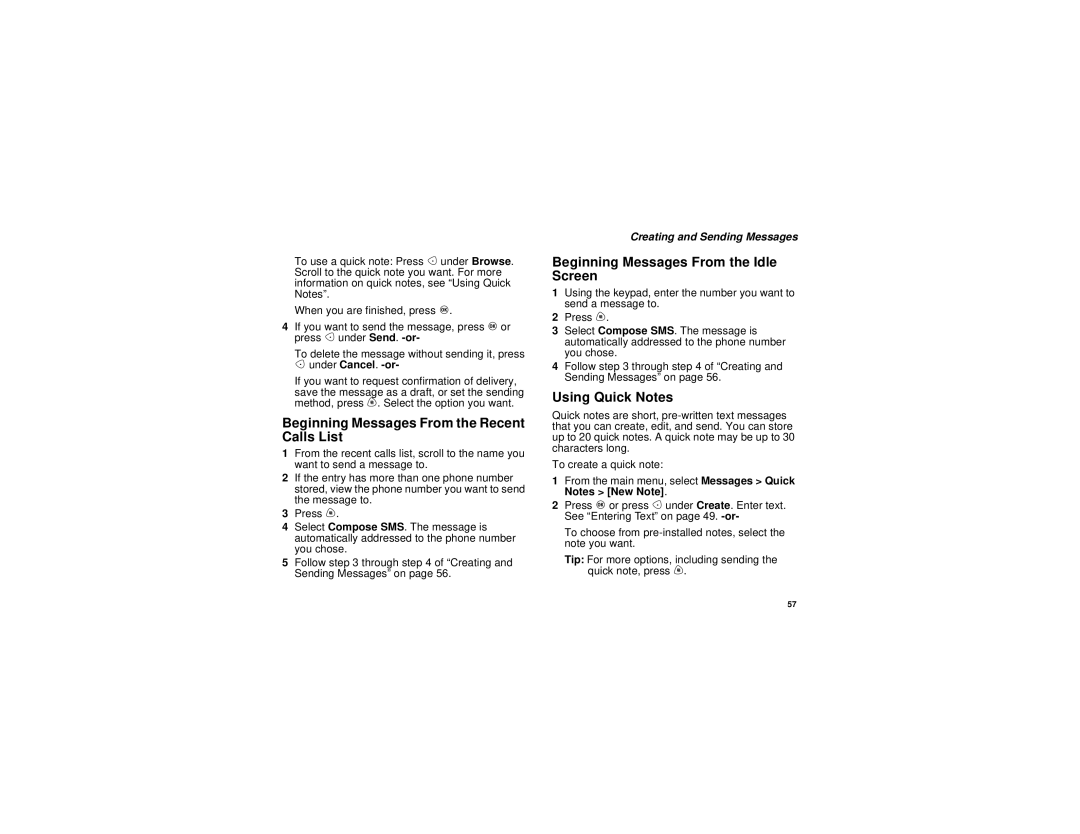To use a quick note: Press A under Browse. Scroll to the quick note you want. For more information on quick notes, see “Using Quick Notes”.
When you are finished, press O.
4If you want to send the message, press O or press A under Send.
To delete the message without sending it, press
A under Cancel. -or-
If you want to request confirmation of delivery,
save the message as a draft, or set the sending method, press m. Select the option you want.
Beginning Messages From the Recent Calls List
1From the recent calls list, scroll to the name you want to send a message to.
2If the entry has more than one phone number stored, view the phone number you want to send the message to.
3Press m.
4Select Compose SMS. The message is automatically addressed to the phone number you chose.
5Follow step 3 through step 4 of “Creating and Sending Messages” on page 56.
Creating and Sending Messages
Beginning Messages From the Idle Screen
1Using the keypad, enter the number you want to send a message to.
2Press m.
3Select Compose SMS. The message is automatically addressed to the phone number you chose.
4Follow step 3 through step 4 of “Creating and Sending Messages” on page 56.
Using Quick Notes
Quick notes are short,
To create a quick note:
1From the main menu, select Messages > Quick Notes > [New Note].
2Press O or press A under Create. Enter text. See “Entering Text” on page 49.
To choose from
Tip: For more options, including sending the quick note, press m.
57