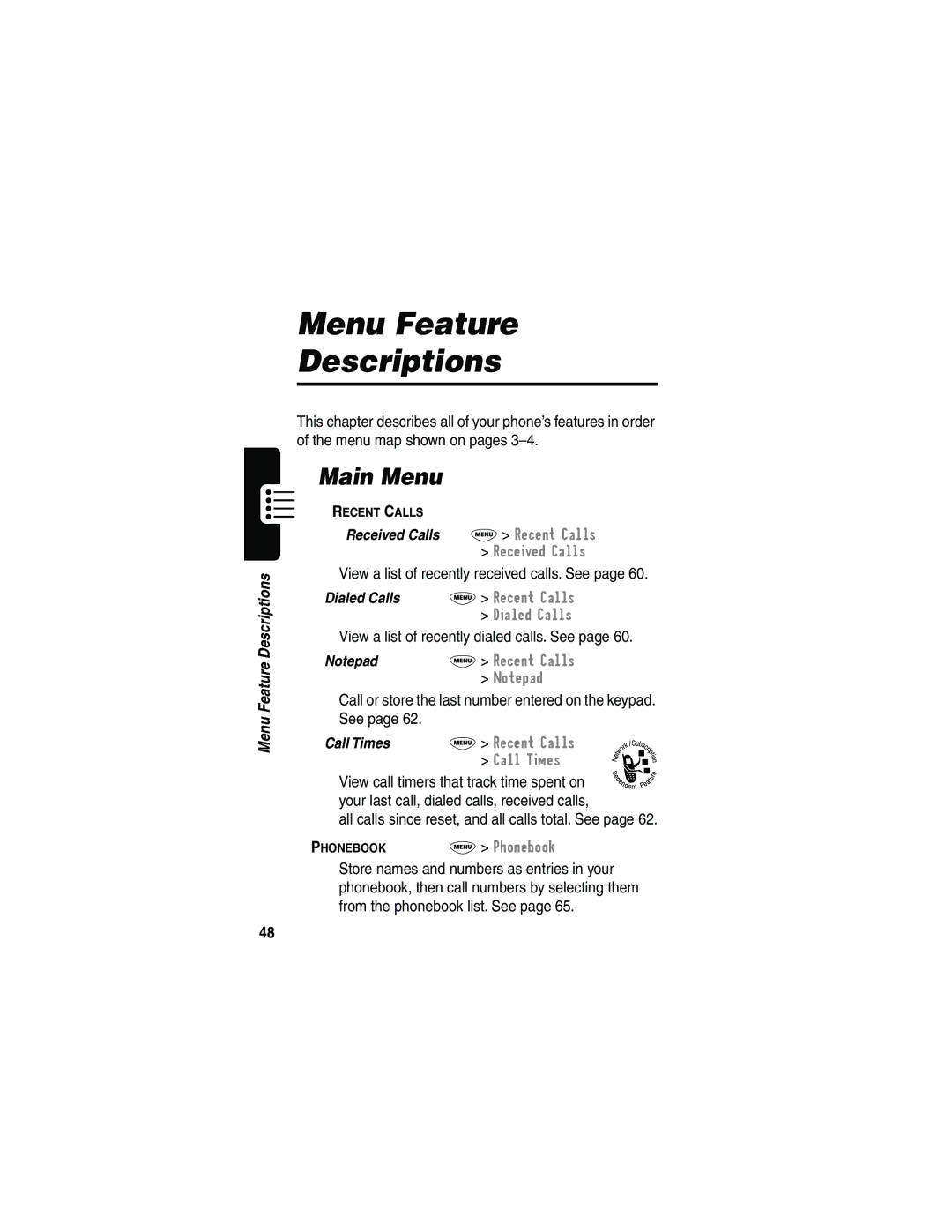Users Guide
Page
Welcome
Software Copyright Notice
United States
Motorola, Inc. All rights reserved
Manual number 6809441A94-0 Cover number 8988485L49-O
Shortcuts
Menu Map
Main Menu
Settings Menu
Phone Status
Contents
Page
Page
Page
136
134
135
137
Optional Accessories
Navigating To a Menu Feature
Optional Features
Find the Feature
Safety and General Information
RF Operational Characteristics
Portable Phone Operation and EME Exposure
Centimeters from your body when transmitting
Centimeters from your body
Hearing Aids
Pacemakers
Persons with pacemakers should
Other Medical Devices
Safety and General Use While Driving
Operational Cautions
Getting Started
Installing the Battery
Remove the battery from its protective clear plastic case
What’s in the Box?
Charging the Battery
If necessary, slide
Plug Travel Charger into
Do ThisTo
Turning Your Phone On
Making a Call
Press and hold P turn on your phone
Seeing Your Phone Number
Ending a Call
Answering a Call
Using the Display
About Your Phone
Low Battery and hear the low battery alert
➊ Signal Strength Indicator Vertical bars show
➌ In Use Indicator Shows that a call is in progress
➑ Active Line Indicator Shows the current active phone line
Zooming In and Out
Adjusting Volume
Battery Use
You can also zoom in and out from the menu. See
Battery Care
Extending Battery Life
Turn off the display backlight
Redialing a Number
Using Automatic Redial
Making Answering Calls
Or Retry +
Calling an Emergency Number
Using Caller ID
Returning an Unanswered Call
View +
Turning Off a Call Alert
Canceling an Incoming Call
Press Either volume key Turn off the alert
Or Ignore
Keypad keys Enter the speed dial number
Calling With Speed Dial
Calling With One-Touch Dial
Submit the number
Additional Calling Features
Calling a Number In a Text Message
Received Calls or
Do This To Call
Press M Recent Calls
Dialed Calls entry to call
Switch back to the first call
Using Features While On a Call
Using Call Waiting
Making a Three-Way Call
Additional On-Call Features
Left Soft Key
Using the Menu
Navigating to a Feature
Exit or Back
Selecting a Feature Option
Back
Entering Feature Information
Change +
OK +
Entering Text
Choosing a Text Mode
Press M from any text entry screen to select a text mode
ITAP
Using Tap Method
General Text Entry Rules
Character Chart
While it is highlighted by the block cursor
Press Enter the symbol at
Using Symbol Mode
Symbol Chart
Press a number
Enter Words
Using iTAP Software Predictive Text Entry Method
Word choices are updated
¿ ¡ ~ £ ¥ + x * / = # §
Cursor location
Enter Novel Words
Press * or # highlight the word you want
Space is automatically
Punctuation
Capitalization
Enter Numbers
Delete Letters and Words
Recent Calls
Menu Feature Descriptions
Received Calls
Recent Calls Call Times
Inbox
Voicemail
Create Message
Outbox
Drafts
Shortcuts
My Tones
Settings Ring Styles
Settings Phone Status Active Line
Create custom alert tones for your phone. See
Settings Phone Status Other Information
Settings Phone Status Battery Meter
View a detailed battery charge meter
Settings
Phone Lock M Settings Security
In-Call Timer
In-Call Setup
Lock Keypad M Settings Security
Settings Location
Restrict Calls M Settings Security Restrict Calls
New Passwords M Settings Security New Passwords
Other Settings
Time and Date
Initial Setup
Banner
Auto PIN Dial
Scroll
TTY Setup
Zoom
Animation
Master Reset
View and adjust your phone’s network settings
Car Settings
Automatically answer calls after two rings. See
Headset
Scroll to Received Calls or
Recent Calls
Viewing Received Calls or Dialed Calls
Option Description
Open the Dialing Menu to
Using the Notepad
Viewing and Resetting Call Timers
Store +
All Calls
Timer Description
Last Call
Lifetime
Reset +
YES
Viewing Entry Details
Voice Name indicator
Phonebook
Number or
Storing a Phonebook Entry
Enter Information
Record +
Done
Storing a PIN Code With the Phone Number
Complete Phonebook Entry
Insert Pause
Recording a Voice Name For a Phonebook Entry
Insert n
Dialing a Phonebook Entry
Phonebook List
Press and release Make the call Voice key
Editing a Phonebook Entry
Voice Dial
Edit +
Open the Phonebook Menu
Deleting a Phonebook Entry
Sorting the Phonebook List
Voice Name , or Email
Synchronizing with TrueSync Software
For more information
Datebook
Week View
Datebook Menu
Day View
Event View
Datebook day
Adding a Datebook Event
Changing Event Information
Copying an Event
Open the Datebook Menu
Deleting an Event
Products
Radio +
Radio
Turning the Radio On and Off
Off +
Selecting a Preset
Tuning a Station
Storing a Preset
Preset location
Radio
Storing Your Voicemail Number
VoiceMail Setup
Messages-Voicemail
Store the number
Receiving a Voicemail Message
Turning Off the Voice Message Waiting Indicator
Find the Feature M Messages VoiceMail
Listening to a Voicemail Message
Messages-Text
Setting Up the Text Message Inbox
Inbox Setup
Reading, Locking, or Deleting a Text Message
Find the Feature M Messages Inbox
Receiving a Text Message
Read +
Message status
Following indicators show
Scroll to the message
= unread
Reply
Call Back
Go To
Forward
Sending a Text Message
Browse +
Select Priority
No +
Send
Sending a Quick Note Text Message
Edit
Messages that you send are stored in the outbox
Find the Feature M Messages Outbox
Viewing the Status of Sent Text Messages
= sending in progress
Selecting a Ring Style
Change Style Settings
Ring Styles
Customizing a Ring Style
Scroll to the alert you want
Activate and Deactivate Ringer IDs
Select the event
Select the alert
Create a Tone
Set Ringer or Keypad Volume
Creating Alert Tones
Enter Notes
Key Display Description
Task Action
Set octave Three Enter a Quarter note
Example
Compose Menu, and select
Quarter note flat
0 0 0 enter a whole
Play a Tone
Edit a Tone
Delete a Tone
Select the reminder alert
Setting Reminders
To turn off all reminders
100
Creating a Shortcut
Shortcuts
Standard Shortcuts
101
102
Voice shortcut
Press Record + Begin recording Press and release
Select a Shortcut From the List
Using Shortcuts
Use a Keypad Shortcut
Use a Voice Shortcut
Do This Result
Voice Notes
Recording a Voice Note
104
Voice Notes Menu
Viewing the Voice Notes List
Voice Notes
105
106
Playing a Voice Note
Playback Screen
Beginning Restart
Voice Note Controls
To rewind to
107
Scroll to Lock or Unlock
Locking and Unlocking a Voice Note
Open the Voice Notes Menu
To lock or unlock a voice note during playback
109
Deleting a Voice Note
Scroll to Delete or Delete All
Interacting With Web Pages
Micro-Browser
Starting a Micro-Browser Session
Press Scroll through text, or Highlight a selectable item
Number from
Select the highlighted item
Call the highlighted phone
Open the Browser Menu
Calculator Menu
Calculator
Calculating Numbers
112
Function Description
113
Exchange Rate
Converting Currency
Calculator
114
Blackjack
Games
Playing a Game
115
Rules of the Game
116
Stay
How to Play
Mindblaster
HIT ME +
Paddleball
When the game begins, you see four blank spaces
Spaces contain symbols
Your score is the number of times your paddle hits the ball
Falling Numbers
119
Press M to select the following options
Game is over when you lose all of your credits
Video Poker
Ones Winning hand earns credits as listed
Change Bet Change bet amount not
Deal +
Done +
121
Customizing a Soft Key Function
Adjusting Your Settings
Reordering Menu Items
122
123
Find the Feature M Settings Location
Hiding or Showing Location Information
Change the TTY mode
Set TTY Mode
Scroll to TTY Setup
TTY Operation
125
Switch to TTY Mode During a Voice Call
Voice
Automatic Answer
Return to Voice Mode
Hands-Free Use
126
Automatic Hands-Free
Power-Off Delay
Confirm the setting
127
128
Charger Time
Charger Time
Making a Cable Connection
Install the Software
Data and Fax Calls
Attach the Cable
130
Plug the serial
With the Motorola
131
Synchronizing Data
Sending a Data or Fax Call
Incoming Call
Set Up Your Phone
Receiving a Data or Fax Call
Select Next Call
End the Data/Fax Connection
Reset Normal Voice Operation
Transfer the Data or Fax
133
Security
Assigning a New Code or Password
Find the Feature M Settings Security New Passwords
Security Phone Lock Unlock Code
If You Forget a Code or Password
135
Set Your Phone to Lock Automatically
Locking and Unlocking Your Phone
Lock Your Phone Manually
136
Unlock Your Phone
Locking and Unlocking Your Keypad
Restricting Calls
Press Lock or unlock your keypad
Incoming Calls
Find the Feature M Settings Security Restrict Calls
Scroll to Outgoing Calls or
138
Troubleshooting
Question Answer
Problem Solution
How do
When I try to
Says Enter
Unlock my
Alternating
Call
Heard an
High/low tone
Cannot open
Cannot hear
Others on my
My message
My phone will
Commands
Passwords, or
Not send
Didn’t last as
My battery
Battery life
Long as
Subscription. Call your service
Attached Display for the digital signal
Indicator F
Coverage. Check your phone’s
Available
Service Not
Says
Data Server Unavailable
Programming Instructions
148
149
Open the MIN editor
Digit MIN
Specific Absorption Rate Data
150
151
Why the concern?
152
153
154
155
What is FDAs role concerning the safety of mobile phones?
156
157
Where can I find additional information?
For additional information, see the following Web sites
159
Products Covered Length of Coverage
160
Purchaser of the product
161
Products Covered
162
Pagers
Phones
Two-Way Radios
Canada All Products
164
165
Online Product Registration
Thank you for choosing a Motorola product
Index
Add Digits feature 61 alarm 74
Attach Number feature
Datebook
Receiving
Accessing 34 muting
Call Failed message 27 call timers
167
168
Enter Unlock Code message
169
Browser Menu 111 Calculator Menu
Low Battery message
Memory is Full! message
170
171
Text Msg Menu
My Tones Menu 98
Attaching two numbers Redialing
172
173
Ringer
174
175
176
Voice dial
Patent Re ,976
Wireless Phone Safety Tips
Safety is your most important call
178
Wherever wireless phone service is available
179
180
Page
8988485L49-O