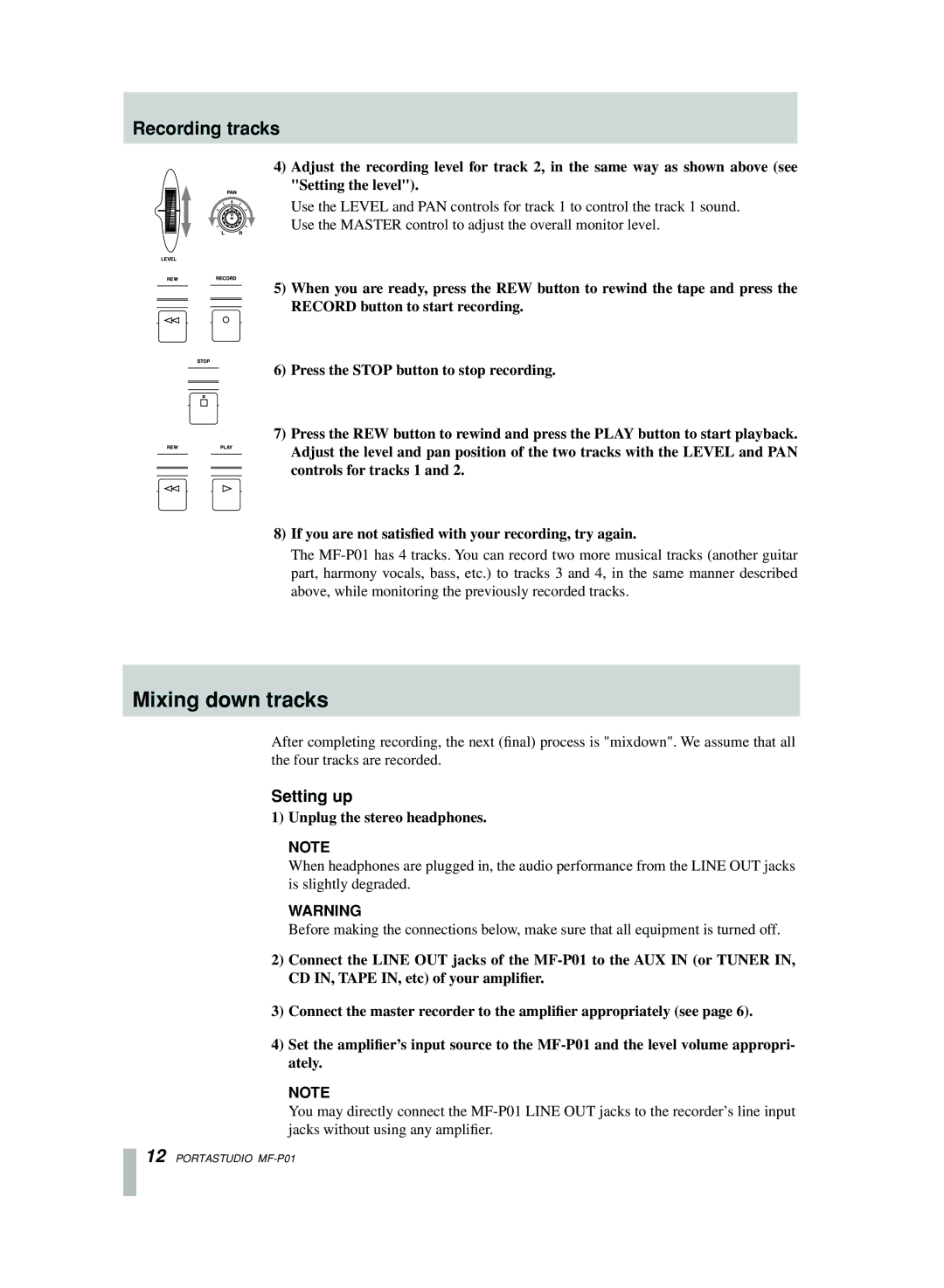Recording tracks
4)Adjust the recording level for track 2, in the same way as shown above (see "Setting the level").
Use the LEVEL and PAN controls for track 1 to control the track 1 sound.
Use the MASTER control to adjust the overall monitor level.
5)When you are ready, press the REW button to rewind the tape and press the RECORD button to start recording.
6)Press the STOP button to stop recording.
7)Press the REW button to rewind and press the PLAY button to start playback.
Adjust the level and pan position of the two tracks with the LEVEL and PAN controls for tracks 1 and 2.
8)If you are not satisfied with your recording, try again.
The
Mixing down tracks
After completing recording, the next (final) process is "mixdown". We assume that all the four tracks are recorded.
Setting up
1)Unplug the stereo headphones.
NOTE
When headphones are plugged in, the audio performance from the LINE OUT jacks is slightly degraded.
WARNING
Before making the connections below, make sure that all equipment is turned off.
2)Connect the LINE OUT jacks of the
3)Connect the master recorder to the amplifier appropriately (see page 6).
4)Set the amplifier’s input source to the
NOTE
You may directly connect the
12 PORTASTUDIO