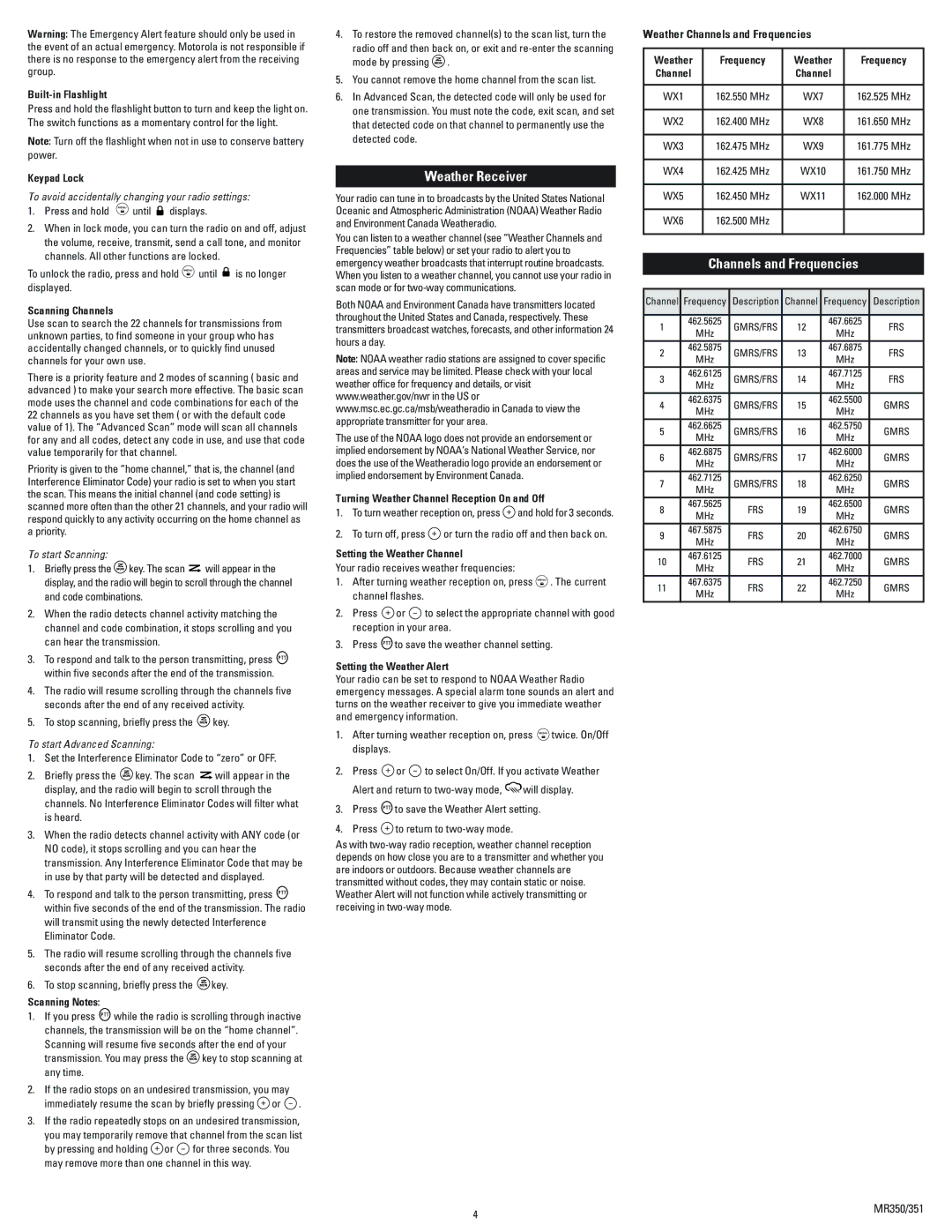Warning: The Emergency Alert feature should only be used in the event of an actual emergency. Motorola is not responsible if there is no response to the emergency alert from the receiving group.
Built-in Flashlight
Press and hold the flashlight button to turn and keep the light on. The switch functions as a momentary control for the light.
Note: Turn off the flashlight when not in use to conserve battery power.
Keypad Lock
To avoid accidentally changing your radio settings:
1.Press and hold  until
until  displays.
displays.
2.When in lock mode, you can turn the radio on and off, adjust the volume, receive, transmit, send a call tone, and monitor channels. All other functions are locked.
To unlock the radio, press and hold  until
until  is no longer displayed.
is no longer displayed.
Scanning Channels
Use scan to search the 22 channels for transmissions from unknown parties, to find someone in your group who has accidentally changed channels, or to quickly find unused channels for your own use.
There is a priority feature and 2 modes of scanning ( basic and advanced ) to make your search more effective. The basic scan mode uses the channel and code combinations for each of the 22 channels as you have set them ( or with the default code value of 1). The “Advanced Scan” mode will scan all channels for any and all codes, detect any code in use, and use that code value temporarily for that channel.
Priority is given to the “home channel,” that is, the channel (and Interference Eliminator Code) your radio is set to when you start the scan. This means the initial channel (and code setting) is scanned more often than the other 21 channels, and your radio will respond quickly to any activity occurring on the home channel as a priority.
To start Scanning:
1.Briefly press the  key. The scan
key. The scan  will appear in the display, and the radio will begin to scroll through the channel and code combinations.
will appear in the display, and the radio will begin to scroll through the channel and code combinations.
2.When the radio detects channel activity matching the channel and code combination, it stops scrolling and you can hear the transmission.
3.To respond and talk to the person transmitting, press  within five seconds after the end of the transmission.
within five seconds after the end of the transmission.
4.The radio will resume scrolling through the channels five seconds after the end of any received activity.
5.To stop scanning, briefly press the  key.
key.
To start Advanced Scanning:
1.Set the Interference Eliminator Code to “zero” or OFF.
2.Briefly press the  key. The scan
key. The scan  will appear in the display, and the radio will begin to scroll through the channels. No Interference Eliminator Codes will filter what is heard.
will appear in the display, and the radio will begin to scroll through the channels. No Interference Eliminator Codes will filter what is heard.
3.When the radio detects channel activity with ANY code (or NO code), it stops scrolling and you can hear the transmission. Any Interference Eliminator Code that may be in use by that party will be detected and displayed.
4.To respond and talk to the person transmitting, press  within five seconds of the end of the transmission. The radio will transmit using the newly detected Interference Eliminator Code.
within five seconds of the end of the transmission. The radio will transmit using the newly detected Interference Eliminator Code.
5.The radio will resume scrolling through the channels five seconds after the end of any received activity.
6.To stop scanning, briefly press the  key.
key.
Scanning Notes:
1.If you press  while the radio is scrolling through inactive channels, the transmission will be on the “home channel”.
while the radio is scrolling through inactive channels, the transmission will be on the “home channel”.
Scanning will resume five seconds after the end of your transmission. You may press the  key to stop scanning at any time.
key to stop scanning at any time.
2.If the radio stops on an undesired transmission, you may immediately resume the scan by briefly pressing  or
or  .
.
3.If the radio repeatedly stops on an undesired transmission,
you may temporarily remove that channel from the scan list by pressing and holding  or
or  for three seconds. You may remove more than one channel in this way.
for three seconds. You may remove more than one channel in this way.
4.To restore the removed channel(s) to the scan list, turn the
radio off and then back on, or exit and re-enter the scanning mode by pressing  .
.
5.You cannot remove the home channel from the scan list.
6.In Advanced Scan, the detected code will only be used for one transmission. You must note the code, exit scan, and set that detected code on that channel to permanently use the detected code.
Weather Receiver
Your radio can tune in to broadcasts by the United States National Oceanic and Atmospheric Administration (NOAA) Weather Radio and Environment Canada Weatheradio.
You can listen to a weather channel (see “Weather Channels and Frequencies” table below) or set your radio to alert you to emergency weather broadcasts that interrupt routine broadcasts. When you listen to a weather channel, you cannot use your radio in scan mode or for two-way communications.
Both NOAA and Environment Canada have transmitters located throughout the United States and Canada, respectively. These transmitters broadcast watches, forecasts, and other information 24 hours a day.
Note: NOAA weather radio stations are assigned to cover specific areas and service may be limited. Please check with your local weather office for frequency and details, or visit www.weather.gov/nwr in the US or www.msc.ec.gc.ca/msb/weatheradio in Canada to view the appropriate transmitter for your area.
The use of the NOAA logo does not provide an endorsement or implied endorsement by NOAA’s National Weather Service, nor does the use of the Weatheradio logo provide an endorsement or implied endorsement by Environment Canada.
Turning Weather Channel Reception On and Off
1.To turn weather reception on, press  and hold for 3 seconds.
and hold for 3 seconds.
2.To turn off, press  or turn the radio off and then back on.
or turn the radio off and then back on.
Setting the Weather Channel
Your radio receives weather frequencies:
1.After turning weather reception on, press  . The current channel flashes.
. The current channel flashes.
2.Press  or
or  to select the appropriate channel with good reception in your area.
to select the appropriate channel with good reception in your area.
3.Press  to save the weather channel setting.
to save the weather channel setting.
Setting the Weather Alert
Your radio can be set to respond to NOAA Weather Radio emergency messages. A special alarm tone sounds an alert and turns on the weather receiver to give you immediate weather and emergency information.
1.After turning weather reception on, press  twice. On/Off displays.
twice. On/Off displays.
2.Press  or
or  to select On/Off. If you activate Weather
to select On/Off. If you activate Weather
Alert and return to two-way mode, | will display. |
3.Press  to save the Weather Alert setting.
to save the Weather Alert setting.
4.Press  to return to two-way mode.
to return to two-way mode.
As with two-way radio reception, weather channel reception depends on how close you are to a transmitter and whether you are indoors or outdoors. Because weather channels are transmitted without codes, they may contain static or noise. Weather Alert will not function while actively transmitting or receiving in two-way mode.