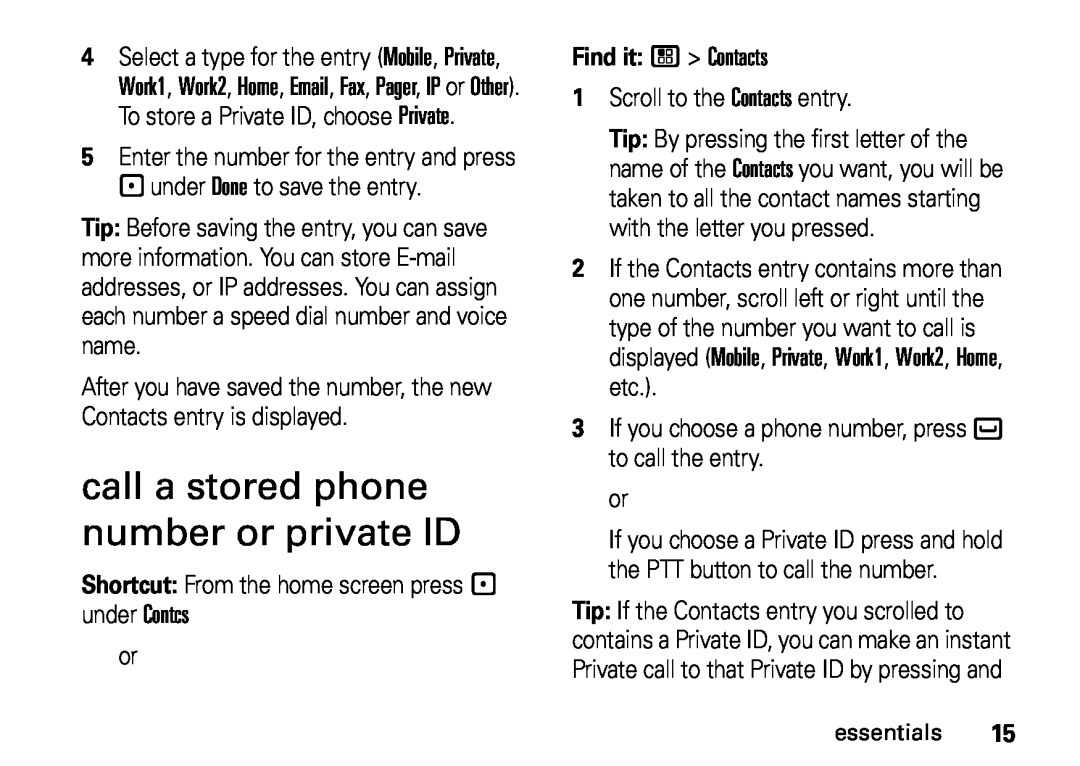User’s Guide
i410
Page
Conforms to the following regulations
DECLARATION OF CONFORMITY
Responsible Party Name Motorola, Inc
Model Number H76XAH6JR7BN FCC-ID IHDP56KR2
Libertyville, IL
Motorola, Inc Consumer Advocacy Office 600 North US Highway
Motorola, Inc Manual Number NNTN7813A
Web Key OK Key End/Power Key
HELLOMOTO
Volume Keys PTT Button
Connector
2 Customizable rkey
check it out
Settings screen
to highlight a menu feature 4 Press the rkey to select
3 contents
contents
store a phone
index
Legal and Safety
main menu
menu map
menu map
6 menu map
settings menu
extreme heat or cold
use and care
cleaning solutions
liquids of any kind
about this guide
essentials
2 Press the navigation key to scroll to Settings
insert the SIM card
battery
battery installation
SIM card
battery charging
charge from your computer
battery indicators
enable security
turn it on & off
answer a phone call
make a phone call
make a private call
store a phone number or private ID
answer a private call
call a stored phone number or private ID
text messages
your phone number and Private ID
set it up
1 To view the message press - under Read
receive a text message
read from the message center
Press - under Done to save the information you entered
18 essentials
create and send text messages
you want to send the message to and press r or
Tip Scrolling through one message lets you view the next message
go to a website
use drafts
resend text messages
delete sent text messages
manage memory
media center
main attractions
Contact information
PTX features
Image files supported by the Media Center include
Short text messages Pictures Datebook events My Info
Use PTT Feature Send Message
send messages
begin a message and choose a recipient
create messages
send pictures
send a completed message
receive messages
reply to a message
start a call by sending a picture
send a picture during a call
clear a picture from the display
receive a picture
send My Info
send contact information
set my info sending option
one touch PTT
turn PTT features on and off
create a message
PT manager
more message options
attach a picture, audio and voice recording
quick notes
To reply to a message 1 View the message you want to reply to
remove an attachment
create a new voice record
edit a draft
drafts
save a message in the MMS drafts folder
send a draft
check delivery status
MMS outbox
forward items from the outbox
resend
message notifications
receive a message
set notification options
open attachments
embedded objects and attachments
lock and unlock messages
view received messages from the message center
delete unread messages
forward a message
38 main attractions
send a call alert
store message information to contacts
3 Press / Save Number or / Save Email
delete an embedded picture or audio recording
save an embedded picture or audio recording
save attachments
customize MMS
save a picture
save audio
message transmission
new quick notes and reply phrases
42 main attractions
cleanup
delete multiple or all messages
turn Bluetooth On or Off
Bluetooth
make a Bluetooth connection
4 Enter the Bluetooth pass key
send information via Bluetooth
use Bluetooth during a call
Page
basics
status indicators
display
entry modes
text entry
1 Select the Word character input mode
word mode
alpha mode
enter a word using Word Character Input
characters
volume
handsfree speaker
navigation key
transmitters
using your phone with a hearing aid
features for the hearing impaired
1 Set this option to Microphone. Microphone coupling is now optimized
Find it / Settings Phone Calls Hearing Aid
Approximate telecoil location is just above the battery
54 basics
recent calls
calls
store an item to contacts from recent calls
56 calls
redial
voice names
4 Press - under Done to save your changes
call forward
caller ID
international calls
emergency calls
2 Select Number and add the prefix number of your choice
speed dial
turbo dial
1 Select Prepend and set it to On
If the flip is closed, press the smart key on the top
voice mail
To check voicemail messages press - under Call
To dismiss the message notification
ring tones
customize
set your phone to vibrate
wallpaper
datebook
backlight
set your privacy options Find it / GPS Privacy
hide or show location information
Select Restricted, Unrestricted, or Ask Access
permission. GPS-enhanced 911 is not available in all areas
advanced calling
other features
Edit. Change the desired content and press - under Done
contacts
Page
speakerphone while
handsfree
PIN To change your GPS PIN press
To activate the
pc applications
personalize
keypad lock To lock the keypad press
security
enable SIM To enable SIM PIN, press PIN / Settings Security
phone lock To lock the phone press
Safety and General Information
Legal and Safety
Legal and Safety
72 Legal and Safety
Operational Precautions
RF Energy Interference/Compatibility
Approved Accessories
Hearing Aids
Bluetooth
Follow Instructions to Avoid Interference Problems
Implantable Medical Devices
74 Legal and Safety
Driving Precautions
Caring for the Environment by Recycling
Operational Warnings
Definition
Keep Your Mobile Device and Its Accessories Away from Small Children
Symbol
Symbol Definition
Seizures/Blackouts
Service and Repairs
Caution About High Volume Usage
76 Legal and Safety
DON’Ts
Battery Use and Safety
Export Law Assurances
Battery usage by children should be supervised
78 Legal and Safety
Specific Absorption Rate
Battery Charging
Notes for charging your phone’s battery
80 Legal and Safety
AGPS and Emergency Calls
AGPS Performance Tips
above
Motorola Limited Warranty for the United States and Canada
Accessories as
Length of Coverage
non-Motorola housings, antennas, or parts, are excluded from coverage
82 Legal and Safety
Patent and Software Provisions
Motorola iDEN Customer Services 1-800-453-0920 or TTY-877-483-2840
84 Legal and Safety
Hearing Aid Compatibility With Mobile Phones
Online Product Registration
Information From the World Health Organization
Product Registration
Source WHO Fact Sheet
Software Copyright Notice
Wireless The New Recyclable
California Perchlorate Label
Patent and Trademark Information
Smart Practices While Driving
Privacy and Data Security
Drive Safe, Call Smart SM
88 Legal and Safety
index
Page
ring tones
ring style indicator
soft keys
speed dial
Page
NNTN7813A
@NNTN7813A@
xxxxxxxx xx xx AUG/09 Printed in USA