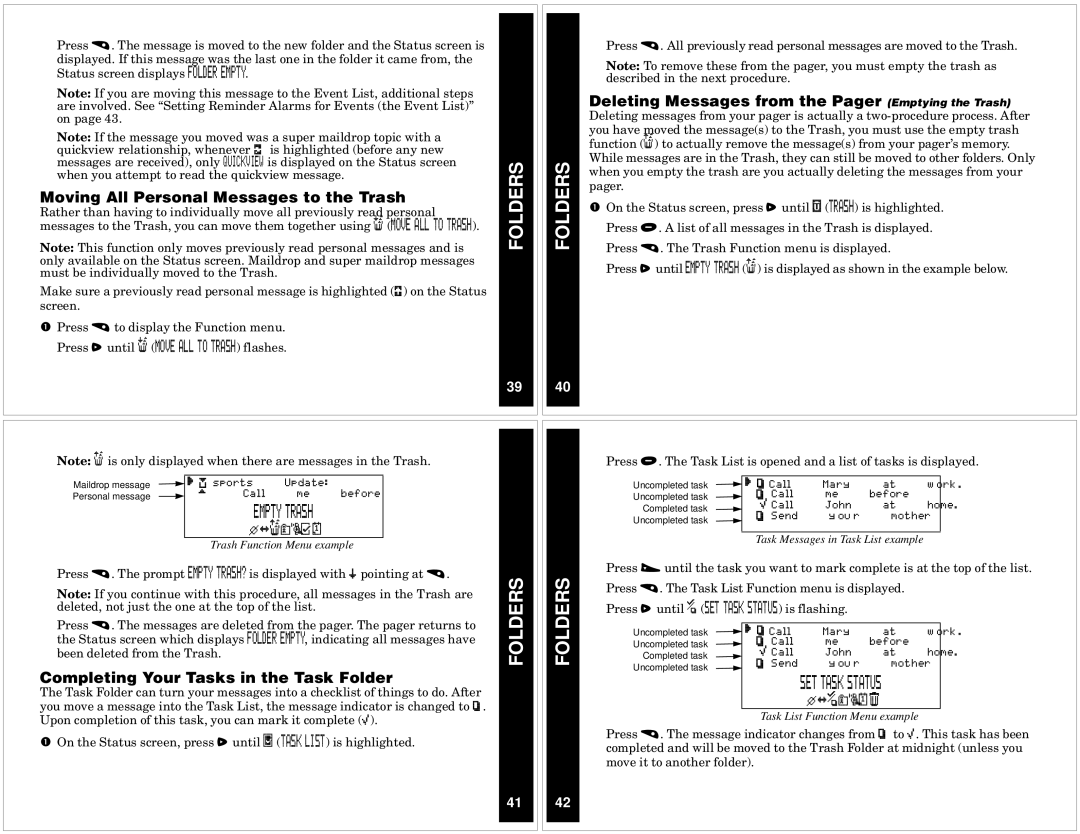Press t. The message is moved to the new folder and the Status screen is displayed. If this message was the last one in the folder it came from, the Status screen displays FOLDER EMPTY.
Note: If you are moving this message to the Event List, additional steps are involved. See “Setting Reminder Alarms for Events (the Event List)” on page 43.
Note: If the message you moved was a super maildrop topic with a quickview relationship, whenever a is highlighted (before any new
messages are received), only QUICKVIEW is displayed on the Status screen | FOLDERS | |
when you attempt to read the quickview message. | ||
|
Moving All Personal Messages to the Trash
Rather than having to individually move all previously read personal messages to the Trash, you can move them together using K (MOVE ALL TO TRASH).
Note: This function only moves previously read personal messages and is only available on the Status screen. Maildrop and super maildrop messages must be individually moved to the Trash.
Make sure a previously read personal message is highlighted (P) on the Status screen.
ΠPress t to display the Function menu. Press s until K (MOVE ALL TO TRASH) flashes.
39
Note: C is only displayed when there are messages in the Trash.
Maildrop message |
| [K sports | Update: |
|
|
| |||
|
|
|
| ||||||
Personal message |
|
|
| D — Call | me | before |
|
| |
|
|
|
| ||||||
|
|
|
| EMPTY TRASH |
|
|
| ||
|
|
|
| ezCqhmao |
|
|
| ||
|
|
|
|
|
|
| |||
|
|
|
| Trash Function Menu example |
| ||||
Press t. The prompt EMPTY TRASH? is displayed with l pointing at t. | FOLDERS | ||||||||
Note: If you continue with this procedure, all messages in the Trash are | |||||||||
| |||||||||
deleted, not just the one at the top of the list.
Press t. The messages are deleted from the pager. The pager returns to the Status screen which displays FOLDER EMPTY, indicating all messages have
been deleted from the Trash.
Completing Your Tasks in the Task Folder
The Task Folder can turn your messages into a checklist of things to do. After you move a message into the Task List, the message indicator is changed to v. Upon completion of this task, you can mark it complete (*).
ŒOn the Status screen, press s until d (TASK LIST) is highlighted.
41
Press t. All previously read personal messages are moved to the Trash.
Note: To remove these from the pager, you must empty the trash as described in the next procedure.
Deleting Messages from the Pager (Emptying the Trash)
Deleting messages from your pager is actually a
FOLDERS | While messages are in the Trash, they can still be moved to other folders. Only | |
when you empty the trash are you actually deleting the messages from your | ||
|
pager.
ΠOn the Status screen, press s until g (TRASH) is highlighted. Press u. A list of all messages in the Trash is displayed. Press t. The Trash Function menu is displayed.
Press s until EMPTY TRASH (C) is displayed as shown in the example below.
40
Press u. The Task List is opened and a list of tasks is displayed.
| Uncompleted task | [vCall | Mary | at | work. | |
| Uncompleted task | v Call | me | before | home. | |
| Completed task | * Call | John | at | ||
| v Send | your | mother | |||
| Uncompleted task | |||||
|
|
|
|
|
| |
|
|
|
|
| ||
|
| Task Messages in Task List example |
|
| ||
FOLDERS | Press w until the task you want to mark complete is at the top of the list. | |||||
| v Send | your | mother | |||
| Press t. The Task List Function menu is displayed. |
|
| |||
| Press s until F (SET TASK STATUS) is flashing. |
|
|
| ||
| Uncompleted task | [vCall | Mary | at | work. | |
| Uncompleted task | v Call | me | before | home. | |
| Completed task | * Call | John | at | ||
|
|
|
|
|
| |
| Uncompleted task |
|
|
|
|
|
SET TASK STATUS ezFqhomb
Task List Function Menu example
Press t. The message indicator changes from v to *. This task has been completed and will be moved to the Trash Folder at midnight (unless you move it to another folder).
42