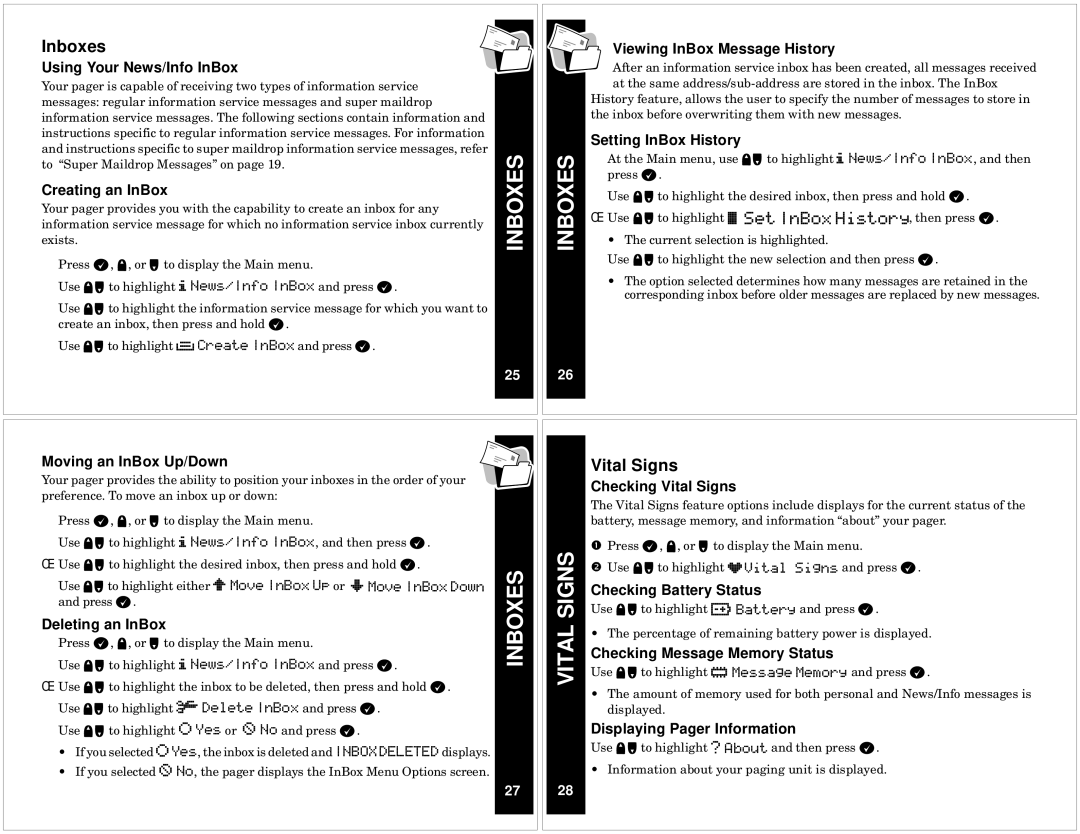Inboxes
Using Your News/Info InBox
Your pager is capable of receiving two types of information service messages: regular information service messages and super maildrop information service messages. The following sections contain information and instructions specific to regular information service messages. For information and instructions specific to super maildrop information service messages, refer to “Super Maildrop Messages” on page 19.
Creating an InBox
Your pager provides you with the capability to create an inbox for any information service message for which no information service inbox currently Âexists.
ÅPress ,, !, or # to display the Main menu.
ÍUse !# to highlight j News/Info InBox and press ,.
Use !# to highlight the information service message for which you want to Çcreate an inbox, then press and hold ,.
Use !# to highlight n Create InBox and press ,.
INBOXES
25
INBOXES
26
Viewing InBox Message History
After an information service inbox has been created, all messages received at the same
History feature, allows the user to specify the number of messages to store in the inbox before overwriting them with new messages.
ÂSetting InBox History
At the Main menu, use !# to highlight j
Åpress ,.
ÍUse !# to highlight the desired inbox, then press and hold ,.
Use !# to highlight v Set InBox History, then press ,.
Ç• The current selection is highlighted.
Use !# to highlight the new selection and then press ,.
•The option selected determines how many messages are retained in the corresponding inbox before older messages are replaced by new messages.
Moving an InBox Up/Down
Your pager provides the ability to position your inboxes in the order of your preference. To move an inbox up or down:
Press ,, !, or # to display the Main menu.
Use !# to highlight j News/Info InBox, and then press ,.
Use !# to highlight the desired inbox, then press and hold ,.
Use !# to highlight either o Move InBox Up or p Move InBox Down and press ,.
ÂDeleting an InBox
ÅPress ,, !, or # to display the Main menu.
ÍUse !# to highlight j News/Info InBox and press ,.
ÇUse !# to highlight the inbox to be deleted, then press and hold ,.
ÉUse !# to highlight J Delete InBox and press ,. Use !# to highlight ? Yes or @ No and press ,.
•If you selected ?Yes, the inbox is deleted and INBOXDELETED displays.
•If you selected @ No, the pager displays the InBox Menu Options screen.
INBOXES
27
VITAL SIGNS
28
Vital Signs
Checking Vital Signs
The Vital Signs feature options include displays for the current status of the Âbattery, message memory, and information “about” your pager.
ÅPress ,, !, or # to display the Main menu.
Use !# to highlight ;Vital Signs and press ,.
Checking Battery Status
Use !# to highlight c Battery and press ,.
• The percentage of remaining battery power is displayed.
Checking Message Memory Status
Use !# to highlight = Message Memory and press ,.
•The amount of memory used for both personal and News/Info messages is displayed.
Displaying Pager Information
Use !# to highlight ^ About and then press ,.
• Information about your paging unit is displayed.