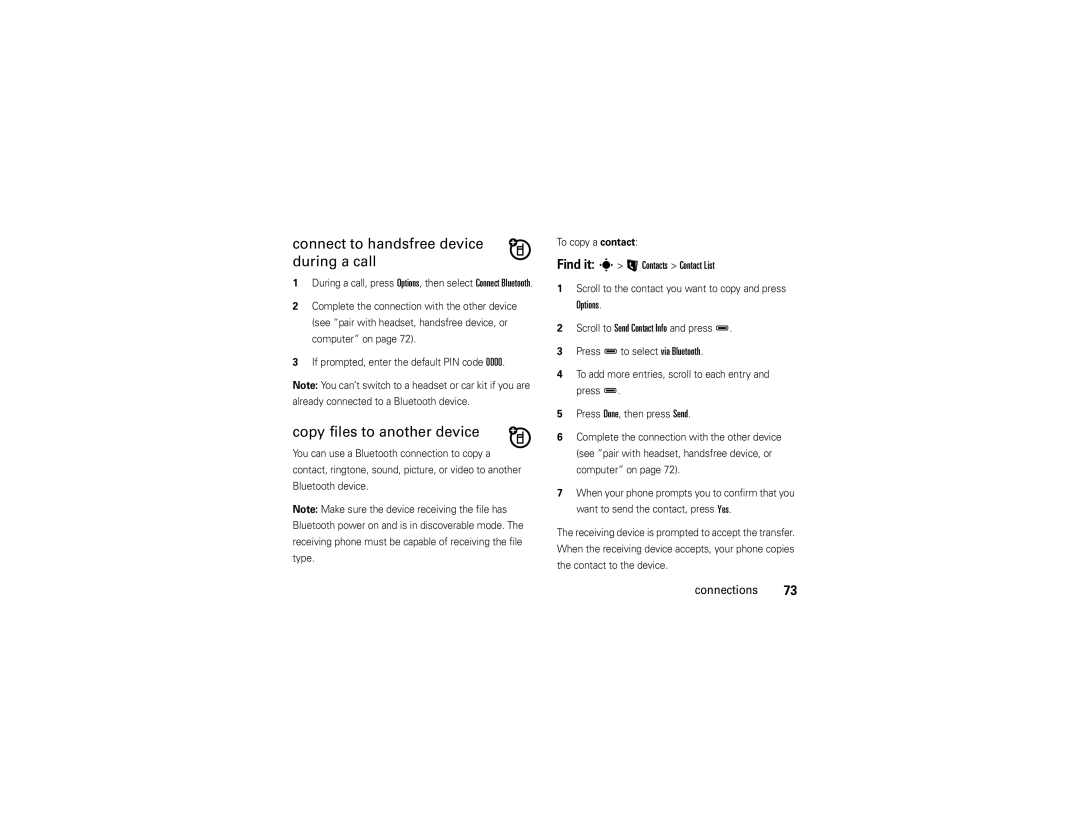Motorola hintTM QA30
Page
That’s sure to get attention
Hellomoto
Here’s a quick anatomy lesson
Here are more of your phone’s features
L j
Software Copyright Notice
Contents
Tools
Text entry
Messages
Entertainment
Phone’s menu may be different
Menu map
Main menu
Menu map
Sounds Phone Bluetooth
Settings menu
Don’t try to dry your phone in a microwave oven
Use and Care
Use and Care
To care for your Motorola phone, please keep it away from
Find it Main Menu q Recent Calls Dialed Calls
Symbols
Get started
About this guide
Battery use & safety
Battery
Install & charge battery
Conserve battery charge
Motorola recommends you always use
DOs
Proper and Safe Battery Disposal Recycling
Get started
Home screen
Status indicators
Indicator
Basics
Keypad Locked-The keypad is locked
Bluetooth On-Your phone’s Bluetooth Power is On
Alarm Only-Master Volume is set to Alarm Only
Received a new text and a new voicemail Message
Home screen shortcuts
Adjust volume
Accessory volume settings car kit or headset
Handsfree
Handsfree speaker
Automatic lock
Find it Main Menu u Settings Phone Security
Lock & unlock phone
Manual lock
Your phone’s four-digit unlock code is originally set to
Keypad lock
Lock application
Codes
Set memory location for multimedia
Find it Main Menu u Settings Storage Device
If you forget a code
Manage memory
View memory information
Move files
To save to a new folder that you create on
You can use an optional TTY device with your
Set TTY mode
Find it Main Menu u Settings Call TTY Setup Basics
TTY operation
On or Off Basics
Airplane mode
Bluetooth wireless connections in airplane mode
Voice
Tips & tricks
Tips & tricks
Alert reminders
Key volumes
Personalize
Voice readout
Brightness
Answer options
Banner
Backlight
Slider close
Restore phone
Clock format
Menu language
Find it Main Menu u Settings Phone Location
Agps & your location
Agps limitations & tips
Personalize
Turn off a call alert
Calls
Redial a number
Automatic retry
To send a message to the entry, press Send Msg
Missed call indicator and Number Missed Calls
Recent calls
Return a missed call
To activate speed dialing, set One Touch Dial to On
Speed dial
Emergency calls
To assign a speed dial number to a contact
Agps during an emergency call
International calls
Automatically insert your local international Access code
Attach number
Insert special characters
Hearing aid
In-call options
Call times
Features Reset call times or data volumes
Main Menu u Settings Sounds Service Alerts Minute Beep
Main Menu q Recent Calls Timers
Features Minute beep
Set up Dtmf tones
More calling features
Main Menu u Settings Call Dtmf Tones
Features Dtmf Tones
Text entry
Text entry
ITAP
Select Entry Mode
Entry modes
ITAP & Qwerty modes
Special keys
Function key mode
ITAP ITAPEs
Capitalization options
ITAP ITAPEn
English
Messages
Messages
Send a message
Create & send message
To insert a stored picture or video, press D
To insert a prewritten message, press Dto
Scroll to the message you want to read
Receive a message
Main Menu g Messaging Inbox
To read messages in your Inbox
Messaging Messages
Conversations
Press Kto scroll back to earlier messages
Set up personal email with automatic settings
Press Dto open and view a highlighted Message
Press Ito return to the home screen
Set up personal email manually
Voicemail
Read email
Send email
More messaging features
Features Send text message
Main Menu g Messaging
From the home screen, press the messaging key
Features Create quick text
Features Set up messaging
Send quick text
Scroll to the message you want to view and press D
Features View sent message
Features Delete messages
Automatically, press Options, then select Auto Cleanup
Features Drafts
To view and select other options, press Options to
Store message objects
Camera
Entertainment
Camera/camcorder
Take photos
Multimedia Camcorder Entertainment
Record videos
Time
Main Menu j Multimedia Videos Entertainment
View pictures
Play videos
Main Menu j Multimedia Pictures
Fast forward Press & hold Kright
Scroll left or right to highlight a video
Use these keys to control video playback
Video playback controls Pause/play
You can record sounds for later playback
Manage sounds
Create a sound
Play a sound
Voice recognition tips
Voice commands
Tools
Voice recognition
Prompts-Set how your phone plays voice command prompts
Voice recognition settings
Press Settings
Speak the command you want
Contacts
Edit Contact
Set default number
Sort entries
Groups
To add contacts to a group
Main Menu u Settings Phone Network Selection
Features Network settings
Network
Main Menu É Tools Calculator
Main Menu u Settings Sounds Service Alerts Voice Call Drop
Main Menu m Tools Alarm Clock
Personal organizer
Main Menu É Tools Notepad
Features
Connections
Find it Main Menu u Settings USB
Connections
Cable connections
Find it Main Menu E Bluetooth
Bluetooth connections
Turn Bluetooth power on/off
Place phone in discovery mode
For maximum Bluetooth security, always connect
Pair with headset, handsfree device, or computer
Before you try to connect to another Bluetooth
Scroll to the contact you want to copy and press
Connect to handsfree device during a call
Copy files to another device
Find it s L Contacts Contact List
To copy a ringtone, sound, picture, or video
Receive files from another device
Disconnect from a device
Find it s j Multimedia Music & Sounds Sounds
Find it s j Multimedia Pictures or Videos
Service & repairs
Service & repairs
If you have questions or need assistance, were here to help
SAR Data
Specific Absorption Rate Data
SAR Data
Important Safety Legal Information
Product Operation
Safety and General Information
Follow Instructions to Avoid Interference Problems
Safety Information
Symbol Key
Symbol Definition
Potentially Explosive Atmospheres
Glass Parts
Industry Canada Notice to Users
FCC Notice to Users
Industry Canada Notice
Motorola Limited Warranty for the United States and Canada
Products and Accessories
Warranty
Exclusions
Canada All Products
Software
Phones
Pagers
Hearing Aids
Hearing Aid Compatibility with Mobile Phones
Information from the World Health Organization
Product Registration
WHO Information
Export Law
Export Law Assurances
Caring for the Environment by Recycling
California Perchlorate Label
Drive Safe, Call Smart
Privacy and Data Security
Smart Practices While Driving
Privacy and Data Security
Driving Safety
Index
Index
Index
Index
Index
Index
Guía del Usuario
Page
Hellomoto
Aquí, una rápida descripción del teléfono
Más funciones del teléfono
Menú Principal
Aviso de Derechos de Autor de Software
Estados Unidos Canadá
Llamadas
Contenido
Contenido
Conceptos básicos
Herramientas
Ingreso de texto
Mensajes
Entretenimiento
Su teléfono sea diferente
Mapa de menús
Menú principal
Mapa de menús
Menú de programación
Sonidos Teléfono Bluetooth
Uso y cuidado
Uso y cuidado
Calor o frío extremo
Esto significa que, en la pantalla principal
Inicio
Acerca de esta guía
Inicio
Uso y seguridad de las baterías
Batería
Instalar y cargar la batería
Conservación de la carga de la batería
Recomendaciones
Reciclaje Y Eliminación Adecuaday Segura DE LA Batería
Motorola recomienda que siempre utilice baterías y
Consideraciones durante la carga de la batería del teléfono
Conceptos básicos
Conceptos básicos
Pantalla principal
Indicadores de status
Conceptos básicos
Mensaje de Texto o de Correo de Voz
Indicador Bluetooth Conectado Significa que el
TTY El teléfono está en modo TTY consulte la página
Teclado Bloq El teclado está bloqueado
De calendario
Atajos en la pantalla principal
Indicador Todos los Sonidos Desactivados
Evento de Calendario Se creó un evento
Para activar el altavoz del Manos libres durante una
Ajuste del volumen Manos libres
Altavoz del manos libres
Para cambiar los atajos
Deberá desbloquearlo para contestar
Bloquear y desbloquear el teléfono
Bloqueo manual
Seguridad
Para bloquear el teléfono cada vez que lo encienda
Bloqueo de teclado
Bloqueo automático
Para desbloquear el teléfono, oprima Desbloquear
El código de desbloqueo de cuatro dígitos
Bloqueo de una aplicación
Códigos
Si olvida un código
Búsqueda Menú Principal u Programación Dispositivo
Administración de memoria
Programación de la ubicación de memoria para multimedia
De Almacenamiento
Oprima Guardar
Visualización de información de la memoria
Mover archivos
Para guardar en una nueva carpeta creada en la
Funcionamiento TTY
Voz
Configuración TTY
Modo avión
Programar el modo TTY
Consejos y trucos
Consejos y trucos
Recordatorios de alerta
Volumen de las teclas
Personalizar
Lectura de voz
Timbrar y vibrar
Opciones para contestar
Titular
Formato de reloj
Luz de fondo
Brillo
Tipos de letra de marcación
Restauración del teléfono
Agps y su ubicación
Cuando la función ALI se programa en Ubicación
Para mejorar la exactitud del Agps
Limitaciones y consejos sobre Agps
Ubicación
Cuando la función ALI se programe en Ubicación
Personalizar
Su teléfono muestra Llamada Falló, Número Ocupado
Llamadas
Volver a marcar un número
Reintento automático
Búsqueda Menú Principal q Llamadas Recientes
Desactivar una alerta de llamada
Llamadas recientes
Devolución de una llamada perdida
Para devolver una llamada perdida más tarde
Marcado rápido
Contactos y oprima D
Para ver llamadas perdidas inmediatamente
Llamadas de emergencia
Una Tecla en Activado
Marcado con Una Tecla
Para obtener mejores resultados
Agps durante una llamada de emergencia
De Llamadas Recientes
Adición de un número
Ingreso de caracteres especiales
Llamadas internacionales
Opciones de llamada entrante
Aparato auditivo
Duración de llamadas
Bip de Minutos Llamadas
Menú Principal q Llamadas Recientes Cronómetros
Funciones Tonos Dtmf
Configurar tonos Dtmf
Más funciones de llamada
Menú Principal u Programación Llamar Tonos Dtmf
Ingreso de texto
Ingreso de texto
Modos de ingreso
Modos de ingreso
Modos iTAP y Qwerty
Seleccione Modo de Ingreso
Modo de la tecla de función
Opciones de mayúsculas
Teclas especiales
Minúsculas
Abc
Primer carácter de una
Oración en mayúscula
Mensajes
Mensajes
Enviar un mensaje
Creación y envío de mensajes
Entrega, Borrar Objeto, Cancelar Mensaje
Para insertar una imagen o un video
Para insertar un sonido, oprima Dpara
Oprima Enviar para enviar el mensaje
Recibir un mensaje
Conversaciones y oprima D
Conversaciones
Oprima Dpara seleccionar el remitente resaltado
Desplácese hasta el remitente que desea
Oprima Opciones para visualizar y seleccione
Configurar el email personal con programación automática
Configurar el email personal manualmente
Leer un email
Seleccione y lea los mensajes de email que desea
Enviar un email
Correo de voz
Funciones Crear texto rápido
Más funciones de mensajería
Menú Principal g Mensajería
Funciones Enviar mensaje de texto
Funciones Ver los mensajes enviados
Funciones Configurar mensajería
Funciones Borradores
Todo
Opciones, luego seleccione Borrado Automático
Funciones Borrar mensajes
Multimedia Cámara
Entretenimiento
Cámara/videograbadora
Tomar fotografías
Entretenimiento
Multimedia Videograbadora
Grabación de videos
Visualización de imágenes
Reproducción de videos
Oprima Òpara volver al menú Multimedia
El teléfono muestra la pantalla de reproducción Del video
Izquierda
Oprima Dpara reproducir un video resaltado
Use estas teclas para manejar la reproducción
Video, oprima Khacia la
Puede grabar sonidos para reproducir posteriormente
Administración de sonidos
Creación de un sonido
Reproducción de un sonido
Comandos de voz
Herramientas
Reconocimiento de voz
Sugerencias para el Reconocimiento de voz
Desplácese hasta la opción que desea y oprima D
Programación de reconocimiento de voz
Oprima Programación
Diga el comando que quiere
Llamar contacto
Contactos
Crear contacto
Ver contacto
Para asignar una fotografía o una imagen que
ID de imagen
Programación de un número predeterminado
Orden de ingresos
Grupos
Opciones, luego seleccione Agregar Contactos
Para agregar contactos a un grupo
Llamada de Voz Perdida
Red
Organizador personal
Conexión de Llamada
Menú Principal É Herramientas Calculadora
Menú Principal É Herramientas Reloj Mundial
Menú Principal É Herramientas Apuntes
Conexiones
Conexiones
Conexiones de cable
Búsqueda Menú principal u Programación USB
Conexiones Bluetooth
Búsqueda Menú Principal E Bluetooth
Activación/desactivación de la conexión Bluetooth
Búsqueda Menú Principal E Bluetooth Conexiones
Establecimiento del teléfono en modo de detección
Antes de intentar conectarse a otro dispositivo
Conexión a un dispositivo manos libres durante una llamada
Para copiar un contacto
Copia de archivos a otro dispositivo
Búsqueda s L Contactos Lista de contactos
Desplácese hasta Enviar información de contacto y oprima D
Para copiar un tono de timbre, sonido, imagen o video
Para acceder a un tono de timbre que recibió, en la
Recepción de archivos desde otro dispositivo
Timbre
Búsqueda s j Multimedia Imágenes o Videos Conexiones
Para desconectarse de un dispositivo durante una
Desconexión de un dispositivo
Para desconectarse de un dispositivo cuando el
Teléfono no está en uso
Servicio y reparaciones
Servicio y reparaciones
Si tiene dudas o necesita asesoría, con gusto le ayudaremos
Datos SAR
Datos de índice de absorción específico para Estados Unidos
Datos SAR
Datos SAR
Información legal y de seguridad importante
Información general y de seguridad
Operación del producto
Información de seguridad
Atmósferas potencialmente explosivas
Dispositivos médicos implantables
Tecla de símbolo
Baterías y cargadores
Símbolo Definición
Ataques o pérdida de conocimiento
Aviso de Industry Canada para los usuarios
Aviso de la FCC para los usuarios
Aviso de Industry Canada
Garantía Limitada Motorola para Estados Unidos y Canadá
Productos y accesorios
Garantía
Exclusiones
¿Quién está cubierto?
96 Prótesis auditivas
Compatibilidad de prótesis auditivas con teléfono móviles
Información de la Organización Mundial de la Salud
Registro del producto
Información de la OMS
Garantías de la ley de exportaciones
Reciclaje como medida para el cuidado del medioambiente
Ley de exportaciones
Etiqueta de perclorato para California
Privacidad y seguridad de datos
Etiqueta de perclorato
Prácticas inteligentes durante la conducción
Seguridad al conducir
Maneje seguro llamada inteligente
101
102 índice
Índice
Bip de minutos 42 reinicio
Índice
Indicador de mensaje de correo de voz 18
104 índice
Modo de ingreso de texto Qwerty
106 índice