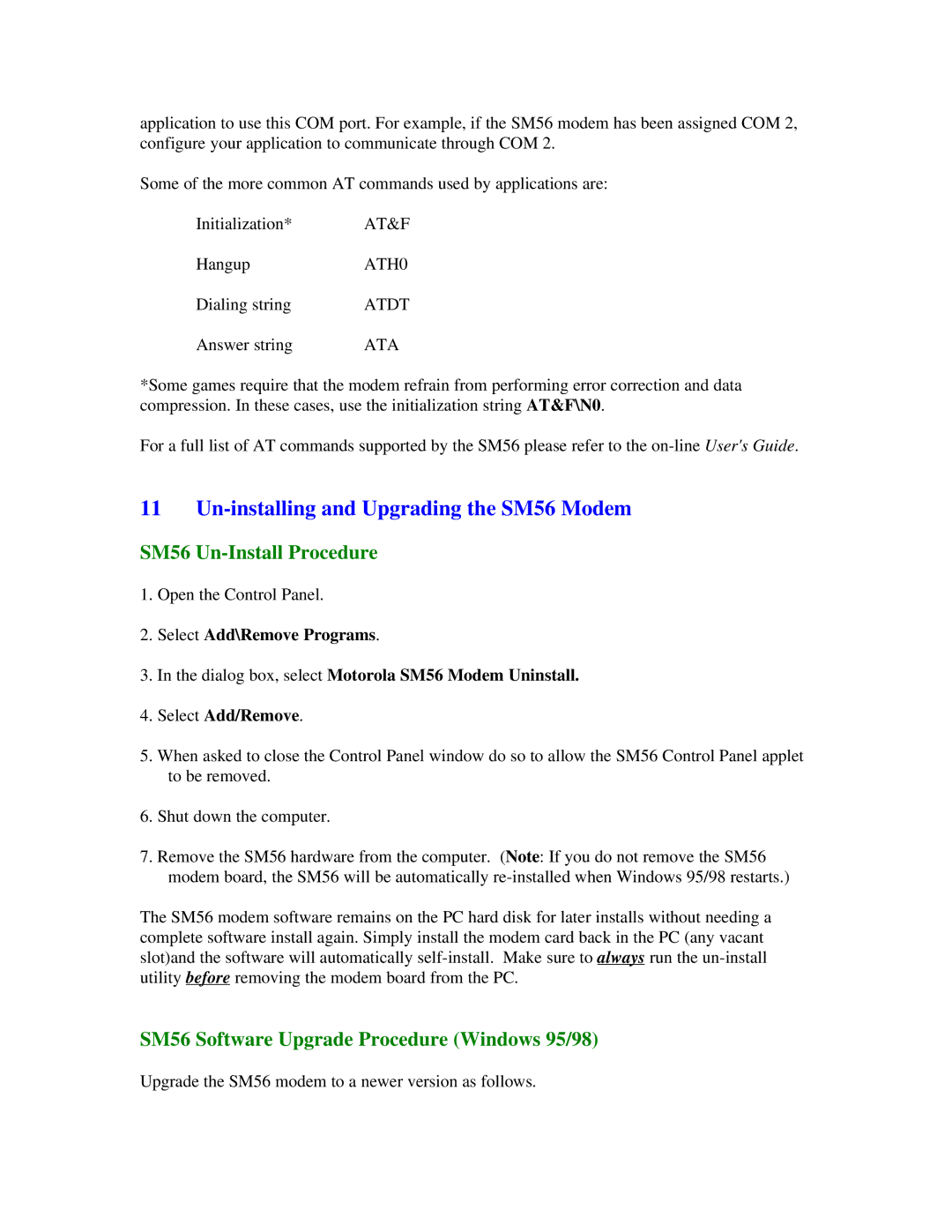application to use this COM port. For example, if the SM56 modem has been assigned COM 2, configure your application to communicate through COM 2.
Some of the more common AT commands used by applications are:
Initialization* | AT&F |
Hangup | ATH0 |
Dialing string | ATDT |
Answer string | ATA |
*Some games require that the modem refrain from performing error correction and data compression. In these cases, use the initialization string AT&F\N0.
For a full list of AT commands supported by the SM56 please refer to the
11 Un-installing and Upgrading the SM56 Modem
SM56 Un-Install Procedure
1.Open the Control Panel.
2.Select Add\Remove Programs.
3.In the dialog box, select Motorola SM56 Modem Uninstall.
4.Select Add/Remove.
5.When asked to close the Control Panel window do so to allow the SM56 Control Panel applet to be removed.
6.Shut down the computer.
7.Remove the SM56 hardware from the computer. (Note: If you do not remove the SM56 modem board, the SM56 will be automatically
The SM56 modem software remains on the PC hard disk for later installs without needing a complete software install again. Simply install the modem card back in the PC (any vacant slot)and the software will automatically
SM56 Software Upgrade Procedure (Windows 95/98)
Upgrade the SM56 modem to a newer version as follows.