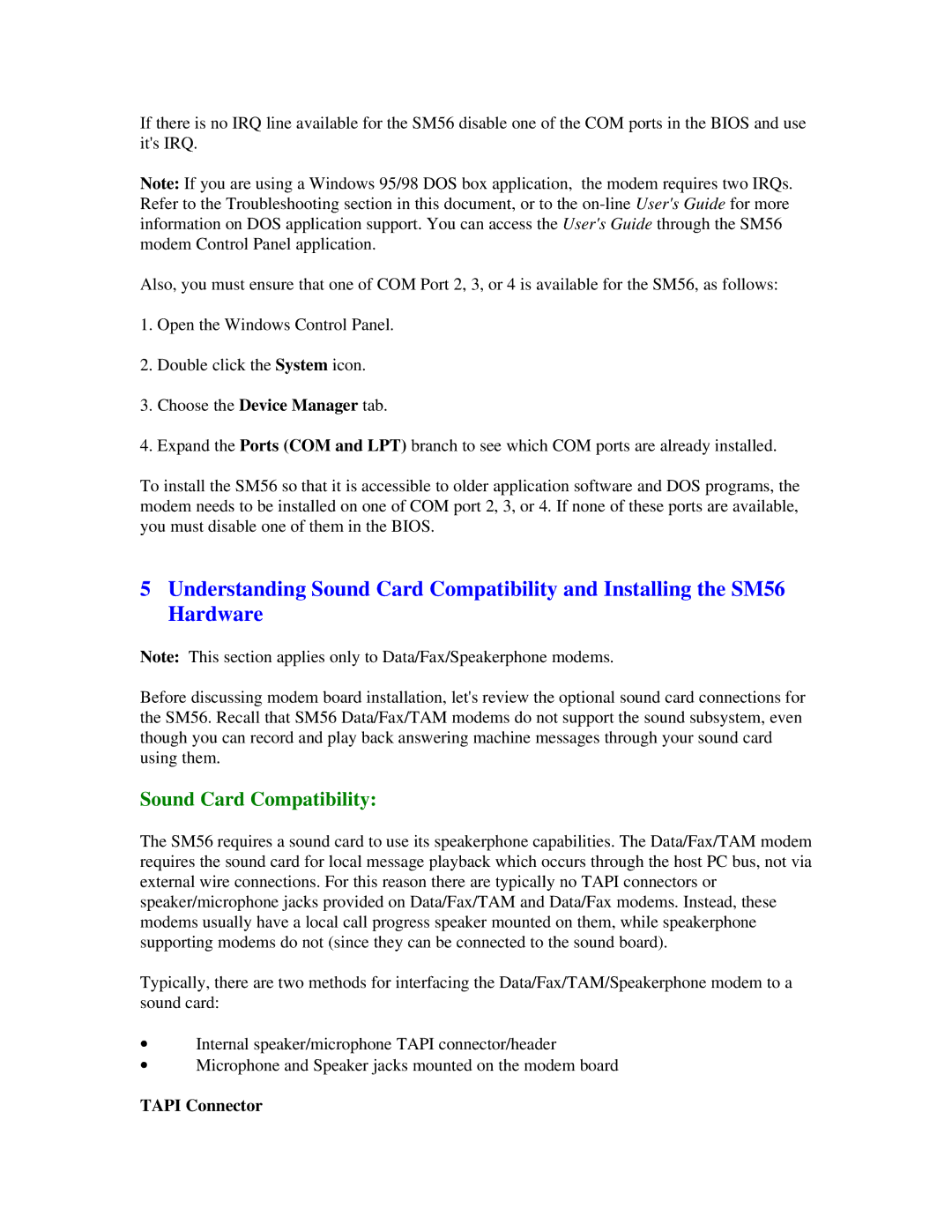If there is no IRQ line available for the SM56 disable one of the COM ports in the BIOS and use it's IRQ.
Note: If you are using a Windows 95/98 DOS box application, the modem requires two IRQs. Refer to the Troubleshooting section in this document, or to the
Also, you must ensure that one of COM Port 2, 3, or 4 is available for the SM56, as follows:
1.Open the Windows Control Panel.
2.Double click the System icon.
3.Choose the Device Manager tab.
4.Expand the Ports (COM and LPT) branch to see which COM ports are already installed.
To install the SM56 so that it is accessible to older application software and DOS programs, the modem needs to be installed on one of COM port 2, 3, or 4. If none of these ports are available, you must disable one of them in the BIOS.
5Understanding Sound Card Compatibility and Installing the SM56 Hardware
Note: This section applies only to Data/Fax/Speakerphone modems.
Before discussing modem board installation, let's review the optional sound card connections for the SM56. Recall that SM56 Data/Fax/TAM modems do not support the sound subsystem, even though you can record and play back answering machine messages through your sound card using them.
Sound Card Compatibility:
The SM56 requires a sound card to use its speakerphone capabilities. The Data/Fax/TAM modem requires the sound card for local message playback which occurs through the host PC bus, not via external wire connections. For this reason there are typically no TAPI connectors or speaker/microphone jacks provided on Data/Fax/TAM and Data/Fax modems. Instead, these modems usually have a local call progress speaker mounted on them, while speakerphone supporting modems do not (since they can be connected to the sound board).
Typically, there are two methods for interfacing the Data/Fax/TAM/Speakerphone modem to a sound card:
∙Internal speaker/microphone TAPI connector/header
∙Microphone and Speaker jacks mounted on the modem board