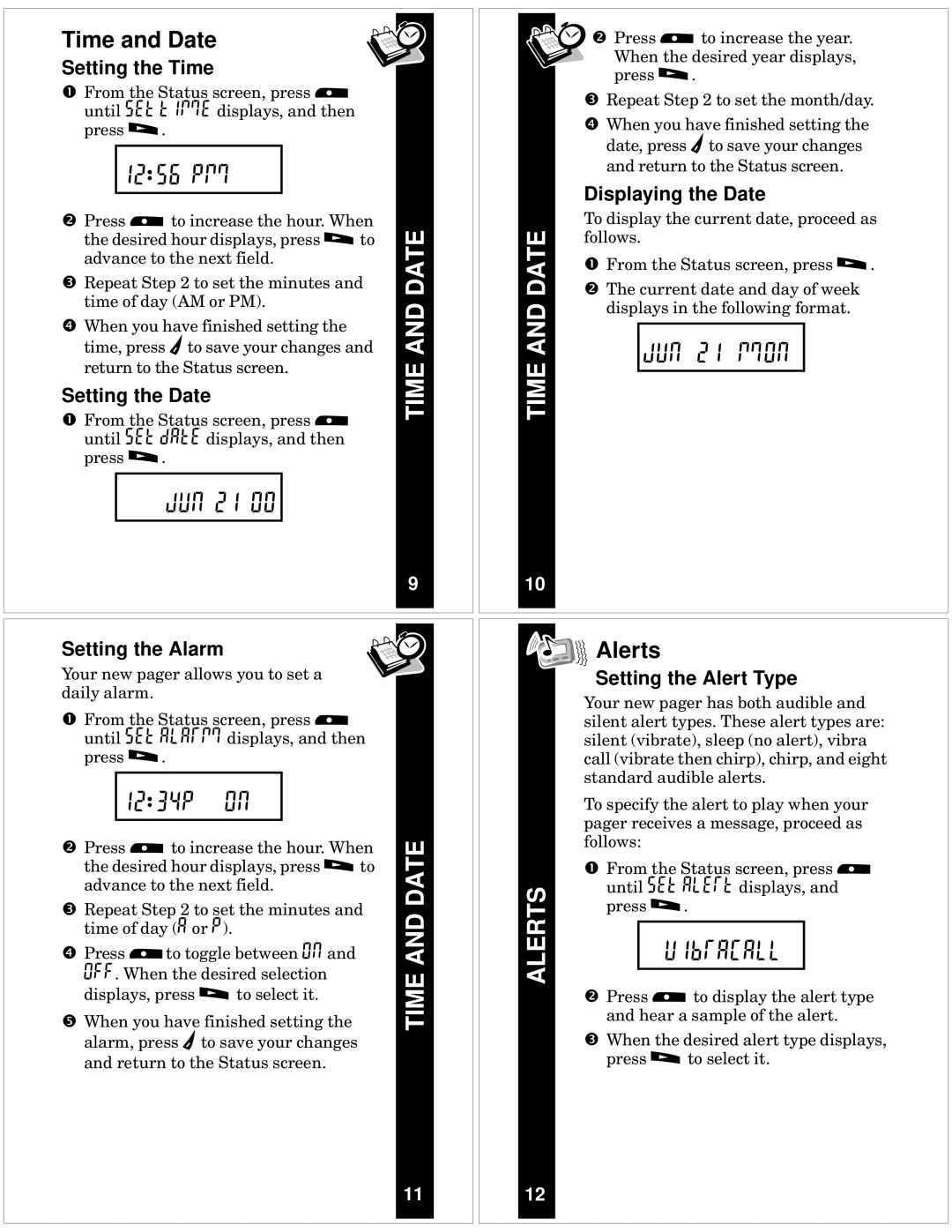Time and Date
Setting the Time
ŒFrom the Status screen, press < until Set Time displays, and then press >.
12:56 pm
• Press < to increase the hour. When | DATE | |
the desired hour displays, press > to | ||
| ||
advance to the next field. |
| |
Ž Repeat Step 2 to set the minutes and |
| |
time of day (AM or PM). | AND | |
• When you have finished setting the | ||
time, press = to save your changes and | ||
return to the Status screen. | TIME | |
Setting the Date | ||
|
ΠFrom the Status screen, press < until Set Date displays, and then press >.
jun 21 00
9
Setting the Alarm
Your new pager allows you to set a daily alarm.
ŒFrom the Status screen, press < until Set alarm displays, and then press >.
12:34p on
• Press < to increase the hour. When | DATE | |
the desired hour displays, press > to |
| |
advance to the next field. |
| |
Ž Repeat Step 2 to set the minutes and | AND | |
time of day (A or P). | ||
| ||
• Press <to toggle between on and |
| |
off. When the desired selection | TIME | |
displays, press > to select it. | ||
• When you have finished setting the |
alarm, press = to save your changes and return to the Status screen.
11
• Press < to increase the year. When the desired year displays, press >.
| Ž Repeat Step 2 to set the month/day. | ||
| • When you have finished setting the | ||
| date, press = to save your changes | ||
| and return to the Status screen. | ||
| Displaying the Date | ||
DATE | To display the current date, proceed as | ||
• The current date and day of week | |||
| follows. | ||
| ΠFrom the Status screen, press >. | ||
AND | displays in the following format. | ||
|
|
| |
| jun 21 mon |
| |
TIME |
|
| |
|
|
| |
|
|
| |
10


 Alerts
Alerts
Setting the Alert Type
Your new pager has both audible and silent alert types. These alert types are: silent (vibrate), sleep (no alert), vibra call (vibrate then chirp), chirp, and eight standard audible alerts.
To specify the alert to play when your pager receives a message, proceed as follows:
| ΠFrom the Status screen, press < | |
ALERTS | until SEt ALErt displays, and | |
press >. | ||
|
uibracall
•Press < to display the alert type and hear a sample of the alert.
ŽWhen the desired alert type displays, press > to select it.
12