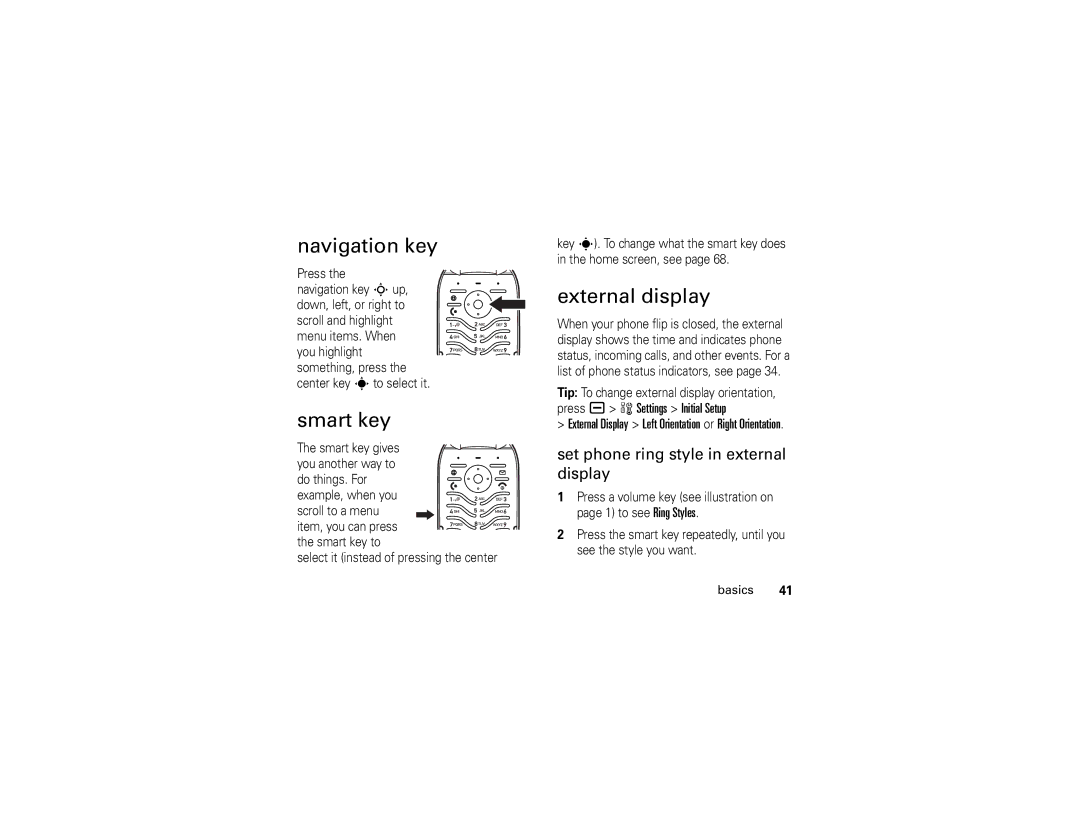Motomanual
Page
Hellomoto
Release thumb to
Open menus
Home Screen
Motorola, Inc Manual Number 6809502A53-A
Contents
Other features
Main menu
Menu map
In-Call Setup
Settings menu
Use and Care
Use and Care
About this guide
Essentials
This means a feature requires an optional accessory
Symbols
SIM card
Battery tips
Battery
Battery charging
Battery installation
New Batteries are not fully Charged. Open the protective
Turn it on & off
Answer a call
Make a call
Store a phone number in the phonebook
Search Method Jump To or Find
Call a stored phone number
Search the phonebook
Find it a n Phonebook
Your phone number
Press a h Multimedia Camera to see the camera viewfinder
Main attractions
Photos
Take a photo
Self portrait
Camera settings
Record a video clip
Video clips
Play a video clip
Video settings
View Free
Category category
Find it Press R Create Message New Multimedia Msg
For more message features, see
Multimedia messages
Send a multimedia message
Receive a multimedia message
Bluetooth wireless
Save to Drafts or Abort Message
Use a headset or handsfree car kit
Turn Bluetooth power on or off
Find it Press a E Bluetooth Link Setup Power On
Find it Press a E Bluetooth Link Handsfree Look For Devices
Receive files from another device
Copy files to another device
Send the file from the device
Send files to a printer
Bluetooth Link Setup Find Me
Sending device can locate it. Press a
Bluetooth Link Setup
Advanced Bluetooth features
Bluetooth Link Handsfree
Use Bluetooth
Settings Phone Status Voice Dial Languages
Voice commands
Voice dial a call
Voice activate phone functions
Phone updates
Display
See page 1 for a basic phone diagram
Home screen appears when you turn on the phone
Basics
= Gprs PDP , = Gprs packet Context active
Status indicators can show at the top of the home screen
+ = Gprs
Connection
Messaging Presence Indicator
Active Line Indicator Shows ?
= line 1 call = line 2 call Forward on
Text entry
Low Battery
Ring Style Indicator Shows the ring style profile setting
Battery when your phone shows
Press #in a text entry screen to select an entry mode
ITAP mode
Text entry modes
For example, if you press 7764, your display shows
Tap and tap extended modes
Msg 443
For example, if you press 7 one time, your display shows
Press the volume keys to
Volume
Numeric mode
Symbol mode
External display
Press a w Settings Initial Setup
Navigation key
Smart key
Handsfree speaker
Press a volume key to return to the home screen
Return unanswered call in external display
If you forget your unlock code At
Codes & passwords
Find it Press a w Settings Security New Passwords
You can also change your SIM PIN codes
To manually lock your phone Press a
Settings Security Phone Lock Lock Now
Lock & unlock phone
Phone Lock Automatic Lock On
Ring style
Customize
Edit a ring style profile
Wallpaper
Time and Date Autoupdate On
Find it Press a w Settings Personalize Wallpaper
Time & date
Themes theme
Find it Press a w Settings Personalize Screen Saver
Screen saver
Themes
Press a w Settings Initial Setup Display Timeout
Settings Personalize Skin
Settings Initial Setup Brightness
Java Settings App Backlight
Answer options
Find it Press a w Settings In-Call Setup Answer Options
To make and answer calls, see
Calls
Turn off a call alert
Recent calls
Redial
Hold or mute a call
Return a call
Find it Press a s Recent Calls Notepad
Caller ID
Call waiting
International calls
Emergency calls
Touch dial
Find it Press R Voicemail
Voicemail
Advanced calling
Other features
Attach Number
Settings Phone Status Active Line
Settings Call Forward
Settings Security Restrict Calls
Settings Initial Setup TTY Setup
Settings Personalize Quick Dial
Settings Security Fixed Dial
Tools Dialing Services Fixed Dial
Tools Dialing Services Service Dial
Phonebook entry Edit Ringer ID ringer name
Settings Ring Styles style Detail Ringer IDs
Phonebook
Phonebook New Phone Number or Email Address
Phonebook
Phonebook Setup View by List or Picture
Phonebook entry Edit Picture picture name
Phonebook entry Edit Category category name
Phonebook New Mailing List
Features Set category ringer ID
Features Set primary number or address
Press a n Phonebook
Copy phonebook entry
Phonebook Setup Sort by sort order
Features Sort phonebook list
Features Copy multiple entries
Quick Notes
Messages
Create Message New Short Msg
Create Message New Email
Email Msgs
Info Services
MMS Templates
Message Inbox
End Conversation
Press R, press a Email Msg Setup Account Settings New Entry
Instant messaging
Tools IM Log
Tools IM IM Account
Settings Initial Setup Language
Settings Initial Setup Scroll
Personalize
Settings Personalize Home Screen Clock
Settings Ring Styles style Detail Ring Volume
Settings Ring Styles style Detail Key Volume
Settings Ring Styles style Detail Reminders
Settings Initial Setup Master Reset
Settings Personalize Home Screen Home Keys
Recent Calls Call Times
Settings Initial Setup Master Clear
Features Master clear
Call times & costs
Recent Calls Data Times
Settings Phone Status Credit Info
Recent Calls Data Volumes
Recent Calls Call Cost
Spkrphone On
Settings Car Settings or Headset Auto Answer
Settings Headset Voice Dial
Handsfree
Receive data or fax
Features Send data or fax
Features Use sync
Data & fax calls
Network
Settings Network
Install Now
Tools Alarm Clock
Datebook event reminder
Features See datebook event
Features Send datebook event to another device
Other features-personal organizer
Tools Calculator Exchange Rate
Tools Datebook
Tools Voice Records voice record
Tools Calculator
Security
Settings Security SIM PIN
Settings Security Lock Application
Settings Security Certificate Mgmt
Multimedia Videos
Web Access Web Sessions
Fun & games
Multimedia Pictures
Start game or application
Features Download game or application
Service and repairs
Service and repairs
Waves
Specific Absorption Rate Data
SAR Data
SAR Data
EU Conformance
European Union Directives Conformance Statement
Important Safety Legal Information
Operational Precautions
Safety and General Information
Exposure to Radio Frequency RF Energy
Hearing Aids
Follow Instructions to Avoid Interference Problems
RF Energy Interference/Compatibility
Pacemakers
Operational Warnings
Driving Precautions
Glass Parts
Choking Hazards
Seizures/Blackouts
Industry Canada Notice to Users
Repetitive Motion
FCC Notice
FCC Notice To Users
Warranty
Motorola Limited Warranty for the United States and Canada
What Does this Warranty Cover?
Products and Accessories
Purchaser of the product
Software
Who Is Covered?
How to Obtain Warranty Service or Other Information
What Will Motorola Do?
What Other Limitations Are There?
Hearing Aid Compatibility with Mobile Phones
Product Registration
Information from the World Health Organization
WHO Information
Export Law Assurances
Wireless The New Recyclable
Export Law
Perchlorate Label
California Perchlorate Label
Smart Practices While Driving
Driving Safety
Wherever wireless phone service is available
Index
Export regulations 96 external display 1, 41
Keypad 49 Language
ITAP text entry mode
Store phone numbers 16, 59 store your phone number
Technical support
Application Warranty Index
Support
Web pages
Page
Motorola.com