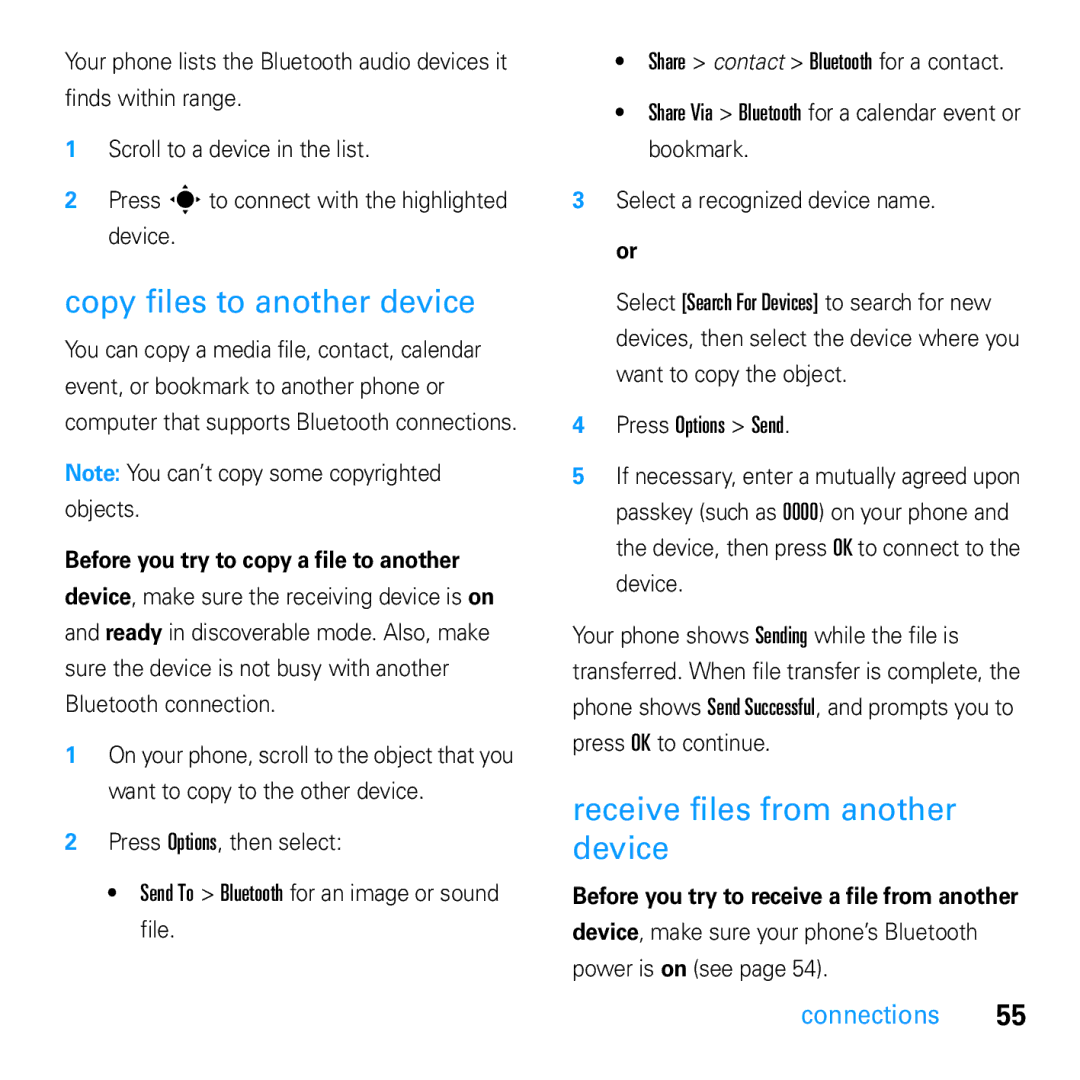Moto U9
Page
Hellomoto
Camera Lens
Home Screen
Motorola, Inc., 2008. All rights reserved
Motorola, Inc United States Canada
Software Copyright Notice
Manual Number 68000201412-A
Contents
Other features
Optional features
Menu map
Main menu
Home Screen
Settings menu
Use and Care
EU Conformance
All other relevant EU Directives
Above gives an example of a typical Product Approval Number
Symbols
This guide uses the following symbols
Essentials
About this guide
Battery use & safety
Battery
Battery charging
DON’Ts
DOs
Proper and Safe Battery Disposal Recycling
Basics
Home screen appears when you turn on Phone
Display
Basics
Message Indicator Shows when
Bluetooth Indicator Shows Bluetooth status
Location Indicator Shows P
Profile Indicator Shows the alert profile setting
Word mode see Abc mode see Numeric mode see Symbol mode see
Some features let you enter text
Text entry
= line Call forward on
Word mode
Enter punctuation Press 1to enter
Punctuation or other characters
Abc mode
For example, if you press Your display might show
Display
Numeric mode
Volume
Symbol mode
Side select key
External display
Voice commands
Set phone ring style in the external display
Use touch keys in the external display
Voice commands
Wait for the beep, then say a command from the list
Voice activate phone functions
Tips
Talking phone
Codes & passwords
Handsfree speaker
If you forget your unlock code At
Lock at Power On On
Find it s u Settings Security External Key Lock Timer
Lock & unlock external keys
Lock & unlock phone
Customize
Change alert style settings
Profiles
Customize
Create a new profile
Alert style, press Options Reset
Edit or delete profiles
Create Profile
Restore Sound Settings
Restore alert style settings
Time & date
Time and Date
Preview ringtones
Themes
Apply a photo as wallpaper
Edit
Create a new theme
Modify a theme
Press S right to select the images tab $
Press S left/right to select the sounds tab or images tab $
Answer options
Display appearance
To turn the internal display screensaver on or off
Options
Turn off a call alert
Calls
Recent calls
Calls
Return a call
Redial
Caller ID
To show or hide your phone number for all calls
Voicemail
Emergency calls
Entertainment
Set the default song format and bit rate on your computer
Music player
Entertainment
Manually transfer music to your phone or memory card
Convert iTunes AAC files to MP3 files on your computer
Supported audio formats
On your phone
Play music
When you finish, remove the phone safely from your computer
On your computer
On your computer. a
Music player options
Device over a Bluetooth
Hide Hide the music player while
Screen, then press Sup
Customize the music player
Browser settings
Browser
My Bookmarks bookmark
Take a photo
Camera
Following Web site
Find it s j Multimedia Camera
Camera settings
View a photo
Auto-send
Settings
Record a video
Videos
Upload video to a blog
Play a video
Supported video formats
Text messaging
Messages
Send a message
Messages
Features Confirm a message was sent
More message & email features
Receive a message
Send a prewritten quick note
Features Read old messages
Features Set up email accounts
Send email
Use a multimedia template
Info services
Features Browser messages
Sync with SyncML
Connections
File manager
Connections
Cable connections
Format memory card
Move or copy files between the phone and memory card
To manually transfer music, pictures,
End a USB connection
On a PC running Windows XP or later
On a PC running an earlier version
Turn Bluetooth power on or off
Bluetooth wireless
Use a Bluetooth headset or handsfree car kit
To turn Bluetooth power on or off at any time
Receive files from another device
Copy files to another device
Before you try to copy a file to another
Before you try to receive a file from another
Features Pair with recognized device
More Bluetooth features
Settings Connections Bluetooth, press S left to select
Send a photo to a printer
Features Drop connection with device
Phone updates
Set Bluetooth options
Remove device from device list
Other features
Other features-advanced calling
Advanced calling
Features Transfer a call
Features Call waiting
Make another call during a call
Conference call
Features Service dial
Features Change phone line
Fixed dial
Dtmf tones
Contacts
Other features-contacts
Features Create group mailing list
Features Set ring ID for contact
Assign contact to category
Set category view
Features Send contacts to another device
Features Import contacts to phone memory
Manage SIM card contacts
Delete contacts
Personalize
Other features-personalize
Call times & costs
Other features-call times & costs
Handsfree
Other features-handsfree
Other features-network
Network
Personal organizer
Other features-personal organizer
Features Calculator
Features
Record voice note
Play voice note
Other features-security
Security
Fun & games
Service & repairs
Service & repairs
If you have questions or need assistance, were here to help
SAR Data
Specific Absorption Rate Data
OSS Management North US Hwy Libertyville, IL
OSS Information
Index
Index
Handsfree speaker 2, 23 headset
Message read 48, 49 send
Word text entry mode World clock Patent Re ,976
Voicemail message indicator