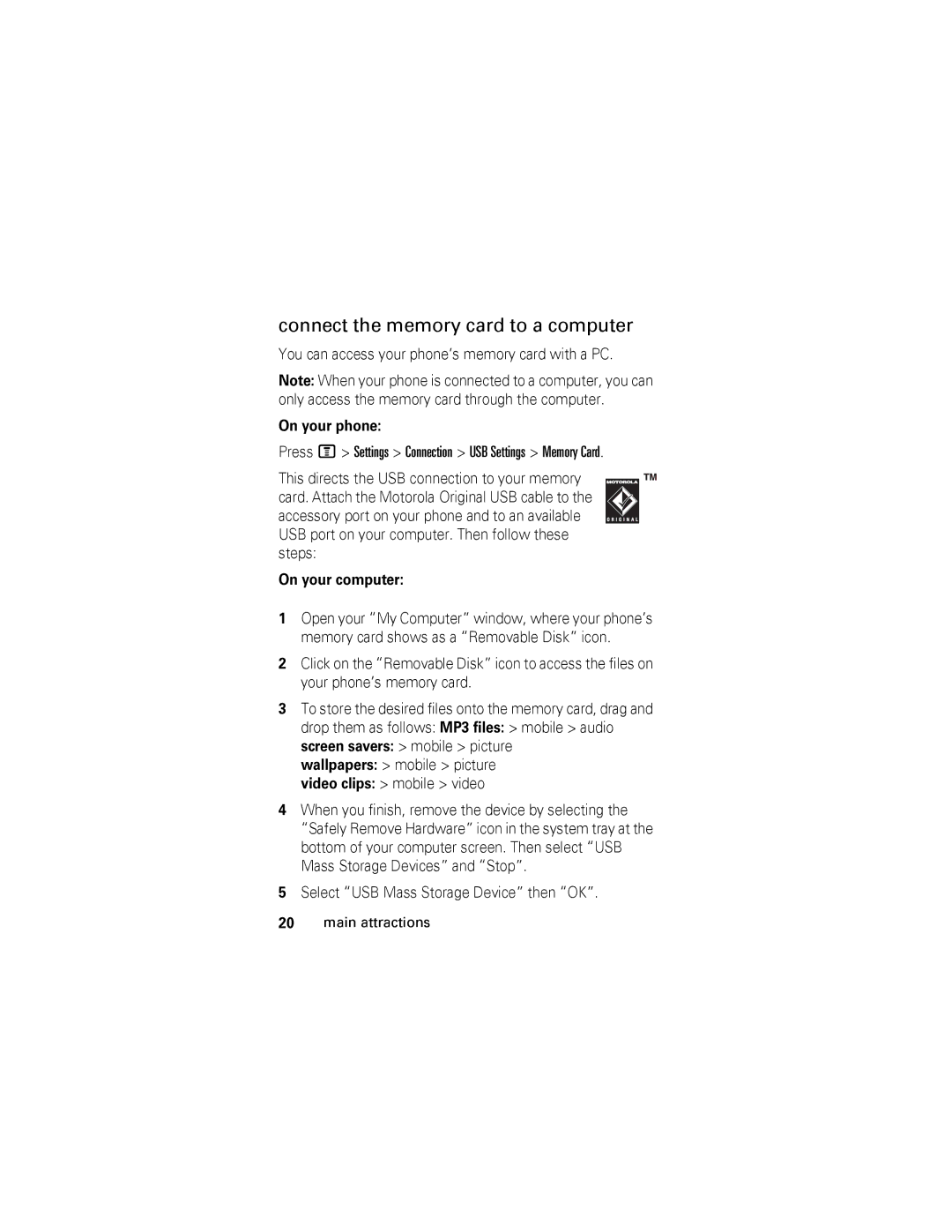connect the memory card to a computer
You can access your phone’s memory card with a PC.
Note: When your phone is connected to a computer, you can only access the memory card through the computer.
On your phone:
Press M > Settings > Connection > USB Settings > Memory Card.
This directs the USB connection to your memory card. Attach the Motorola Original USB cable to the accessory port on your phone and to an available USB port on your computer. Then follow these steps:
On your computer:
1Open your “My Computer” window, where your phone’s memory card shows as a “Removable Disk” icon.
2Click on the “Removable Disk” icon to access the files on your phone’s memory card.
3To store the desired files onto the memory card, drag and drop them as follows: MP3 files: > mobile > audio screen savers: > mobile > picture
wallpapers: > mobile > picture
video clips: > mobile > video
4When you finish, remove the device by selecting the “Safely Remove Hardware” icon in the system tray at the bottom of your computer screen. Then select “USB Mass Storage Devices” and “Stop”.
5Select “USB Mass Storage Device” then “OK”.
20main attractions