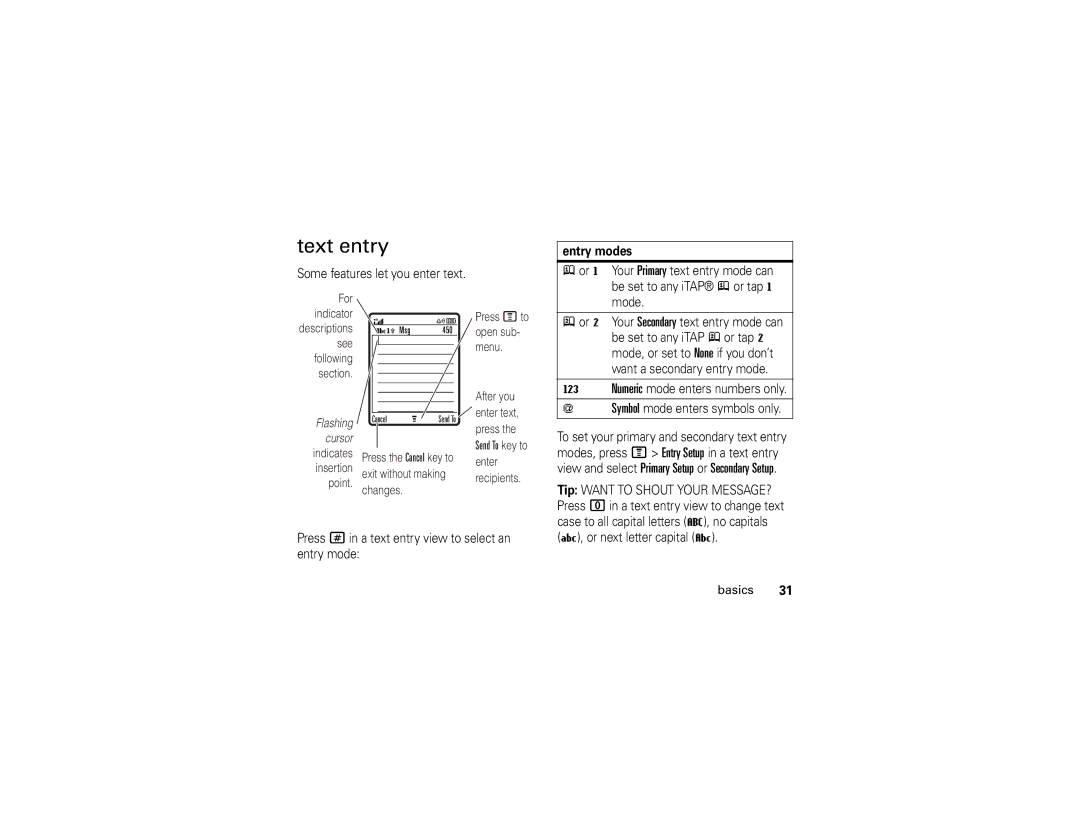text entry
Some features let you enter text.
entry modes
j or g Your Primary text entry mode can be set to any iTAP® j or tap g
For |
|
|
|
|
|
|
indicator |
|
|
|
|
|
|
descriptions |
|
|
|
|
|
|
| Vh M s g |
| 4 5 0 |
| ||
see |
|
|
|
|
|
|
|
|
|
|
|
| |
following |
|
|
|
|
|
|
|
|
|
|
|
| |
section. |
|
|
|
|
|
|
|
|
|
|
|
| |
|
|
|
|
|
|
|
|
|
|
|
|
|
|
|
|
|
|
|
|
|
|
|
|
|
|
|
|
|
|
|
|
|
|
|
Flashing |
| Cancel | M | Send To | ||
|
|
|
|
|
| |
cursor |
|
|
|
|
|
|
indicates | Press the Cancel key to | |||||
| ||||||
insertion | exit without making | |
point. | ||
changes. | ||
|
Press Mto open sub- menu.
After you ![]() enter text,
enter text,
press the Send To key to enter recipients.
mode.
p or m Your Secondary text entry mode can be set to any iTAP p or tap m mode, or set to None if you don’t want a secondary entry mode.
WNumeric mode enters numbers only.
[ Symbol mode enters symbols only.
To set your primary and secondary text entry modes, press M> Entry Setup in a text entry view and select Primary Setup or Secondary Setup.
Tip: WANT TO SHOUT YOUR MESSAGE? Press 0in a text entry view to change text case to all capital letters (T), no capitals
Press #in a text entry view to select an entry mode:
(U), or next letter capital (V).