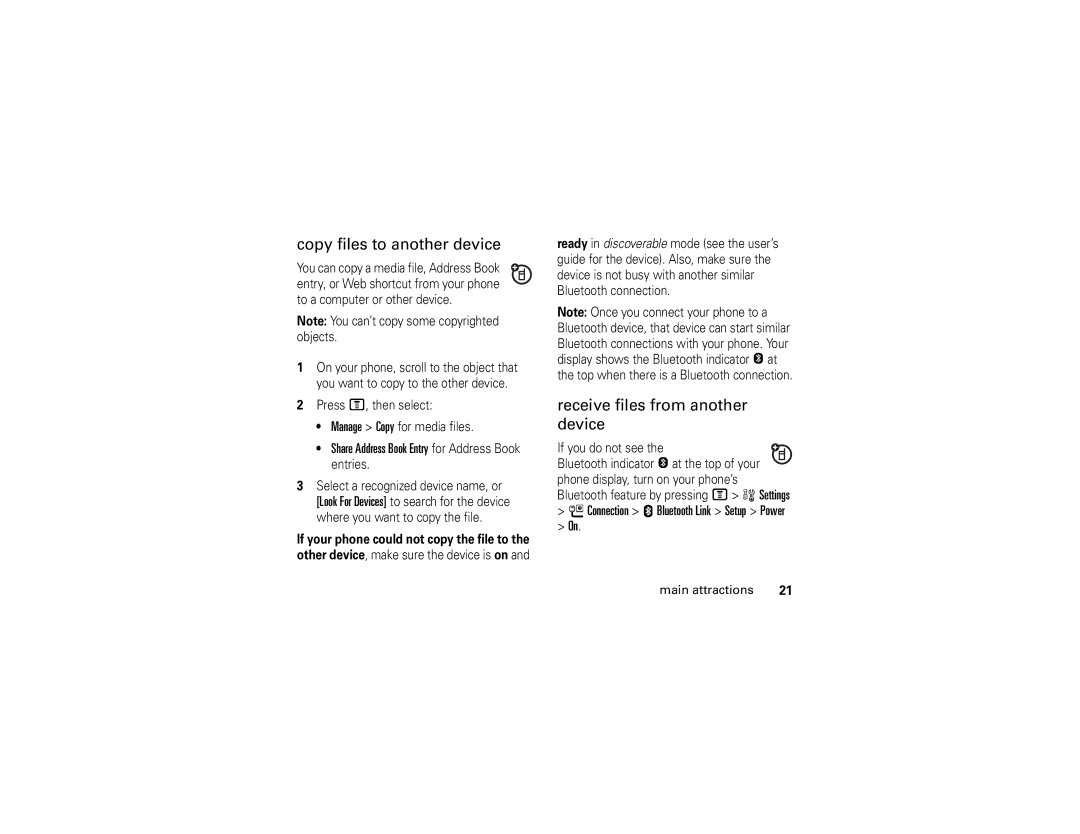English
V365
Page
Hellomoto
Press the Center Key in s to select it
Motorola, Inc Manual Number 6809501A63-O
Contents
Other features
Main menu
Menu map
Menu map
Personalize In-Call Setup
Settings menu
Use and Care
Use and Care
Find it M e Messaging Create Message
Symbols
Essentials
About this guide
SIM card
Battery installation Battery charging
Battery
Battery tips
Answer a call
Turn it on & off
Make a call
Find it M n Address Book
Store a phone number
Call a stored phone number
New Email Address
Your phone number
Main attractions
Main attractions
Push to talk PTT
Make a PTT call
To end the call, press P
PTT PTT Settings Auto Accept Invites On/Off
Answer a PTT call
Highlighted Contact
PTT contacts and groups
For maximum Bluetooth security, you
Bluetooth wireless
PTT settings
Turn Bluetooth power on or off
Before you try to connect your phone with
Use a headset or handsfree car kit
Look For Devices
Receive files from another device
Copy files to another device
Advanced Bluetooth features
Take & send a photo
Press jto see the camera viewfinder
Send
Phone Memory
Pictures Setup
Send a stored photo in a message
Device
Press M Ó My Stuff Video Camera to see
Record & send a video
Memory card
Install a memory card
See and change memory card information
Switch Storage Device select Phone
Find it M w Settings Phone Status Storage Devices
Cable connections
On your computer
Press M w Settings L Connection
Connect your memory card to a computer
On your phone
Screen savers mobile
Phone updates
Data Connection
Basics
Basics
Display
Data Indicator Shows connection status
Status indicators can show at the top of the home screen
Audio Indicator Shows the audio setting
Low Battery
Message Indicator Shows when
Entry modes
ITAP and Tap mode tips
Text entry
ITAP mode
Tap and tap extended modes
Symbol mode
Numeric mode
External display
Volume
Navigation key
Lock & unlock phone
Codes & passwords
Find it M w Settings Security New Passwords
Handsfree speaker
Answer
Press M w Settings Security Phone Lock Lock Now
Phone Lock Automatic Lock On
Change alerts in audio
Customize
Audio
Screen saver
Time & date
Wallpaper
Press M w Settings Initial Setup Display Timeout
Find it M w Settings Personalize Screen Saver
Settings Personalize Skin
Settings Initial Setup Brightness
Answer options
Find it M w Settings In-Call Setup Answer Options
Find it M s Recent Calls Received Calls or Dialed Calls
Calls
Turn off a call alert
Recent calls
Redial
Emergency calls
Return a call
Caller ID
Find it M e Messaging Voicemail
Voicemail
Features Set 1-touch dial list
Other features
Other features-advanced calling
Features Touch dial
Attach a phone number
Features Speed dial
Attach Number
Press M s Recent Calls Notepad
Call Waiting On or Off
Switch key
Link key
End Call On Hold
Settings Security Fixed Dial
Settings Call Forward
Settings Security Restrict Calls
Settings Initial Setup TTY Setup
Features Edit or delete an address book entry
Settings Initial Setup Dtmf
Other features-address book
Features Dtmf tones
Features Voice dial an address book entry
Features Record voice name for an address book entry
Edit Category category name
Settings Audio style Detail Ringer IDs
Address Book, then press M Setup
Create new category
Features Set category view for address book
Features Set speed number for an address book entry
Categories, then press M New
New Mailing List
Setup Sort by sort order
Features Create group mailing list
Features Sort address book list
Copy one address book entry
Features Change address book search
Features Send address book entry in a text message
Multimedia Msg
Messaging Create Message
Other features-messages
Messages
Messaging Create Message New Text Msg
Messaging Browser Msgs
Inbox Setup Text Msg Setup Store To SIM
Messaging Message Inbox
Personalizing
Settings Initial Setup Master Reset
Settings Personalize Main Menu View
Settings Personalize Main Menu Reorder
Settings Personalize Home Screen Home Keys
Call times
Settings In-Call Setup In-Call Timer
Settings Initial Setup Master Clear
Other features-call times
Handsfree
Settings Car Settings or Headset Auto Answer
Settings Headset Voice Dial
Data & fax calls
Settings Connection Sync
Other features-data & fax calls
Network
Settings Network
Settings Phone Status Software Update Install Now
My Stuff É Tools Alarm Clock
My Stuff É Tools Calculator Then press M Exchange Rate
Other features-personal organizer
My Stuff É Tools Datebook, scroll
My Stuff É Tools Calculator
Fun & games
Settings Security SIM PIN
Settings Security Certificate Mgmt
Security
My Stuff Sounds
Settings á Web Access Web Sessions
Other features-fun & games
My Stuff Videos
Start game or application
Games & Apps Install New
Features Download game or application
My Stuff Q Games & Apps, scroll to
Service and repairs
Service and repairs
SAR Data
This model wireless phone meets
Specific Absorption Rate Data
Waves
SAR Data
EU Conformance
European Union Directives Conformance Statement
Important Safety Legal Information
Exposure to Radio Frequency RF Energy
Safety and General Information
Operational Precautions
Hearing Aids
Follow Instructions to Avoid Interference Problems
RF Energy Interference/Compatibility
Pacemakers
Operational Warnings
Driving Precautions
Seizures/Blackouts
Symbol Definition
Choking Hazards
Glass Parts
Repetitive Motion
Industry Canada Notice
Industry Canada Notice to Users
FCC Notice
FCC Notice To Users
Warranty
Motorola Limited Warranty for the United States and Canada
What Does this Warranty Cover?
Products and Accessories
Products Covered
Software
What Will Motorola Do?
How to Obtain Warranty Service or Other Information
Who Is Covered?
What Other Limitations Are There?
Hearing Aid Compatibility with Mobile Phones
WHO Information
Information from the World Health Organization
Product Registration
Export Law
Wireless The New Recyclable
Export Law Assurances
Smart Practices While Driving
Driving Safety
Wherever wireless phone service is available
Index
Index
Index
Index
Index
Index
Español
Page
Tecla programable derecha
Mantenga oprimida la
Número de manual 6809501A63-O
Contenido
Contenido
Otras funciones
Llamadas
Menú principal
Mapa de menús
Mapa de menús
Menú programación
Personalizar Config llam entrante
Uso y cuidado
Uso y cuidado
Aspectos esenciales
Aspectos esenciales
Acerca de esta guía
Búsqueda M e Mensajería Crear mensaje
Símbolos
Tarjeta SIM
Instalación de la batería Carga de la batería
Batería
Consejos acerca de la batería
Realizar una llamada
Encender y apagar
Libreta de direcciones
Contestar una llamada
Almacenar un número telefónico
Búsqueda M n Libreta de direcciones
Llamar a un número telefónico almacenado
Su número telefónico
De email
Atracciones principales
Atracciones principales
Realizar una llamada PTT
Para finalizar la llamada, oprima P
Contestar llamadas PTT
Contactos y grupos PTT
Contacto Resaltado
Programación PTT
Encendido/Apagado
Conexión inalámbrica Bluetooth
Activar o desactivar la conexión Bluetooth
Búsqueda M w Programación L Conexión
Búsqueda M w Programación
Usar un audífono o un equipo de manos libres para automóvil
Compartir ing libreta de direcciones para
Administrar Copiar para archivos
Copiar archivos a otro dispositivo
Recibir archivos de otro dispositivo
Funciones avanzadas de la conexión Bluetooth
Terminar la
Funciones Conectarse
Dispositivo
Reconocido
Menú de Imágenes
Tomar y enviar fotografías
Memoria del teléfono
Ir a Imágenes
Enviar una fotografía almacenada en un mensaje
Grabar y enviar un video
Oprima S Clips
Ver y cambiar información de la tarjeta de memoria
Tarjeta de memoria
Instalar una tarjeta de memoria
Conexiones de cable
En la computadora
Conectar la tarjeta de memoria a una computadora
En el teléfono
Celular fondos de pantalla imagen
Actualizaciones del teléfono
Conexión Programación USB
Aspectos fundamentales
Aspectos fundamentales
Pantalla
Indicador de datos Muestra el
Indicador de mensaje Aparece
Modos de ingreso
Ingreso de texto
Consejos para los modos iTAP y Tap
Config secundaria
Modo iTAP
Oprima #en una pantalla de ingreso de
Modos tap y tap extendido
Por ejemplo, si oprime 8una vez, la pantalla muestra
De Prog
Modo símbolo
Volumen
Modo numérico
Códigos y contraseñas
Tecla de navegación
Pantalla externa
Altavoz del manos libres
Bloq automático Act
Bloquear y desbloquear el teléfono
Búsqueda M w Programación Seguridad Contraseñas nvas
Cambiar las alertas de audio
Personalizar
Búsqueda M w Programación Personalizar Fondo de pantalla
Hora y fecha
Fondo de pantalla
Hora y fecha hora o fecha
Prot. pantalla
Programación Config inicial Brillo
Protector de pantalla
Apariencia de la pantalla
Multitecla
Oprima M w Programación Config inicial Luz de fondo
Opciones para contestar
Programación Programación Java Luz de fondo aplicación
Búsqueda M s Llams recientes Llams recibidas o Llams hechas
Llamadas
Desactivar una alerta de llamada
Llamadas recientes
Ocultar ID
Almacenar
Borrar
Borrar todo
ID de llamada
Remarcar
Regresar una llamada
Ocultar ID/Mostrar ID
Llamadas de emergencia
Correo de voz
Búsqueda M e Mensajería Correo de voz
Funciones Marcado de una tecla
Otras funciones
Llamada avanzada
Otras funciones-llamada avanzada
Apuntes
Oprima M s Llams recientes Apuntes
Funciones Marcado rápido
Funciones Agregar un número telefónico
Funciones Llamada en espera
Funciones Llamadas internacionales
Poner una llamada en espera
Silenciar una llamada
Programación Transfer llams
Funciones Tonos Dtmf
Programación Config inicial Dtmf
Mis cosas É Herramientas Servicios de marcado Marcado fijo
Funciones Marcación fija
Otras funciones-libreta de direcciones
Libreta de direcciones
De timbre
Programación Audio estilo Detalle ID de timbre
De imagen
Funciones Crear una nueva categoría
Libreta de direcciones, luego oprima
Libreta de direcciones, desplácese
Marcado rápido
Funciones Crear una lista de correo de grupo
Programar primario número o dirección
Funciones Cambiar búsqueda de la libreta de direcciones
Funciones Ordenar la lista de la libreta de direcciones
Funciones Copiar un ingreso de la libreta de direcciones
Ingresos a
Funciones Enviar un mensaje de texto
Mensajes
Mensajería Crear mensaje Msj de texto nuevo
Otras funciones-mensajes
Mensajería Buzón de mensaje
Mensajería Crear mensaje
Programación Audio Detalle de estilo ID de timbre
Programación Config inicial Idioma
Personalización
Mensajería Msjs Browser
Programación Personalizar
Programación Audio Detalle de estilo Vol de timbre
Programación Audio Detalle de estilo Vol de teclado
Programación Audio Detalle de estilo Recordatorios
Funciones Reinicio general
Funciones Cambiar teclas principales
Atajos
Otras funciones-duración de llamadas
Duración de llamadas
Manos libres
Llams recientes Duración de llams
Otras funciones-llamadas de datos y de fax
Llamadas de datos y de fax
Programación Prog. para auto o Audífono Contestar auto
Programación Prog. para auto Manos libres auto
Conexión Sincronización Nuevo ingreso
Programación Conexión Sinc
Programación Red
Mis cosas É Herramientas Alarma
Red
Organizador personal
Convertir moneda
Enviar
Mis cosas É Herramientas
Calculadora
Programación Seguridad PIN SIM
Seguridad
Diversión y juegos
Programación Seguridad Manejo de certificado
Mis cosas Sonidos iMelody nueva
Mis cosas Imágenes
Mis cosas Videos
Mis cosas Sonidos
Oprima M w Programación Q Juegos y Aps Instalar nuevo
Programación á Acceso Web Sesiones Web
Mis cosas Q Juegos y Aps
Servicio y reparaciones
Servicio y reparaciones
Datos SAR
Ondas de radio
Datos SAR
Conformidad de la Unión Europea
0168
Información legal y de seguridad importante
Precauciones de operación
Información general y de seguridad
Exposición a señales de radio frecuencia RF
Marcapasos
Interferencia y compatibilidad de señales de RF
Advertencias operacionales
Precauciones al conducir
Símbolo Definición
Peligros de asfixia
Productos dañados
Baterías y cargadores
Movimiento repetitivo
Precaución sobre el uso con volumen alto
Partes de vidrio
Ataques o pérdida de conocimiento
Aviso de Industry Canada
Aviso de Industry Canada para los usuarios
Aviso de la FCC
Aviso de la FCC para los usuarios
Productos
¿Qué cubre esta garantía?
Productos y accesorios
Garantía
Accesorios para
Productos cubiertos
¿Qué hará Motorola?
¿Quién está cubierto?
Cómo obtener servicio de garantía u otra información
¿Qué otras limitaciones existen?
Prótesis auditivas
Compatibilidad de prótesis auditivas con teléfono móviles
Información de la OMS
Información de la Organización Mundial de la Salud
Registro del producto
Ley de exportaciones
Garantías de la ley de exportaciones
Teléfonos inalámbricos Los nuevos reciclables
96 Prácticas inteligentes
Prácticas inteligentes durante la conducción
Prácticas inteligentes
98 índice
Índice
Índice
100 índice
Índice
102 índice