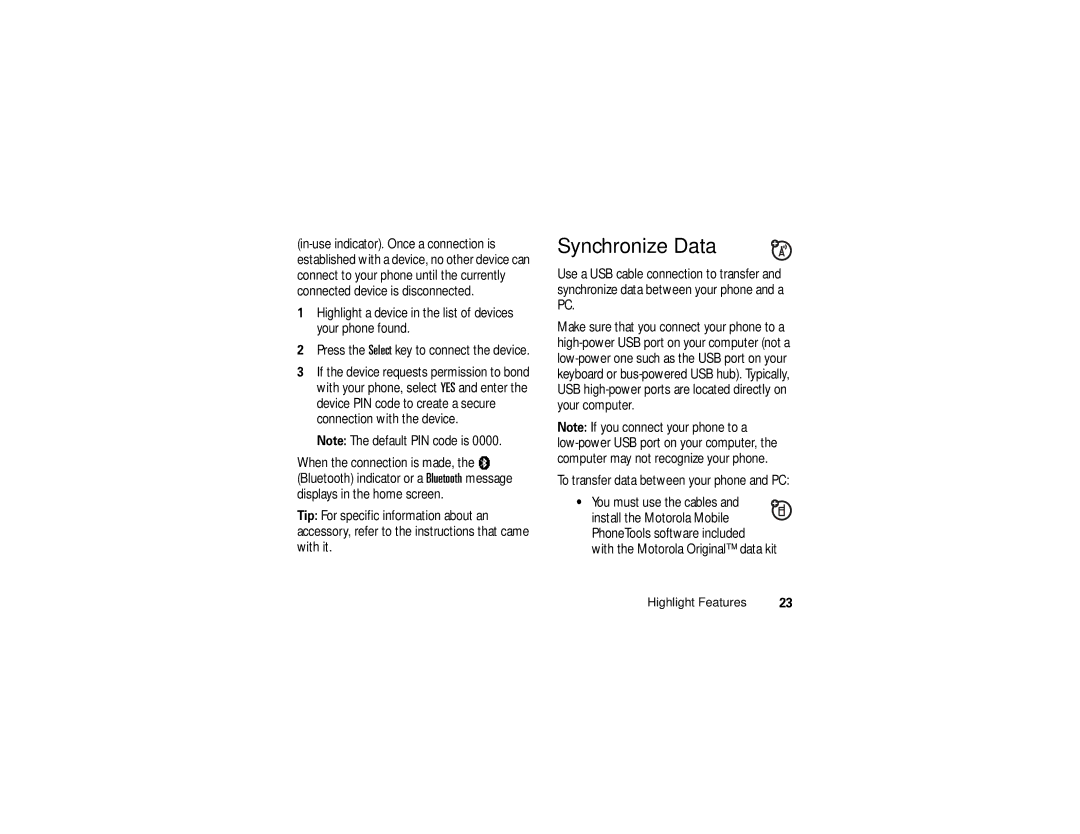1Highlight a device in the list of devices your phone found.
2Press the Select key to connect the device.
3If the device requests permission to bond with your phone, select YES and enter the device PIN code to create a secure connection with the device.
Note: The default PIN code is 0000.
When the connection is made, the à (Bluetooth) indicator or a Bluetooth message displays in the home screen.
Tip: For specific information about an accessory, refer to the instructions that came with it.
Synchronize Data
Use a USB cable connection to transfer and synchronize data between your phone and a PC.
Make sure that you connect your phone to a
Note: If you connect your phone to a
To transfer data between your phone and PC:
• You must use the cables and ![]() install the Motorola Mobile PhoneTools software included with the Motorola Original™ data kit
install the Motorola Mobile PhoneTools software included with the Motorola Original™ data kit
Highlight Features | 23 |