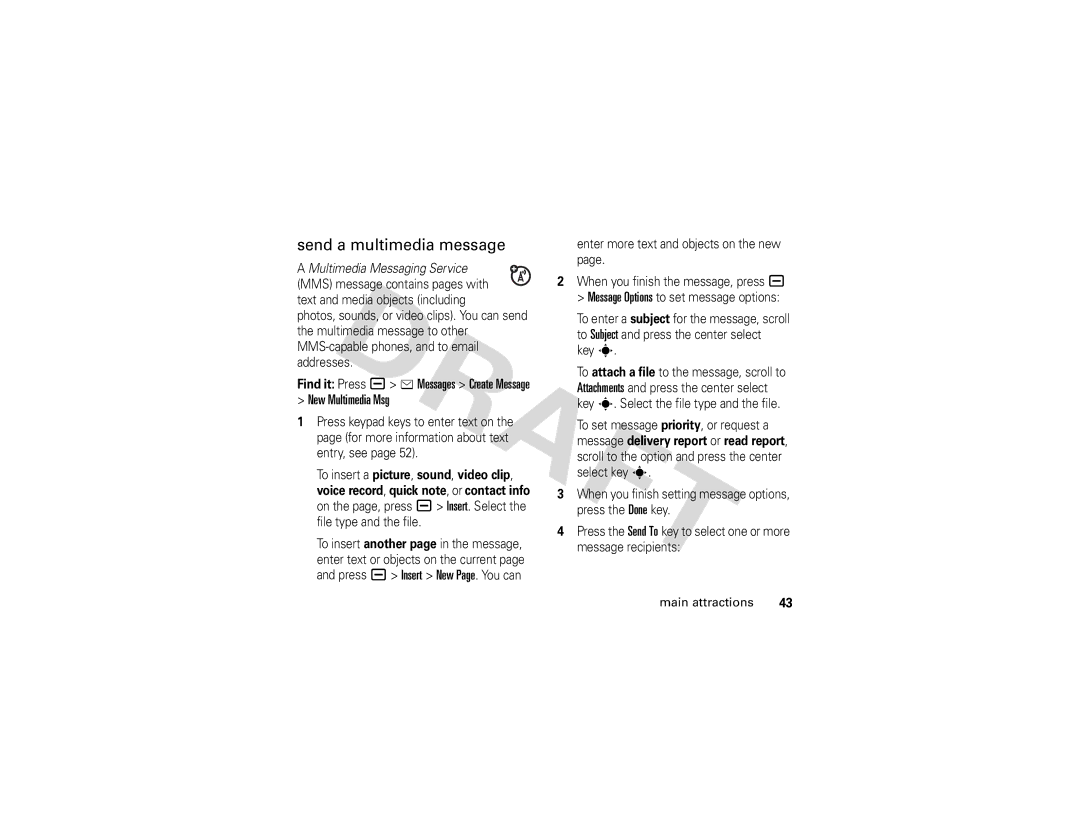send a multimedia message
A Multimedia Messaging Service (MMS) message contains pages with
text and media objects (including
photos, sounds, or video clips). You can send the multimedia message to other
Find it: Press a> e Messages > Create Message
>New Multimedia Msg
1Press keypad keys to enter text on the page (for more information about text entry, see page 52).
To insert a picture, sound, video clip, voice record, quick note, or contact info on the page, press a> Insert. Select the file type and the file.
To insert another page in the message, enter text or objects on the current page and press a> Insert > New Page. You can
enter more text and objects on the new page.
2When you finish the message, press a > Message Options to set message options:
To enter a subject for the message, scroll to Subject and press the center select key s.
To attach a file to the message, scroll to Attachments and press the center select key s. Select the file type and the file.
To set message priority, or request a message delivery report or read report, scroll to the option and press the center select key s.
3When you finish setting message options, press the Done key.
4Press the Send To key to select one or more message recipients:
main attractions | 43 |