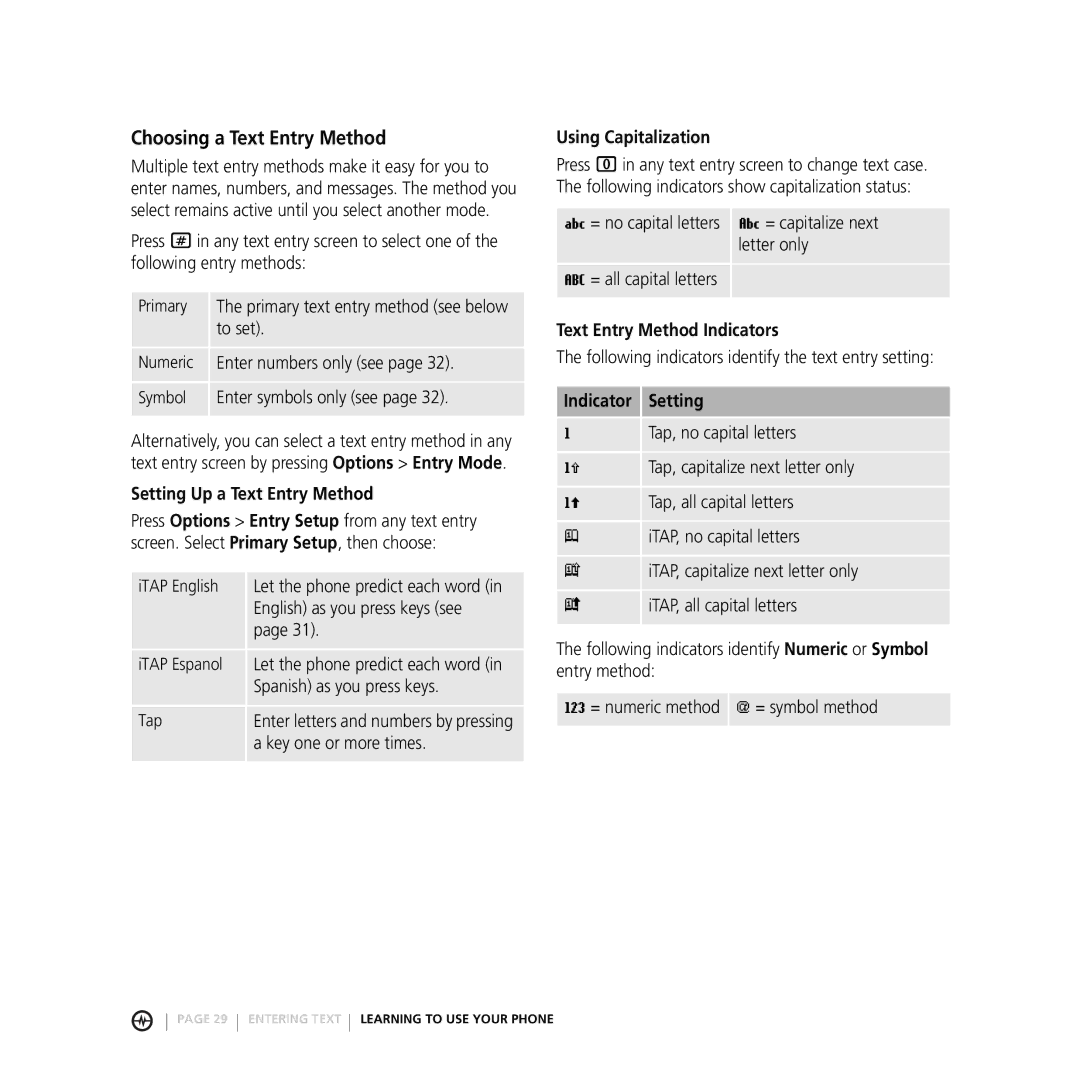Ampd.com
Camera Key
Accessory Port Voice Recognition Key Press once to activate
Welcome
Way Navigation Key Scroll through menus
2 Welcome
Contents
Specific Absorbtion Rate Data
Optional Accessories
Battery Tips
Optional Features
Getting Started
To charge the battery
Installing the Battery
Charging the Battery
Follow arrows to insert battery
Making a Call
Adjusting Volume
Turning Your Phone On
Answering a Call
Viewing Your Phone Number
Installing and Removing the Memory Card
Installing the Memory Card
Phone Flip Closed
Check It Out
Highlight Features
How to Start
Amp’d LiveTM
Tones & Graphics
TV and Radio
Music
Sports
Entertainment
For Laughs
Games
Press the Center Select Key C to enter Amp’d LiveTM
How to Find Stuff
News & Lifestyle
Browsing Amp’d LiveTM
Making Purchases
Enjoy Your Stuff
Enjoy Your Music
Pick Songs Go to My Stuff
Option Description
Using the Media Player
Play Videos
Organize Your Music
Select Add2MyList
Play Games
Change Tones & Graphics
Access Your Subscriptions
Cancel a Subscription
Go to My Stuff Select Tones & Graphics
Select Menu Select Home
My Stuff Menu Commands Quick Reference Action
Where can I view details about an item? Go to My Stuff
How do I edit playlists?
Taking and Sending a Photo
Pictures Menu Options
Taking a Self Portrait
Recording and Playing Video Clips
Recording a Video
Conditions, Recording Sound, Status Icons
Playing Video Clips
Aim the phone at the scene you want to record
Press Options to open Videos Menu
Sending a Multimedia Message
Press Menu Messaging Create Message New MMS Message
Press the Center Select Key C to store the message
Bluetooth Connections
Receiving a Multimedia Message
Press the Center Select Key C to store the subject
Turn Bluetooth Power On or Off
Pairing with a Headset, Handsfree Device, or PC
Before you try to connect to another Bluetooth
Learning to USE Your Phone
Using the Display
See page 1 for a basic phone diagram
Date Left Soft Key Label Clock Right Soft Key Label
From the home screen, press Menu to enter the main menu
Using the 5-Way Navigation Key
Using Menus
Center Select Key From home screen, press to open main menu
Icon Feature
Selecting a Feature Option
Selecting a Menu Feature
Press Menu Recent Calls Dialed
Entering Text
Text Entry Method Indicators
Setting Up a Text Entry Method
Using Capitalization
Indicator Setting
Using Tap Method
Press
Keypad key 1 or more times Select a letter
Using iTAP Method
Character Chart
Tap Method Text Entry Rules
Symbol Chart
Using Numeric Method
Using Symbol Method
Entering Words
Using the External Display
Using a Removable Memory Card
Changing a Code, PIN, or Password
Using the Handsfree Speaker
Turning On Airplane Mode
Viewing Memory Card Contents
Locking and Unlocking Your Phone
If You Forget a Code or Password
Setting Your Phone to Lock Automatically
Locking Your Phone Manually
Setting Answer Options
Setting UP Your Phone
Setting an Alert Style
Setting a Wallpaper Image
Setting Display Brightness
Setting a Screen Saver Image
Setting Display Contrast
Adjusting the Backlight
Calling Features
Attaching a Number
Using the Notepad
Returning an Unanswered Call
Calling with Speed Dial
Calling with 1-Touch Dial
Using Voicemail
Using Dtmf Tones
Muting a Call
Phone Features
Contents of the Main Menu Contents of the Settings Menu
Menu Map
Messaging
Contacts
Menu Contacts entry
Options Setup View by List or Picture
Options Setup Sort by sort order
Options Edit Speed No
Options Edit
Options Setup View All Contacts or Primary Contacts
Options Set Primary phone number
Options Delete
Speech Command Description
Personalizing Features
Using Speech Commands
Voicemail, Camera, Redial, Received Calls
47 Personalizing Features Phone Features
Additional Personalizing Features
Menu Features
Dialing Features
Call Monitoring
Handsfree Features
Data and Fax Calls
Menu Use Bluetooth
Bluetooth Wireless Connections
Menu Settings Connection Bluetooth Link Handsfree
Menu Settings Connection Bluetooth Link Setup
Network Features
Personal Organizer Features
Options Copy
Menu Tools Alarm Clock
Menu Tools Datebook day event C
Menu Tools Voice Memos voice memo
Menu Camera & Pics Pictures
Security
News and Entertainment
Menu My Stuff Tones & Graphics
Service and Repairs
Specific Absorbtion Rate Data
Guidelines
Index
Language, setting 49 left soft key Functions 1 Lock
Number
Touch dial using Open to answer
Passwords. See codes phone
Photo
Changing 34 default
Signal strength indicator
Voicemail message indicator 26, 40 volume
Wallpaper Patent Re ,976
Ampd.com