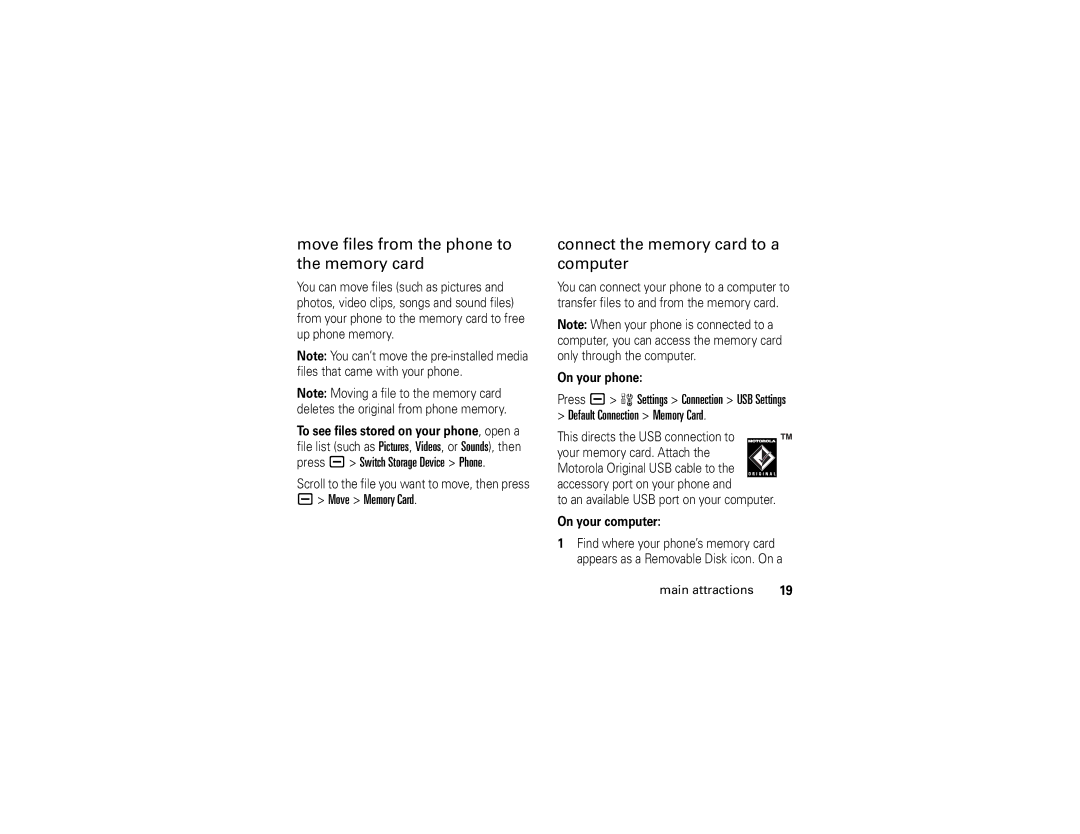V3r specifications
The Motorola V3r, a member of the highly acclaimed RAZR series, was a flip phone that managed to combine sleek design with advanced functionality, making it a popular choice among consumers in the mid-2000s. Released as a successor to the original V3, the V3r introduced several enhancements while retaining the iconic style that made its predecessor a hit.One of the key features of the Motorola V3r is its ultra-thin design. With a thickness of just 0.5 inches, the V3r was celebrated for its slim profile, making it easily portable and stylish. The phone was crafted from high-quality materials, including a metal housing that not only provided durability but also contributed to its premium look. The external display was a 2-inch TFT screen, capable of displaying 262,144 colors, allowing users to see important information at a glance while the phone was closed.
In terms of functionality, the V3r was equipped with a 1.23-megapixel camera, offering users the ability to take decent-quality photos. This feature was particularly appealing in an era when camera phones were rapidly gaining popularity. Additionally, the phone supported video recording, providing further versatility in capturing memories on the go. The V3r also came with a dedicated multimedia feature that allowed for playback of MP3 files, transforming the device into a portable music player with expandable storage through a microSD card slot.
Connectivity was another strong point for the V3r. It supported Bluetooth technology, enabling users to connect to wireless headsets and other compatible devices, while USB connectivity offered options for data transfer. The phone operated on GSM networks, ensuring global compatibility and accessibility for users traveling abroad.
Unlike many smartphones that emerged later, the V3r featured a user-friendly interface, allowing for easy navigation through its menu options. It also allowed for customizable ringtones and wallpapers, catering to the personalization preferences of many users.
Overall, the Motorola V3r exemplified the height of mobile technology at its time, blending style, functionality, and advanced features in a compact form factor. Its impact on the mobile phone landscape is still remembered today, showcasing the blend of design and utility that Motorola aimed to achieve with the RAZR line.