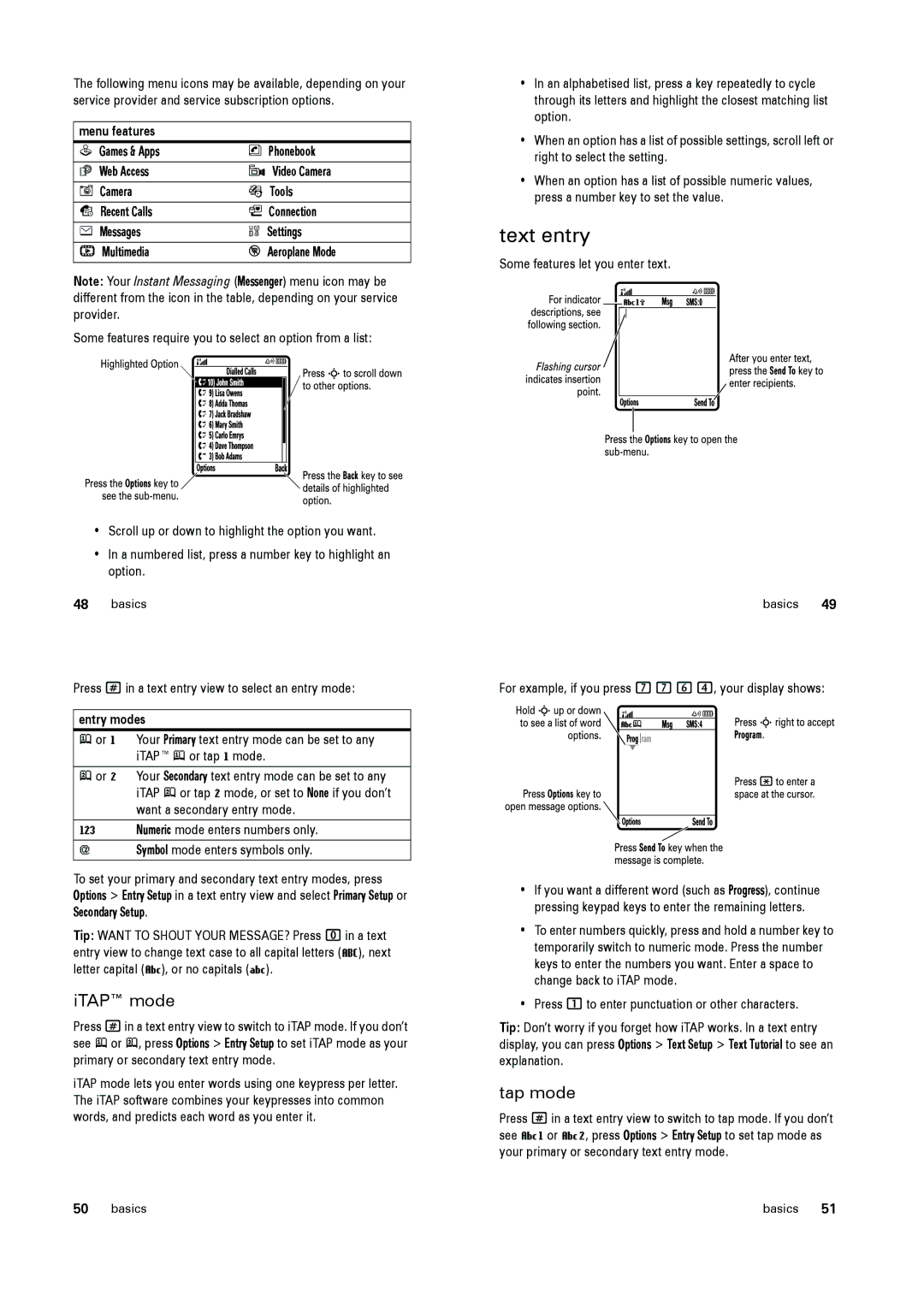The following menu icons may be available, depending on your service provider and service subscription options.
menu features |
|
Q Games & Apps | n Phonebook |
á Web Access | 9 Video Camera |
I Camera | É Tools |
s Recent Calls | L Connection |
e Messages | w Settings |
h Multimedia | % Aeroplane Mode |
Note: Your Instant Messaging (Messenger) menu icon may be different from the icon in the table, depending on your service provider.
Some features require you to select an option from a list:
•Scroll up or down to highlight the option you want.
•In a numbered list, press a number key to highlight an option.
48basics
Press #in a text entry view to select an entry mode:
entry modes
j or g Your Primary text entry mode can be set to any iTAP™ j or tap g mode.
p or m Your Secondary text entry mode can be set to any iTAP p or tap m mode, or set to None if you don’t want a secondary entry mode.
WNumeric mode enters numbers only.
[ | Symbol mode enters symbols only. |
To set your primary and secondary text entry modes, press Options > Entry Setup in a text entry view and select Primary Setup or Secondary Setup.
Tip: WANT TO SHOUT YOUR MESSAGE? Press 0in a text entry view to change text case to all capital letters (T), next letter capital (V), or no capitals (U).
iTAP™ mode
Press #in a text entry view to switch to iTAP mode. If you don’t see j or p, press Options > Entry Setup to set iTAP mode as your primary or secondary text entry mode.
iTAP mode lets you enter words using one keypress per letter. The iTAP software combines your keypresses into common words, and predicts each word as you enter it.
•In an alphabetised list, press a key repeatedly to cycle through its letters and highlight the closest matching list option.
•When an option has a list of possible settings, scroll left or right to select the setting.
•When an option has a list of possible numeric values, press a number key to set the value.
text entry
Some features let you enter text.
basics 49
For example, if you press 7764, your display shows:
•If you want a different word (such as Progress), continue pressing keypad keys to enter the remaining letters.
•To enter numbers quickly, press and hold a number key to temporarily switch to numeric mode. Press the number keys to enter the numbers you want. Enter a space to change back to iTAP mode.
•Press 1to enter punctuation or other characters.
Tip: Don’t worry if you forget how iTAP works. In a text entry display, you can press Options > Text Setup > Text Tutorial to see an explanation.
tap mode
Press #in a text entry view to switch to tap mode. If you don’t see Vg or Vm, press Options > Entry Setup to set tap mode as your primary or secondary text entry mode.
50 basics | basics 51 |