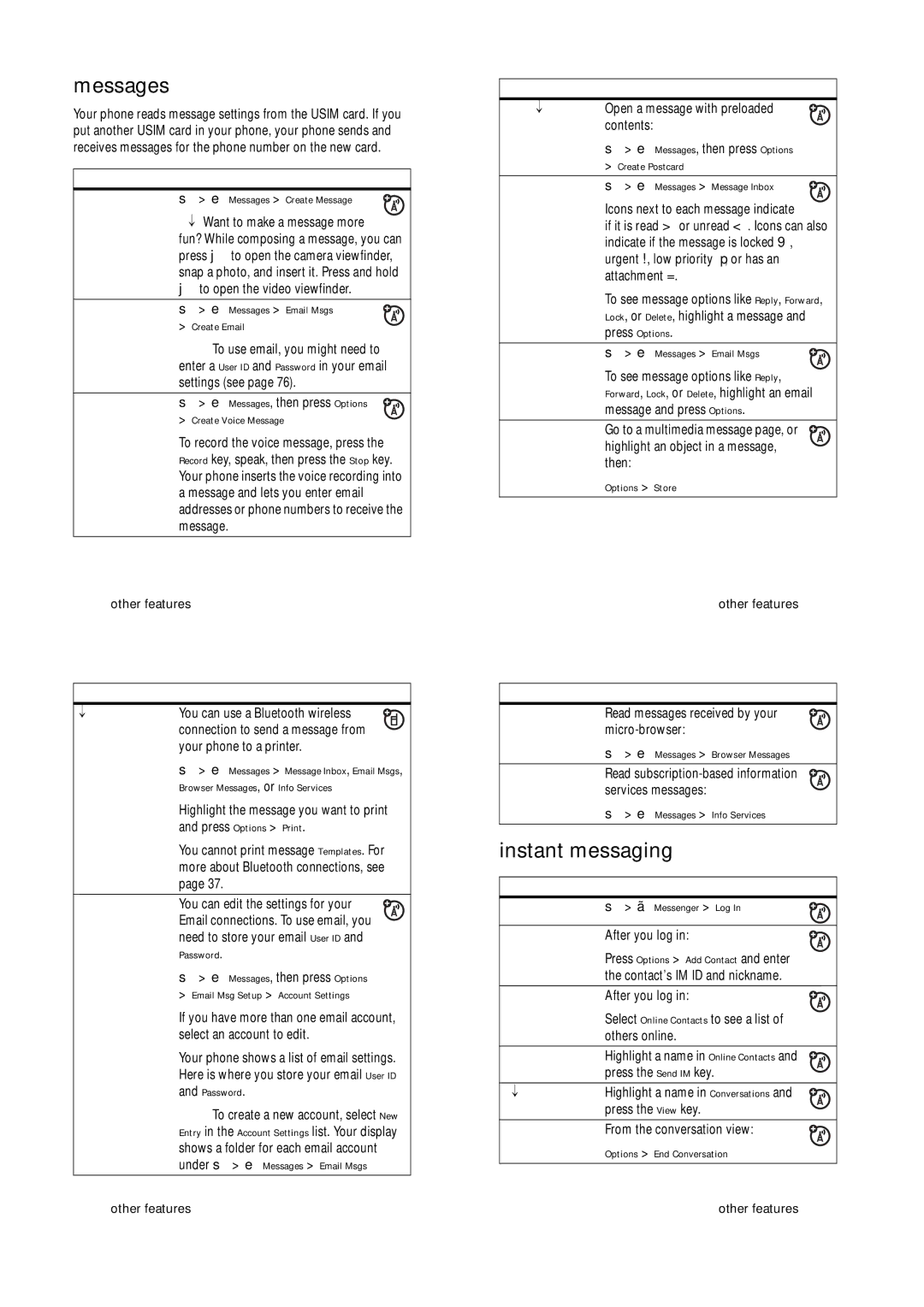messages
Your phone reads message settings from the USIM card. If you put another USIM card in your phone, your phone sends and receives messages for the phone number on the new card.
features |
|
send text | s> e Messages > Create Message |
message | Tip: Want to make a message more |
| |
| fun? While composing a message, you can |
| press jto open the camera viewfinder, |
| snap a photo, and insert it. Press and hold |
| jto open the video viewfinder. |
send email | s> e Messages > Email Msgs |
| > Create Email |
| Note: To use email, you might need to |
| enter a User ID and Password in your email |
| settings (see page 76). |
|
|
send voice | s> e Messages, then press Options |
message | > Create Voice Message |
| To record the voice message, press the |
| Record key, speak, then press the Stop key. |
| Your phone inserts the voice recording into |
| a message and lets you enter email |
| addresses or phone numbers to receive the |
| message. |
74other features
features |
|
|
|
|
|
print message | You can use a Bluetooth wireless |
|
|
|
|
over Bluetooth® | connection to send a message from |
|
|
|
|
connection | your phone to a printer. | ||||
| s> e Messages > Message Inbox, Email Msgs, | ||||
| Browser Messages, or Info Services | ||||
| Highlight the message you want to print | ||||
| and press Options > Print. | ||||
| You cannot print message Templates. For | ||||
| more about Bluetooth connections, see | ||||
| page 37. | ||||
edit email | You can edit the settings for your | ||||
settings | Email connections. To use email, you | ||||
| need to store your email User ID and | ||||
| Password. | ||||
| s> e Messages, then press Options | ||||
| > Email Msg Setup > Account Settings | ||||
| If you have more than one email account, | ||||
| select an account to edit. | ||||
| Your phone shows a list of email settings. | ||||
| Here is where you store your email User ID | ||||
| and Password. | ||||
| Note: To create a new account, select New | ||||
| Entry in the Account Settings list. Your display | ||||
| shows a folder for each email account | ||||
| under s> e Messages > Email Msgs | ||||
76other features
features |
| |
use a postcard | Open a message with preloaded | |
| contents: | |
| s> e Messages, then press Options | |
| > Create Postcard | |
read and | s> e Messages > Message Inbox | |
manage | Icons next to each message indicate | |
messages | ||
if it is read > or unread <. Icons can also | ||
| ||
| indicate if the message is locked 9, | |
| urgent !, low priority ↓, or has an | |
| attachment =. | |
| To see message options like Reply, Forward, | |
| Lock, or Delete, highlight a message and | |
| press Options. | |
read and | s> e Messages > Email Msgs | |
manage email | To see message options like Reply, | |
| ||
| Forward, Lock, or Delete, highlight an email | |
| message and press Options. | |
store message | Go to a multimedia message page, or | |
objects | highlight an object in a message, | |
| then: | |
| Options > Store | |
|
|
other features 75
features |
|
browser | Read messages received by your |
messages | |
| s> e Messages > Browser Messages |
|
|
info services | Read |
| services messages: |
| s> e Messages > Info Services |
|
|
instant messaging
features |
|
|
log in | s> ã Messenger > Log In |
|
|
|
|
add contacts | After you log in: |
|
| Press Options > Add Contact and enter |
|
| the contact’s IM ID and nickname. |
|
find others | After you log in: |
|
online | Select Online Contacts to see a list of |
|
|
| |
| others online. |
|
|
|
|
start | Highlight a name in Online Contacts and |
|
conversation | press the Send IM key. |
|
open active | Highlight a name in Conversations and |
|
conversation | press the View key. |
|
end | From the conversation view: |
|
conversation | Options > End Conversation |
|
|
| |
|
|
|
| other features | 77 |