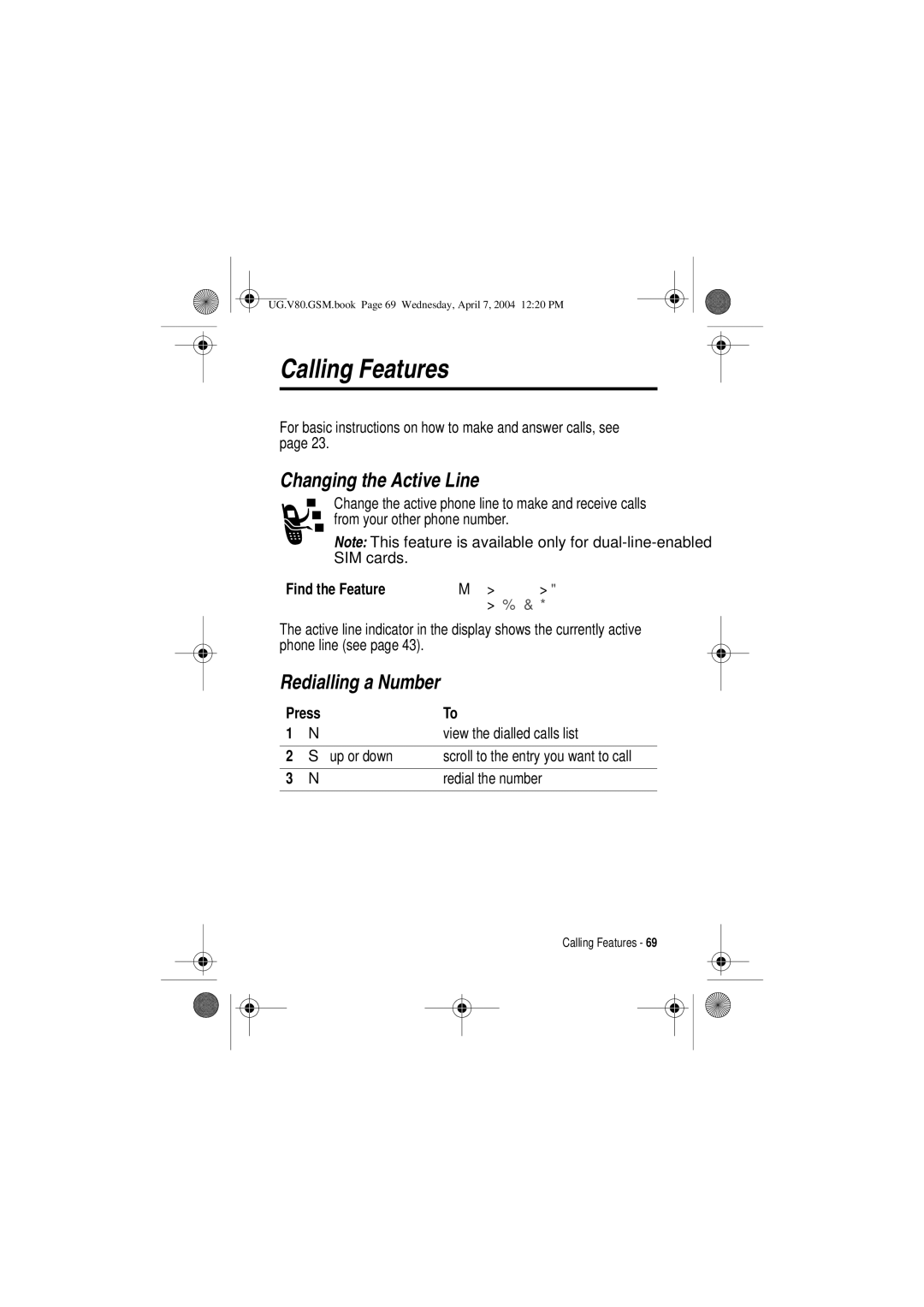Welcome
Volume Control Buttons Adjusts speaker volume up or down
Headset Features
Software Copyright Notice
Contents
UG.V80.GSM.book Page 5 Wednesday, April 7, 2004 1220 PM
UG.V80.GSM.book Page 6 Wednesday, April 7, 2004 1220 PM
Operational Precautions
Safety and General Information
Exposure To Radio Frequency RF Energy
December 1
Body-Worn Operation
RF Energy Interference/Compatibility
Pacemakers
Hearing Aids
Other Medical Devices
Operational Warnings
Use While Driving
Seizures/Blackouts
Symbol Definition
Take a minimum 15-minute break every hour of game playing
Repetitive Motion Injuries
Above gives an example of a typical Product Approval Number
All other relevant EU Directives
Optional Features
Installing the SIM Card
Optional Accessories
Getting Started
To maximise your battery’s performance
Battery Use
UG.V80.GSM.book Page 16 Wednesday, April 7, 2004 1220 PM
Charging the Battery
Installing the Battery
Charging Your Headset Battery
When to Charge
Action
How to Charge
Step
Facing up
Wearing Your Headset
Placing the Headset on Your Ear
Toward your mouth
Changing for Wear on the Left Ear
Gently lift and pull the top Earhook up and off
Upper hinge pin. Then
Adjusting Volume
Press the up or down volume keys to
Turning Your Phone On
Making a Call
Answering a Call
Viewing Your Phone Number
Find the Feature
Highlight Features
Taking and Sending a Photo
To activate your phone’s camera
Taking a Photo in the Portrait View
$3785 +
6725 +
Option Description
Taking a Photo in the Landscape View
= Discard
= Send
Multimedia Messaging Service MMS message
Sending a Multimedia Message
1657 +
Select 2QH 7LPH QWU\@ or
+$1
61 +
Playing Video Clips
Receiving a Multimedia Message
$ +
Open the message
Using Ring Lights
Up or down Scroll to the video clip
Start video clip playback
Using Event Lights
To turn event lights on or off
Up or down Scroll to 2Q or Select the option
Pairing Your Headset and Phone
Bluetooth
Pairing
With the headset and phone close together
Adjusting Headset Volume
Pairing to Additional Devices
Increasing or Decreasing Volume
Making and Receiving Calls
Volume Orientation Technology
Device Status Action
Phone
Using Your Headset Indicator LED
Headset Indicator Status
Device Status Action Function Phone
Audio Tone Headset Status
Audio Tones
Using a Bluetooth Wireless Connection
Fast high/low tone every No network/service
Confirm beep No tone Power ON/OFF
UG.V80.GSM.book Page 39 Wednesday, April 7, 2004 1220 PM
Using the Display
See page 1 for a basic phone diagram
Learning to Use Your Phone
Signal Strength Indicator
Gprs Indicator
Data Transmission Indicator
Roam Indicator
Active Line Indicator
Messaging Presence Indicator
Message Indicator
Ring Style Indicator
Location Indicator
Battery Level Indicator
= location on = location off
Using Menus
Using the 5-Way Navigation Key
Selecting a Menu Feature
Icon Feature
To select a menu feature, starting from the home screen
Some features require you to select an option from a list
Selecting a Feature Option
Entering Text
Some features require you to enter information
L7$3
Choosing a Text Entry Method
Primary Second
Using Tap Method
Keypad key 1 or
More times Keypad keys Enter remaining characters
Store the text
C 2 ä å á à â ã ç
# §
F 3 ë é è ê f
I 4 ï í î
Tap Method Text Entry Rules
Using iTAP Method
Left or right
Keypad keys 1 press per letter
Using Symbol Method
Using Numeric Method
Per symbol At the bottom of the display Left or right
7 +
Change text entry method hold for default
More symbols to the end
Lock a highlighted combination
@ \
Using the External Display
When you open your phone, it does not stop halfway
Deleting Letters and Words
Locking and Unlocking Your Phone
Changing a Code, PIN, or Password
Locking Your Phone Manually
Press Keypad keys Enter your unlock code Lock the phone
Setting Your Phone to Lock Automatically
If You Forget a Code, PIN, or Password
Unlocking Your Phone
At the Qwhu 8QORFN &RGH prompt
Storing a Phone Number
Using the Phonebook
Recording a Voice Name
Display the unlock code bypass
Dialling a Number
Setting Picture ID View
Voice Dialling a Number
Sorting Phonebook Entries
Setting the Time and Date
Setting Up Your Phone
Storing Your Name and Phone Number
7LPH or DWH
Setting a Ring Style
Setting Answer Options
0XOWL.H\
Setting Description
Activating Rhythm Lights
+$1* +
Doosdshu 2SHQ or
Setting a Wallpaper Image
Setting a Screen Saver Image
Setting Rotation Sound
Setting Rotation Animation
Setting Display Brightness
Setting Display Colour
Adjusting the Backlight
Setting Display Timeout
Changing the Active Line
Calling Features
Redialling a Number
Press View the dialled calls list Up or down
Using Caller ID
Using Automatic Redial
Incoming Calls
Outgoing Calls
Press Either volume key Turn off the alert
Cancelling an Incoming Call
Turning Off a Call Alert
Calling an Emergency Number
Viewing Recent Calls
Dialling International Numbers
Select the list
During a call
Various operations on the entry
View entry details
1R field
Delete the entry
Returning an Unanswered Call
Using the Notepad
See the received calls list
Up or down Select a call to return Make the call
Calling With Speed Dial
Attaching a Number
Calling With 1-Touch Dial
Or recent calls lists
Listening to Voicemail Messages
Using Voicemail
Receiving a Voicemail Message
Storing Your Voicemail Number
+ +
Using Call Waiting
Transferring a Call
Putting a Call On Hold
Announce the Call Transfer
+ROG
7UDQVIHU
Do Not Announce the Call Transfer
Menu Map
Phone Features
Main Menu
May be available on your
Personalise Initial Setup
Settings Menu
Feature Quick Reference
Calling Features
Messages
Instant Messaging
Chat
Phonebook
View
Feature Description Set Category
Light ID
Set Picture
Personalising Features
Menu Features
Feature Description Master Clear
Dialling Features
Feature Description Fixed Dial
Service Dial
Feature Description Call Times View call timers
Feature Description Dtmf Tones
Call Monitoring
Call Cost View call cost trackers
Auto Answer
Handsfree Features
Data and Fax Calls
Bluetooth Wireless Connections
Network Features
Set Alarm
Personal Organiser Features
Turn Off Alarm
Event
Security
News and Entertainment
Edit Sounds
Clips
Create Ring
Tones
Specific Absorption Rate Data
Cenelec is a European Union standards body
Accessories
Backlight 68 barring calls 82 battery Charging
Index
Received calls list 72 receiving
Earpiece volume 22 email 84 emergency number
Call waiting
Caller ID camera
Fax call Way navigation key 1, 45 fixed dial Games
Enter Unlock Code message
Defined Selecting clock view
Instant messaging. See IM
Entering text
Language, setting 88 left soft key
Numbers, entering
Passwords. See codes phone
Phone theme 96 phonebook
Picture ID 26, 61, 70, 86 sending Taking 24 picture
Picture ID 26, 61, 70, 86 PIN code
SIM Blocked message 22
SIM PIN2 code, changing 58 soft keys
Speed dial
Voicemail message indicator 43
Text Capitalisation, changing 50 character chart 52 entering
Volume earpiece 22 headset 34 keypad 87 ringer 22