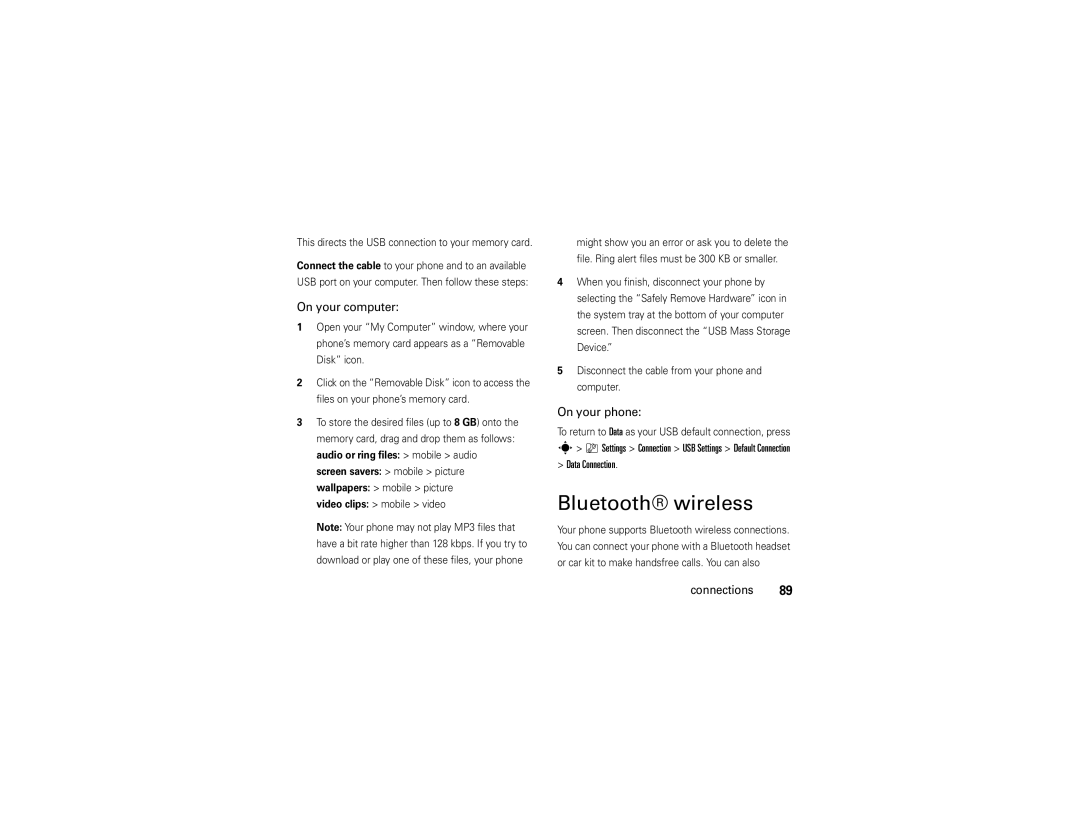User Guide
Page
Hellomoto
Navigate menus
Here’s a quick anatomy lesson
See pictures Play music
Center Key s to
Software Copyright Notice
Contents
Tools
Text entry
Messages
Entertainment
Main menu
Menu map
Menu map
Dependent on your network
Settings menu
Use and Care
Use and Care
Find it s e Messaging Create Message
Symbols
Get started
About this guide
SIM card
Install or remove a memory card
To insert and use a memory card, see
Battery use & safety
Battery
To install the memory card
DOs
Proper and Safe Battery Disposal Recycling
Sticks out from under Battery
Battery installation
Battery charging
Battery Removal Tab
Turn it on & off Answer a call
Make a call
To turn on your phone, press
Press Options View. You can select Phone & SIM Card
Store a phone number
Call a stored phone number
Find it s = Address Book
Your phone number
Options
Basics
Display
1200
Signal Strength Indicator Vertical bars show
Data Indicator Shows connection
Network Indicator Shows D when
Étext or MMS message Ë voice message voice & text message
Volume
Reminder Indicator Shows lwhen you
Call forwarding to All Calls
External display
To change your ringer volume when your phone is closed, see
Navigation key
Smart key
Call
Touch keys
Here are some other touch keys you’ll see View/open
Yes OK/select
Use voice commands
Voice commands
Voice commands
Press Settings Basics
Set up voice commands
Tips
Handsfree speaker
Automatic Lock On, then enter your four-digit unlock code
Codes & passwords
Find it s Settings Security New Passwords
Lock & unlock phone
Lock & unlock external keys
Settings Security SIM PIN
Settings Security Lock Application
Settings Security External Key Lock Timer
Missed Calls
Tips & tricks
Tips & tricks
Audio style
Personalize
Change alerts in an audio style
Contact List
Talking phone
Incoming
Caller ID
Time & date
Screen saver
Find it s Settings Personalize Wallpaper
Find it s Settings Personalize Screen Saver
Wallpaper
Display appearance
Themes
Shortcuts
Phone software updates
More personalizing
Settings Initial Setup Master Clear
Settings Audio style Detail Key Volume
Settings Audio style Detail Reminders
Settings Initial Setup Master Reset
Turn off a call alert
Calls
Recent calls
Redial
Options Hide ID/Show ID
Caller ID
Emergency calls
Agps & emergency calls
For best results
Voicemail
Agps performance tips
Find it s e Messaging Voicemail Calls
Make a Video Share call
Video Share calls
All Videos video name Calls
Answer a Video Share call
Record a Video Share call
Press Stop Video
Answer options
Settings Headset Voice Dial
Settings Car Settings Auto Handsfree
Handsfree
Multi-key
Settings In-Call Setup In-Call Timer
Settings In-Call Setup Date and Time Calls
Call times
Hold a call
Features Attach a phone number
Features International calls
More calling
Options End Call On Hold
Options Switch key
Settings Call Forward
Detailed, then set Delay to 5, 10, 15, 20, 25 or
TTY calls
Settings Initial Setup TTY Setup Calls
Features Manual call forwarding
Features Restrict calls
My Stuff Tools Dialing Services Dial AT&T
Settings Security Fixed Dial
Settings Initial Setup Dtmf
Primary Text or Secondary Text Text entry
Cancel key to
Text entry
Msg
ITAP and tap mode tips
ITAP mode
Program
Tap and tap extended modes
For example, if you press 7764, your Display shows
Lowercase before the cursor moves to the next Position
Numeric mode
Symbol mode
For example, if you press 7one time, your display Shows
Send To key
Messages
Text messages
Send a text message
Messaging IM
Instant messaging
Receive a text message
Find it s e Messaging Message Inbox
Messaging Message Inbox
More messages
Messaging Create Voice Message
Messaging Templates Text Templates or Multimedia Templates
Messaging Browser Msgs
Messaging, then press Options Setup
Messaging Message Inbox, Outbox, or Drafts
AT&T Mobile Music portfolio
Entertainment
Music player
Albums
Recently
Played Playlists
Artists
Press the touch key to open your music player
Change volume Press the Volume keys
Play music with your phone closed
Smart key
Copy music from a computer
Music sources
Shop music Find it s à My Stuff AT&T Music Shop Music
Stream music Find it s à My Stuff AT&T Music XM Radio
Connect the USB cable to your
Music file formats Sampling rate
Find it s à My Stuff AT&T Music MusicID
Music ID
Music community
Browser
Music videos
Music news
To launch the browser, just press @
Tip For even faster access to the page, press Options
Bookmark
Speed Dial list Entertainment
Download files in the browser
Browser settings
Settings Phone Status Download Location
Check your email
Options Back
Settings Web Access Web Sessions
Photos
Take & store or send photos
Free Space
Camera Setup
Go To Pictures
Device
Key
See stored photos
Self portrait
See photos with your phone closed
OptionsBack
Clean with a dry cloth before you capture a video
Videos
Record a video
Lock/unlock the side keys Hold the smart key
Play stored video clips
Play videos with your phone closed
Your phone can play video files that are up to 256 kbps
Web Sessions Entertainment
Features Start micro-browser
Fun & games
Watch videos online
Go to a Web page URL address
Features Micro-browser keypad shortcuts
Features Download objects from Web
Enter text on a Web
Features Change micro-browser preferences
Browser Setup Preferences
Settings Web Access Web Sessions Entertainment
Features Store and use Web page bookmarks
Settings Security Certificate Mgmt
Install New
Settings Airplane Mode Prompt At Power Up On Entertainment
Settings Airplane Mode Airplane Mode On
Features Airplane mode
Tools
= Address Book, then press Options Setup Speed Dial List
Tools
Address book
Options Edit Contact Ringer ID ringer name
Settings Audio style Detail Ringer IDs On Tools
Features Edit or delete an address book entry
Features Set ringer ID for an address book entry
= Address Book, then press Options Filter by
= Address Book, then press Options Setup
Options Edit Contact Picture picture name
Options Edit Contact Category category name
Copy SIM to Phone Tools
Options Setup Sort by First Name or Last Name
Message List
Options Copy to SIM Card or Copy to Phone
= Address Book
Features Send address book entry to another device
Features Print address book entry over Bluetooth Connection
Options Share Contact
Create New Task
My Stuff Tools Alarm Clock
My Stuff Tools Calendar, then press Options Setup
Personal organizer
Send a calendar event to another phone, computer Or device
Features Event reminder
My Stuff Tools Calendar
Send calendar event to another device
My Stuff Tools Calculator
My Stuff Media Finder Voice Notes
My Stuff Tools Calculator, then press Options Exchange Rate
Find it s AT&T GPS AT&T Navigator
Where widgets
AT&T GPS & Yellowpages.com
AT&T Navigator
Manage your memory card
Connections
Connections
Connect your memory card to a computer
Cable connections
On your phone
On your computer
Bluetooth wireless
Data Connection
Before you try to connect your phone with a
Use a headset or handsfree car kit
Copy files to another device
Send via Bluetooth for media files
Book Mailing List
Bluetooth Link Find Me
Receive files from another device
Send files to a printer
Settings Connection Bluetooth Link Audio Devices
Advanced Bluetooth features
Settings Connection Bluetooth Link Setup
Settings Connection Bluetooth Link Device History
Service & repairs
Service & repairs
SAR Data
Specific Absorption Rate Data
SAR Data
European Union Conformance
European Union Directives Conformance Statement
Important Safety Legal Information
Exposure to Radio Frequency RF Energy
Safety and General Information
Operational Precautions
Safety Information
Operational Warnings
Driving Precautions
Glass Parts
Symbol Definition
Repetitive Motion
Seizures/Blackouts
Mar0108
FCC Notice to Users
Industry Canada Notice to Users
Industry Canada Notice
What Does this Warranty Cover?
Motorola Limited Warranty for the United States and Canada
Warranty
Products Covered
Accessories that are
Repaired or Replaced
Longer
Who Is Covered?
How to Obtain Warranty Service or Other Information
What Will Motorola Do?
Vary in the amount of interference they generate
Hearing Aid Compatibility with Mobile Phones
What Other Limitations Are There?
Hearing Aids
WHO Information
Information from the World Health Organization
Source WHO Fact Sheet
Registration
Product Registration
Export Law Assurances
Caring for the Environment by Recycling
Disposal of your Mobile Device Packaging and User’s Guide
Disposal of your Mobile Device and Accessories
California Perchlorate Label
Privacy and Data Security
Smart Practices While Driving
Driving Safety
Drive Safe, Call Smart
113
Index
Index
Date, setting Dial a phone number 17, 50 dialed calls
Java applications Java indicator Keypad 38 Language
Restrict calls 49 ringer ID 37, 41, 79 ringer volume 22
Unlock application 29 phone 17, 28 SIM card
Guía del usuario
Page
Hellomoto
Aquí le brindamos una rápida lección acerca de su anatomía
Vea imágenes Reproducir música
Pantalla principal Menú principal
Aviso de derechos de autor de software
Número de manual 6809519A35-A
Contenido
Contenido
Personalizar
Herramientas
Ingreso de texto
Mensajes
Entretenimiento
Menú principal
Mapa de menús
Mapa de menús
Depende de la red
Menú programación
Uso y cuidado
Uso y cuidado
Inicio
Inicio
Acerca de esta guía
Búsqueda s e Mensajería Crear mensaje
Instalar o quitar una tarjeta de memoria
Tarjeta SIM
Uso y seguridad de las baterías
Batería
Para instalar la tarjeta de
Recomendaciones
Reciclaje Y Eliminación Adecuaday Segura DE LA Batería
Motorola recomienda que siempre utilice baterías y
Notas para cargar la batería del teléfono
Instalación de la batería
Carga de la batería
Lengüeta de remoción De la batería se
Para apagar el teléfono, mantenga oprimida O
Encender y apagar
Enchufe el
Para encender el teléfono
De direcciones
Realizar una llamada
Contestar una llamada
Almacenar un número telefónico
Tarjeta SIM
Llamar a un número telefónico almacenado
Su número telefónico
Búsqueda s = Libreta de direcciones
Pantalla
Aspectos fundamentales
Aspectos fundamentales
Indicador de red muestra D cuando el
Indicador de datos muestra el estado de
Indicador de recordatorio muestra lcuando
Volumen
Batería baja
Indicador de línea activa muestra
Tecla inteligente
Tecla de navegación
Videos consulte la página
Pantalla externa
Teclas táctiles
Oprima las teclas táctiles hasta que sienta una leve
Táctil central
Pantalla externa, mantenga oprimida la tecla
Llamada Eliminar
Revisar batería Revisar señal Revisar red
Comandos de voz
Usar comandos de voz
Comandos de voz
Comandos de voz, luego oprima Ayuda
Configurar comandos de voz
Oprima Programación Aspectos fundamentales
Consejos
Acerca de
Altavoz del manos libres
Sensibilidad
Sonido
Código de ingresos privados
Códigos y contraseñas
Bloquear y desbloquear el teléfono
Búsqueda s Programación Seguridad Contraseñas nvas
Bloquear tarjeta SIM o aplicaciones
Bloqueo y desbloqueo de teclas externas
Programación Seguridad PIN SIM
Aspectos fundamentales
Llams perdidas
Consejos y trucos
Consejos y trucos
Obtener detalles acerca de
AT&T Navigator, consulte la
Para… Haga esto… Abrir el
Navegador
Estilo de audio
Personalizar
Para elegir lo que indica el teléfono con el teléfono
Teléfono con habla
Cambiar alertas en un estilo de audio
Encender o apagar el teléfono con habla
Hora y fecha
De las zonas horarias
Fondo de pantalla
Personalizar Pantalla principal Reloj
Pantalla
Descargar más
Protector de pantalla
Temas
Búsqueda s Programación Personalizar Prot. pantalla
Atajos
Apariencia de la pantalla
Derecha
Actualizaciones de software del teléfono
Iconos
Izquierda
Más personalización
Teclas principales Iconos
Programación Audio estilo Detalle Volumen de timbre
Programación Audio estilo Detalle Vol de teclado
Programación Audio estilo Detalle Recordatorios
Funciones Programación de red
Programación Config inicial Borrado general
Programación Red Personalizar
Funciones Reinicio general
Llamadas perdidas
Llamadas
Desactivar una alerta de llamada
Llamadas recientes
Borrar todo
Filtrar por
Guardar
Borrar
ID de llamada
Remarcar
Llamadas de emergencia
Consejos de rendimiento Agps
Agps y llamadas de emergencia
Para obtener mejores resultados
Búsqueda s e Mensajería Correo de voz
Correo de voz
Mensaje Para revisar los mensajes del correo de voz
Para finalizar la llamada, oprima O
Videoconferencias
Hacer una videoconferencia
Responder una videoconferencia
Para colgar, cierre la solapa u oprima O
Manos libres
Grabar una videoconferencia
Todos los videos nombre del video
Programación Prog. para auto o Audífono Contestar auto
Opciones para contestar
Programación Audífono Marcación por voz
Multitecla
Programación Config llam entrante Cronómetro de llam
Duración de llamadas
Opc para contestr
Más llamadas
Funciones Llamada de conferencia
Opciones Terminar llamada en espera
Programación Transferencia de llamadas
Funciones Llamada en espera
Funciones Restringir llams
Programación Config inicial Configuración TTY Llamadas
Programación Transfer llams Número
Funciones Transferencia manual de llamadas
Marc AT&T Llamadas
Programación Seguridad Marcado fijo
Marcación fija
Marcar a servicio
Enviar datos
Programación Config inicial Dtmf
Funciones Tonos Dtmf
Active tonos Dtmf
Ingreso de texto
Cancelar
Ingreso de texto
Msj
Texto en una vista de ingreso de texto y seleccione
Para borrar la palabra Para cancelar el mensaje, oprima O
Modo iTAP
Para programar los modos de ingreso de texto
Explicación
Modos tap y tap extendido
Programa
Por ejemplo, si oprime 7764, la pantalla Muestra
Por ejemplo, si oprime 7una vez, la pantalla Muestra
Modo numérico
Modo símbolo
Oprima Enviar a
Ingresar número o Ingresar email
Mensajes
Mensajes de texto
Enviar un mensaje de texto
Mensajería IM
Mensajería instantánea
Recibir un mensaje de texto
Búsqueda s e Mensajería Buzón de mensaje
Oprima Opciones Desconectar
Más mensajes
Mensajería Crear mensaje de voz
Opciones
Mensajería Buzón de mensaje
Mensjería Msjs browser Mensajes
Borradores
Mensajería, luego oprima Opciones Config
Tarjeta SIM Mensajes
Cartera AT&T Mobile Music
Entretenimiento
Reproductor de música
Artistas
Todas las
Canciones
Reprod
Oprimida la tecla inteligente
Reproducir música con el teléfono cerrado
Xo z
Oprima la tecla táctil para abrir el reproductor de música
Dos veces
Orígenes de la música
Comprar música Búsqueda s à Mis cosas AT&T Music
Música continua Búsqueda s à Mis cosas AT&T Music Radio XM
Formatos de archivos Frecuencia de De música Muestreo
Copiar música desde una computadora
Debe mostrar USB Sincronización de medios y la
Búsqueda s à Mis cosas AT&T Music Videos De música
Música ID
Videos de música
Noticias musicales
Dirección Web, ingrese la dirección Web URL y oprima OK
Comunidad musical
Aplicaciones de música
Para ir a una página Web, oprima Opciones Abrir
5Ir a la página principal
Para marcar como favorita la actual página Web
De la página
Atajos del teclado para el microbrowser
Oprima Opciones Ir a página
Revisar su email
Descargue archivos en el browser
Programación del browser
Sesiones Web
Fotografías
Tomar y almacenar o enviar fotografías
Browser, oprima s Programación Acceso Web
Ir a imágenes
Config cámara
Búsqueda s à Mis cosas Buscador de medios
Ver fotografías almacenadas
Espacio libre
Autorretrato
Mantenga oprimida la tecla inteligente
Grabar un video
Oprima s à Mis cosas Cámara de video para ver el
Opciones Atrás
Oprima la tecla Enviar para el video en un mensaje
Videos Todos los videos nombre del video
Reproducir videos con el teléfono cerrado
Oprima la tecla Alto para detener la grabación. Puede
Sólo oprima Zpara iniciar Cellular Video
Videos, luego oprima Opciones Configuración de videos
Ver videos en línea
Pantalla completa Izquierda o Derecha
Programación Acceso Web Sesiones Web
Diversión y juegos
Dirección Web, luego ingrese la URL
Funciones Escribir texto en una página Web
Descargar objetos de página Web
Funciones Ir a una dirección URL de la página Web
Sesiones Web
Programación Acceso Web Sesiones Web Entretenimiento
Funciones Almacenar y usar favoritos de páginas Web
Funciones Cambiar las preferencias del microbrowser
Juegos y aps Instalar Nuevo
Borrar historial, Reiniciar cache o Borrar cookies
Funciones Modo avión
Programación Modo avión Modo avión Encendido
Del avión
Libreta de direcciones
Herramientas
Herramientas
Modifique un número almacenado en la libreta de Direcciones
Modificar las teclas de marcación rápida
#para ver los ingresos en otras categorías
Para activar ID de timbre
=Libreta de direcciones ingreso, luego oprima
= Libreta de direcciones ingreso, luego oprima
Filtrar por Categoría nombre de la categoría
= Libreta de direcciones, luego oprima Opciones
Copiar SIM a teléfono Herramientas
= Libreta de direcciones, luego oprima
Copiar a teléfono
= Libreta de direcciones, luego oprima Opciones
= Libreta de direcciones
Mis Cosas Herramientas Despertador
Organizador personal
Opciones Crear evento nuevo o Crear tarea nueva
Recordatorio de evento
Funciones Cambiar la programación del calendario
Hasta el evento y oprima Opciones Enviar
Funciones Crear un registro de voz
Mis Cosas Herramientas Calendario
Mis Cosas Herramientas Calculadora
GPS AT&T y Yellowpages.com
Búsqueda s GPS AT&T AT&T Navigator
Para obtener detalles acerca de Dónde
Widgets dónde
Búsqueda s GPS AT&T Dónde
Para detalles acerca de AT&T Navigator
Para ver el nombre de la tarjeta de memoria
Administrar la tarjeta de memoria
Conexiones
Conexiones
Separado. Revise la computadora o el
Conexiones de cable
Puerto
Para transferir datos
Videoclips celular video
Conectar la tarjeta de memoria a una computadora
En el teléfono
En la computadora
Desconecta el cable del teléfono y de la computadora
Conexión inalámbrica Bluetooth
Para una seguridad máxima de la conexión
Usar un audífono o un equipo de manos libres para automóvil
Copiar archivos en otro dispositivo
Recibir archivos de otro dispositivo
Enlace Bluetooth Encuéntrame
Enviar archivos a una impresora
Programación Conexión Enlace Bluetooth Dispositivos audio
Funciones Bluetooth avanzadas
Programación Conexión Enlace Bluetooth Encuéntrame
Programación Conexión Enlace Bluetooth
Reproducir archivos de sonido en un audífono Reconocido
Durante una llamada, oprima
Conexión, Sólo una vez, Nunca o Personalizar
Configurar opciones Bluetooth
Funciones Modificar propiedades del dispositivo
Servicio y reparaciones
Servicio y reparaciones
Si tiene dudas o necesita asesoría, con gusto le ayudaremos
Datos SAR
Datos de índice de absorción específico para Estados Unidos
Datos SAR
Todas las demás directivas importantes de la Unión Europea
Declaración de conformidad de la Unión Europea
Información legal y de seguridad importante
Información de seguridad
Información general y de seguridad
Precauciones de operación
Interferencia y compatibilidad de señales de RF
Advertencias operacionales
Precauciones al conducir
Símbolo Definición
Partes de vidrio
Precaución sobre el uso con volumen alto
Ataques o pérdida de conocimiento
Movimiento repetitivo
Aviso de Industry Canada para los usuarios
Aviso de Industry Canada
Aviso FCC
Aviso de la FCC para los usuarios
¿Qué cubre esta garantía?
Garantía Limitada Motorola para Estados Unidos y Canadá
Garantía
Exclusiones
Que se reparan o
Reemplazan Partir de la fecha de
Que sea mayor
Cobertura
¿Qué hará Motorola?
¿Quién está cubierto?
Cómo obtener servicio de garantía u otra información
¿Qué otras limitaciones existen?
126 Prótesis auditivas
Compatibilidad de prótesis auditivas con teléfono móviles
Registro del producto
Información de la Organización Mundial de la Salud
Información de la OMS
Ley de exportaciones
Garantías de la ley de exportaciones
Reciclaje como medida para el cuidado del medioambiente
Eliminación del dispositivo móvil y los accesorios
Privacidad y seguridad de datos
Etiqueta de perclorato para California
Etiqueta de perclorato
Seguridad al conducir
Prácticas inteligentes durante la conducción
Maneje seguro llamada inteligente
Dondequiera que exista servicio de telefonía inalámbrica
132 índice
Índice
Índice
134 índice
Número de emergencia 47 número telefónico
URL 76
136 índice