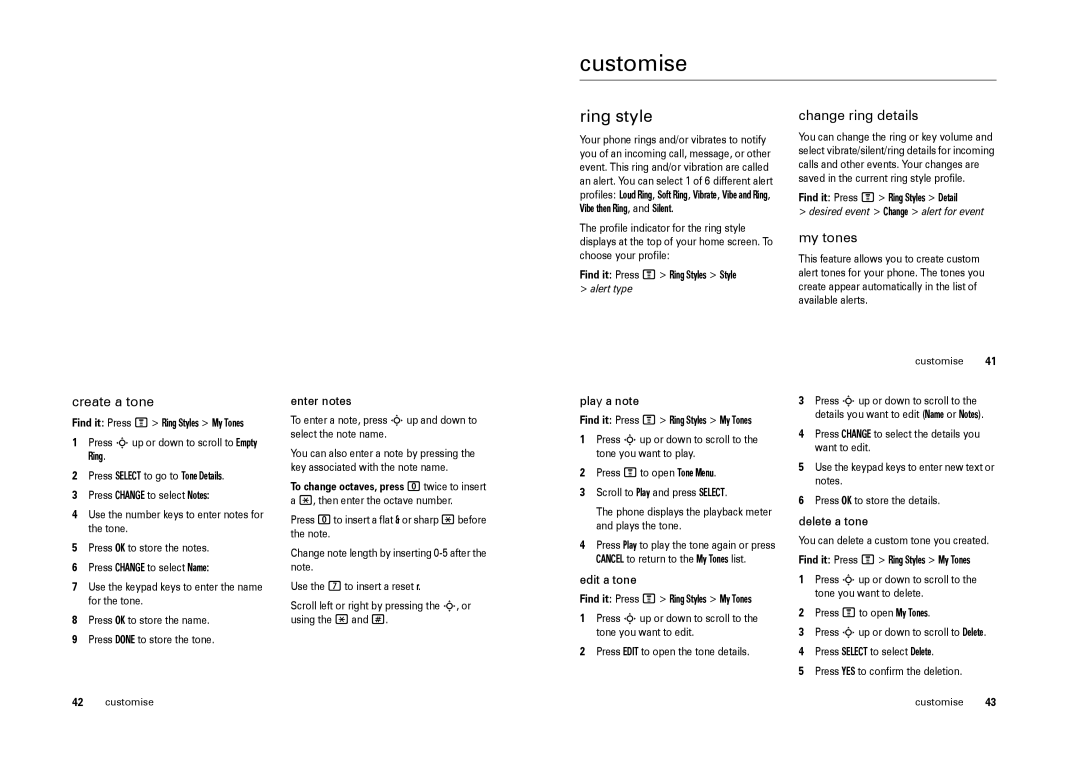customise
create a tone
Find it: Press M> Ring Styles > My Tones
1Press Sup or down to scroll to Empty
Ring.
2Press SELECT to go to Tone Details.
3Press CHANGE to select Notes:
4Use the number keys to enter notes for
the tone.
5Press OK to store the notes.
6Press CHANGE to select Name:
7Use the keypad keys to enter the name for the tone.
8Press OK to store the name.
9Press DONE to store the tone.
enter notes
To enter a note, press Sup and down to select the note name.
You can also enter a note by pressing the key associated with the note name.
To change octaves, press 0twice to insert a *, then enter the octave number.
Press 0to insert a flat & or sharp *before the note.
Change note length by inserting
Use the 7to insert a reset r.
Scroll left or right by pressing the S, or using the *and #.
ring style
Your phone rings and/or vibrates to notify you of an incoming call, message, or other event. This ring and/or vibration are called an alert. You can select 1 of 6 different alert profiles: Loud Ring, Soft Ring, Vibrate, Vibe and Ring,
Vibe then Ring, and Silent.
The profile indicator for the ring style displays at the top of your home screen. To choose your profile:
Find it: Press M> Ring Styles > Style
>alert type
play a note
Find it: Press M> Ring Styles > My Tones
1Press Sup or down to scroll to the tone you want to play.
2Press Mto open Tone Menu.
3Scroll to Play and press SELECT.
The phone displays the playback meter and plays the tone.
4Press Play to play the tone again or press CANCEL to return to the My Tones list.
edit a tone
Find it: Press M> Ring Styles > My Tones
1Press Sup or down to scroll to the tone you want to edit.
2Press EDIT to open the tone details.
change ring details
You can change the ring or key volume and select vibrate/silent/ring details for incoming calls and other events. Your changes are saved in the current ring style profile.
Find it: Press M> Ring Styles > Detail
>desired event > Change > alert for event
my tones
This feature allows you to create custom alert tones for your phone. The tones you create appear automatically in the list of available alerts.
customise 41
3Press Sup or down to scroll to the details you want to edit (Name or Notes).
4Press CHANGE to select the details you want to edit.
5Use the keypad keys to enter new text or notes.
6Press OK to store the details.
delete a tone
You can delete a custom tone you created.
Find it: Press M> Ring Styles > My Tones
1Press Sup or down to scroll to the tone you want to delete.
2Press Mto open My Tones.
3Press Sup or down to scroll to Delete.
4Press SELECT to select Delete.
5Press YES to confirm the deletion.
42 | customise | customise | 43 |